Documents often require content other than basic text and numbers. Sometimes that might be a table or a picture, but other times it’s special symbols or characters.
One symbol that you might need to use in your document is a copyright symbol. While you could have explored options like a small copyright symbol picture, or copying it from another document, you can actually add a copyright symbol in Google Docs using a menu in the application.
Use these steps to insert a copyright symbol in Google Docs.
Open your document from Google Drive.
Visit https://drive.google.com to view your documents.
Click at the point in the document where you want the copyright symbol.
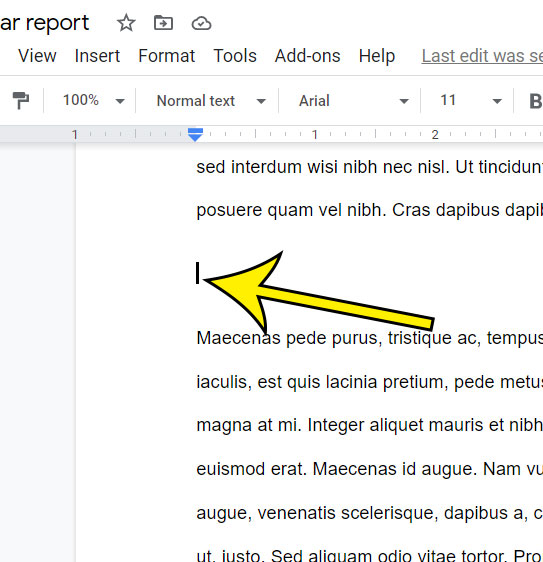
Choose the “Insert” tab at the top of the window.
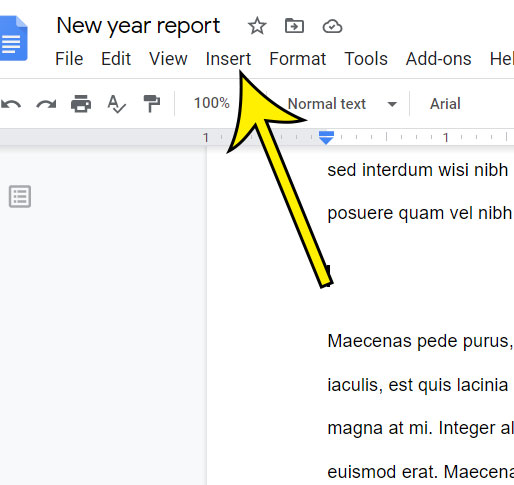
Click the “Special characters” option in the menu.
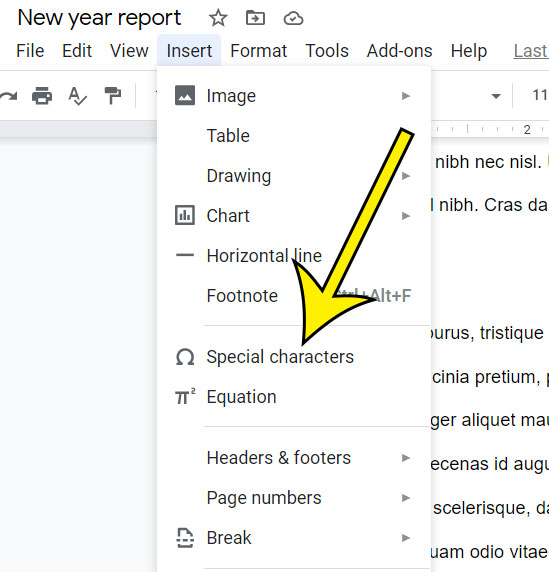
Click the “Arrows” dropdown menu and select the “Miscellaneous” option.
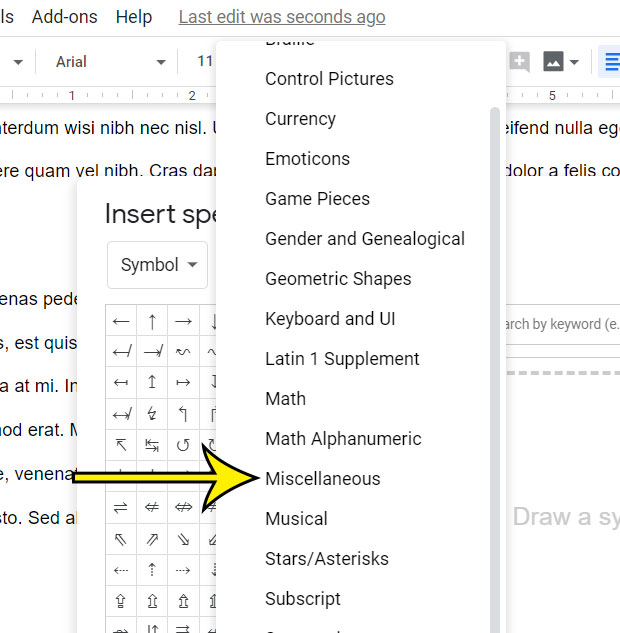
Select the copyright symbol to insert it into the document.
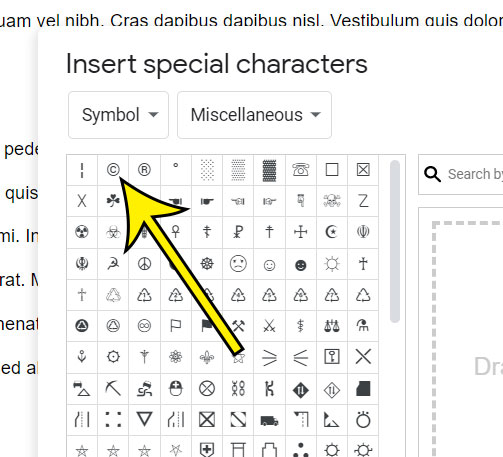
The steps above were performed using the Google Chrome desktop Web browser. Note that you can also do this in other desktop browsers like Firefox or Microsoft Edge.
You can use the keyboard shortcut of Alt + 0169 as an alternate way to add a copyright symbol in Google Docs. That works for many other Windows applications as well. However, it needs to be the number keys on the keypad. You can’t use the number keys above the letters.
Additional Reading
- How to strikethrough in Google Docs
- How to make 1 inch margins in Google Docs
- How to remove page numbers in Google Docs
- How to insert a text box in Google Docs
- How to double space in Google Docs on an iPhone

Kermit Matthews is a freelance writer based in Philadelphia, Pennsylvania with more than a decade of experience writing technology guides. He has a Bachelor’s and Master’s degree in Computer Science and has spent much of his professional career in IT management.
He specializes in writing content about iPhones, Android devices, Microsoft Office, and many other popular applications and devices.