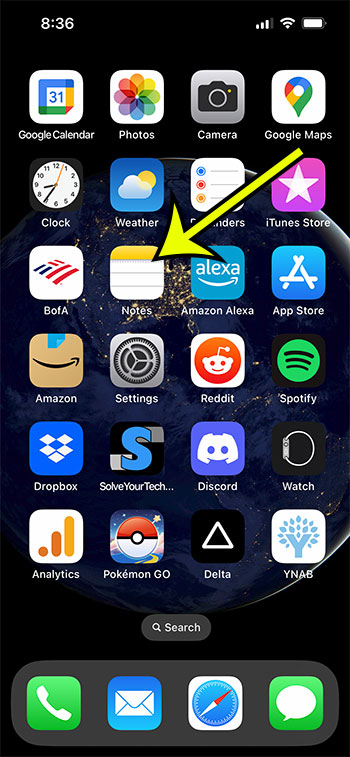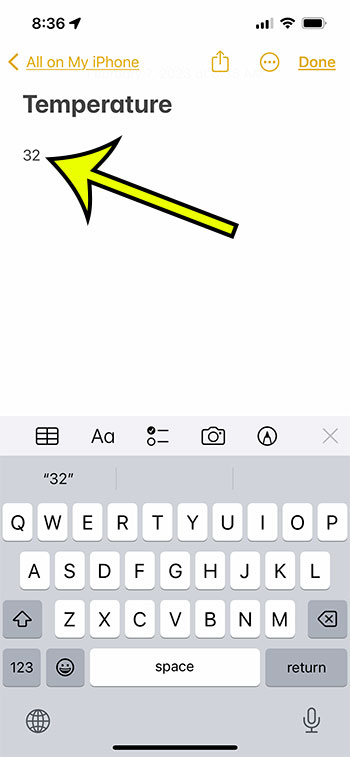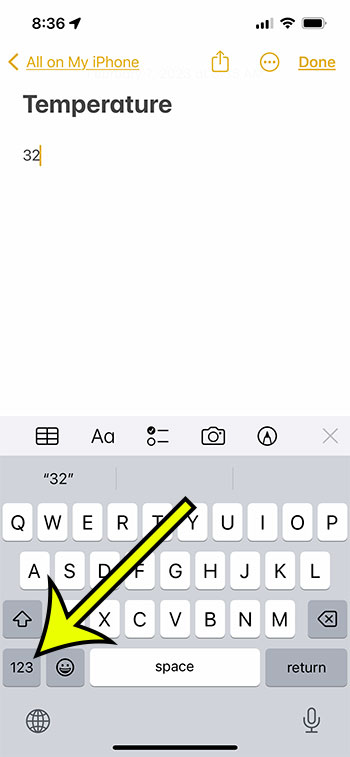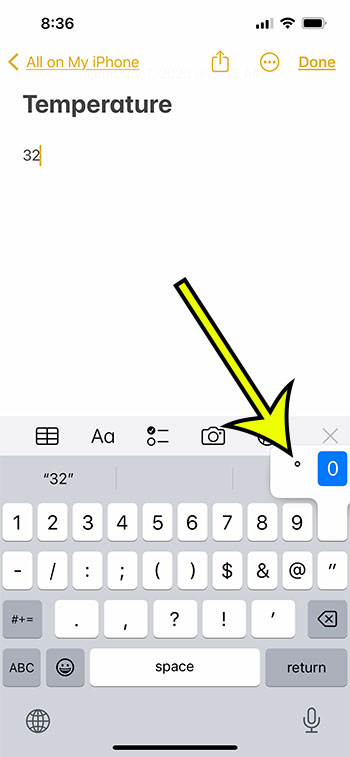When you’re typing on your iPhone, you may quickly access a number of symbols.
These can be found by selecting the numbers buttons at the bottom left of the keyboard, then the #+= button.
While this will assist you in adding symbols such as question marks and exclamation points, you may have noted that there is no degree symbol.
Fortunately, there is a degree sign that you may use, albeit it will necessitate one more step.
The following guide will show you how to get a degree symbol on iPhone devices.
How to Insert a Degree Symbol on an iPhone
- Open an app like Messages or Notes.
- Touch where you want the degree character.
- Tap the 123 button.
- Touch and hold on to the 0 button, then tap the degree option.
Our guide continues below with additional information about ways to type some uncommon iPhone symbols, including pictures of these steps.
There are a lot of different letters and symbols that you can put in a note, email, or text message with all of the many language keyboards that are accessible on the iPhone by default, as well as the range of third-party keyboards that you can download and install.
However, you may be unaware that the degree sign is available. If you wanted to tell someone the temperature, you would write this symbol.
You may have had to type the term “degrees” up until now, but you may now use the degree sign without installing any additional keyboards.
The following article will show you how to add a degree sign to your iPhone.
Related: Our Chinese keyboard iPhone article will show you how to add keyboards for additional languages to your device.
How to Type a Degree Symbol on Your iPhone
The steps in this section were performed on an iPhone 13 using the iOS 16 operating system.
Step 1: Open an app that uses the default iPhone keyboard.
I am using the Notes app in the picture below.
Step 2: Tap in the spot on your screen where you wish to type the degree symbol.
Step 3: Touch the numbers button on the left side of the keyboard.
Step 4: Tap and hold on to the “0” key, then choose the degree symbol from the pop-up menu.
Now that you have completed the how to get degree symbol on iPhone 13 steps, you will be able to include this symbol whenever you want to type a temperature that includes that specific character.
More Information About iPhone Symbols
A virtual keyboard on an iPhone allows users to type and connect with friends, family, and colleagues. While the normal keyboard only allows for letters, numbers, and basic punctuation, there are numerous symbols that may be typed on an iPhone with a little practice. Here are some of the most often-used iPhone symbols.
Emojis are little, colorful icons used to convey emotions and thoughts. On an iPhone, there are hundreds of emojis available, which you can access by tapping the globe or emoji icon on the keyboard.
If you don’t have an emoji keyboard on your iPhone yet, then you can go to Settings > General > Keyboard > Keyboards > Add New Keyboard > then select Emoji.
To type a heart symbol, use the emoji keyboard and either browse for the heart symbol, or type the word “heart” into the search field.
To type a star sign, use the emoji keyboard and look for the star symbol that you want to use, or type the word “star” into the search bar.
Sun symbol: To type a sun symbol, use the emoji keyboard to browse for the star emoji that you want, or type “star” into the search.
Moon symbol: You may type a moon symbol by using the emoji keyboard or searching for the desired symbol.
To type a copyright symbol you can also go to the emoji keyboard and search for the word “copyright.”
Registered trademark symbol – again, this is found on the emoji keyboard by typing the word “trademark” into the search field.
To type a euro symbol, press and hold the “$” key while selecting the euro symbol.
To type a pound symbol, press and hold the “$” key while selecting the pound symbol.
To type a cent symbol, press and hold the “$” key while selecting the cent symbol.
To type a degree symbol, press and hold the “0” key while selecting the degree sign.
Section symbol: To type a section symbol, hold down the “$” key while selecting the section symbol.
To type a plus/minus symbol, choose the symbols key from the keyboard,d then look for the desired icon.
Finally, these are only a few of the various symbols that can be typed on an iPhone. You’ll be able to employ symbols to improve your text messages, emails, and other communications with a little practice and comprehension.

Kermit Matthews is a freelance writer based in Philadelphia, Pennsylvania with more than a decade of experience writing technology guides. He has a Bachelor’s and Master’s degree in Computer Science and has spent much of his professional career in IT management.
He specializes in writing content about iPhones, Android devices, Microsoft Office, and many other popular applications and devices.