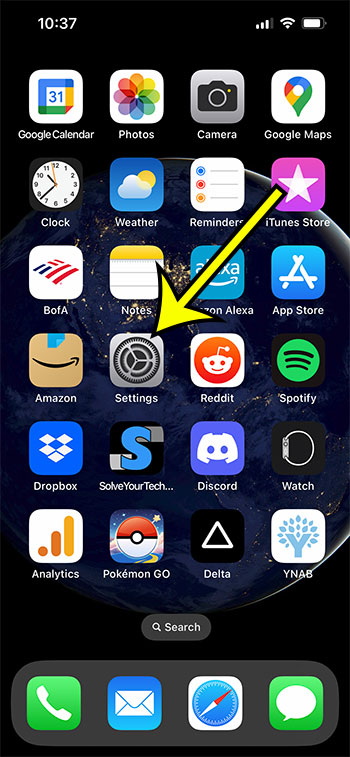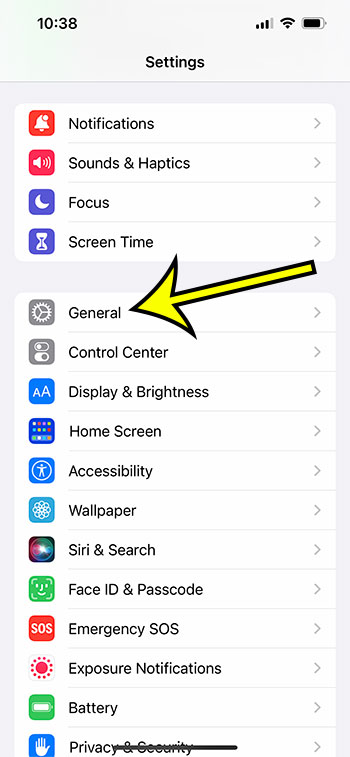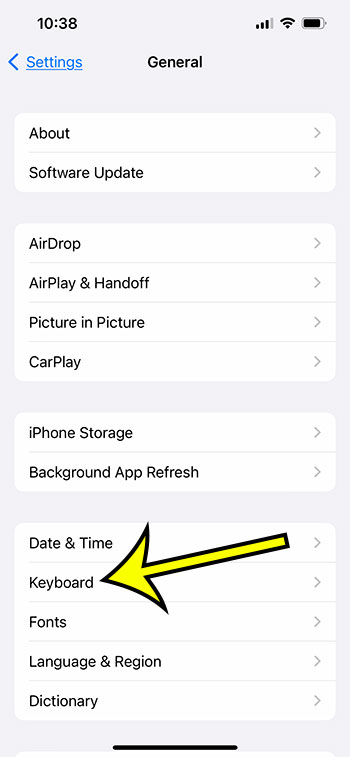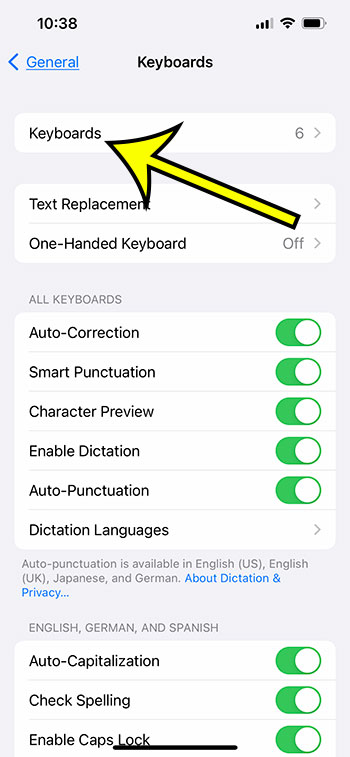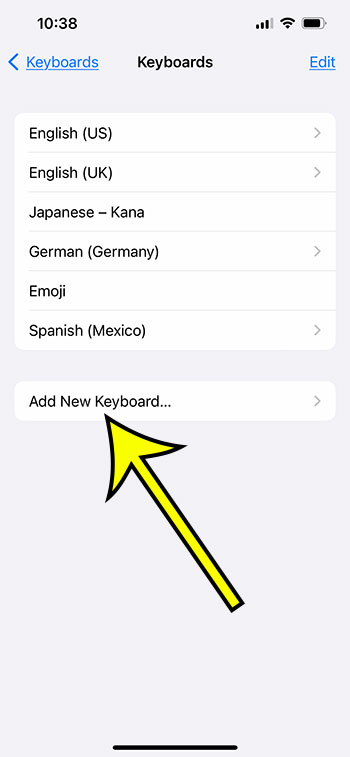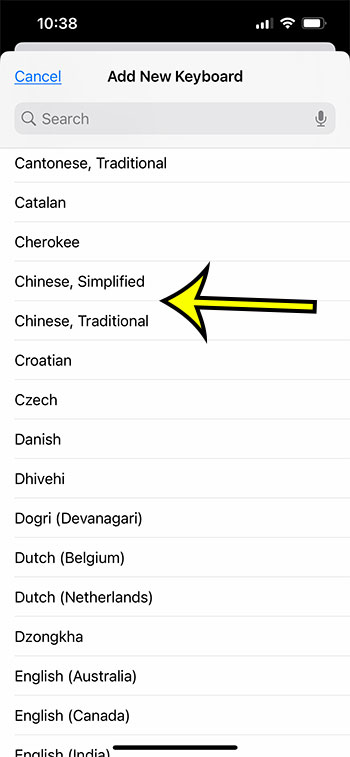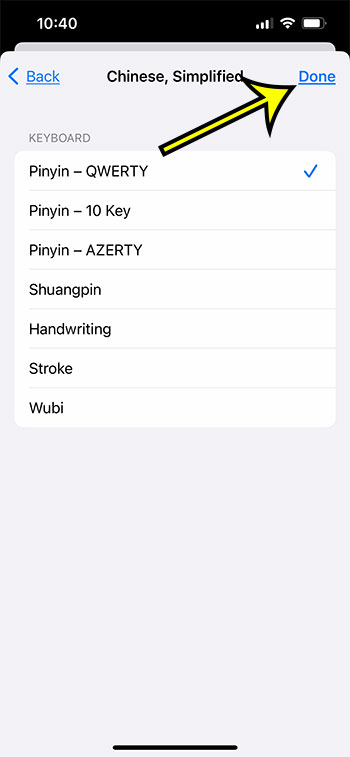If you want to text in another language or use characters from another language, you can use one of the many other keyboards that come with your iPhone.
However, if you want to use these keyboards in programs like Mail or Messages, you must install them because they are not available or activated by default.
You can type content with Chinese characters using one of the available keyboards.
Our tutorial continues below with more about how to add the Chinese keyboard iPhone option.
How to Add a Chinese Keyboard to Your iPhone
- Tap Settings.
- Select General.
- Choose Keyboard.
- Tap Keyboards.
- Select Add New Keyboard.
- Choose either Chinese (Simplified) or Chinese (Traditional).
- Tap the Chinese keyboard version.
- Select Done.
Our guide continues below with additional information about adding this keyboard, including pictures of these steps.
The iPhone comes with a variety of different keyboards already pre-installed on it for the user’s convenience. The Pinyin keyboard for Chinese is one of the many languages that are included in the default keyboards. This is because Chinese is one of the most widely used languages in the world.
The Pinyin keyboard may be added to the iPhone keyboard in a matter of minutes by following a few straightforward instructions. This will not require you to purchase or install any additional software or hardware. Therefore, go to the instructions that are provided below to install the keyboard, and then begin using it straight away.
Related: Our guide on removing the iPhone keyboard microphone will show you what to do if you keep tapping it and don’t want it on your phone anymore.
How to Install the iPhone 13 Chinese Keyboard
The steps in this article were performed on an iPhone 13 in the iOS 16 operating system.
Step 1: Find the Settings app on your Home screen and select it.
Step 2: Scroll down and choose the General option.
Step 3: Select the Keyboard option from the General menu.
Step 4: Touch Keyboards at the top of the screen.
Step 5: Tap the Add New Keyboard button.
Step 6: Scroll down and select the Chinese (Traditional) or Chinese (Simplified) option.
Step 7: Choose the desired type of Chinese keyboard, then tap Done.
Now that you know how to add the Chinese keyboard iPhone option, you can use a similar set of steps to add other language keyboards to the device as well.
More Information About iPhone Keyboards
It’s possible that, similar to the English keyboard, you’ll need to search through several distinct menus of Chinese characters until you discover the one you’re looking for.
You can add additional keyboards to your iOS device by following the same procedure described here.
For instance, a lot of people wind up deciding that they want the emoji keyboard on their iPhone so that they can send smiley faces and other kinds of icons that are quite similar to those. This tutorial will show you how to remove any of the keyboards that you have added in the event that you change your mind in the future and decide that you no longer want to use any of them.
Learning the corresponding number and up or down arrow keyboard combinations that you may have been using to type these characters on your laptop or desktop computer can be much more difficult than being able to switch keyboards in this manner, which allows you to switch keyboards quickly and easily.
Users of the iPhone have a wide range of options to personalize their keyboard experience. On your iPhone, follow these instructions to add or delete keyboards:
Including Keyboards
- Select “General” in the Settings app on your iPhone.
- Select “Keyboards” after tapping “Keyboard.”
- Choose the keyboard you want to add from the list of available keyboards by tapping “Add New Keyboard” on the screen.
- By tapping and holding the globe icon on the keyboard once you’ve added the keyboard, you can switch between keyboards.
Keyboard Removal
- Select “General” in the Settings app on your iPhone.
- Select “Keyboards” after tapping “Keyboard.”
- Tap the “Edit” button.
- In front of the keyboard you want to remove, tap the red minus sign.
- By selecting “Delete,” you can confirm that you want to take the keyboard away.
You can add third-party keyboards like Gboard, SwiftKey, or Grammarly, but you cannot delete the built-in keyboard that comes with your iPhone. A number of features are available on these keyboards, including motion typing, editable themes, and enhanced autocorrect.
Dictation is another function of the iPhone keyboard. You can voice your text instead of typing it using dictation. Tap the microphone icon on the keyboard, then begin speaking to activate dictation. As you talk, the text will be translated.
In conclusion, there are several options available to users on the iPhone for personalizing their keyboard experience.
There are several methods to improve the typing experience on your iPhone, from installing third-party keyboards to using dictation.
Adding and uninstalling keyboards is a quick and simple method to customize your phone, increase typing efficiency, and reduce errors, or all three.
Frequently Asked Questions About the Chinese iPhone Keyboard
For social networking apps like Twitter and Facebook on my iPhone, how can I text in Chinese?
Being able to connect to your Facebook or Twitter accounts and enter your favorite text is crucial because social media apps are so popular on mobile phones like the iPhones, iPad tablets, or Android smartphones.
These apps use the iPhone keyboard, so you won’t need to utilize any input method editor (ime) tools. To switch to the simplified Chinese keyboard, just hold down the globe symbol after following the instructions above to add the keyboard and Pinyin input options.
On my iPhone, how can I change the region?
Your iPhone will generally use your geographic location to decide your country or area, but if you want to do more than just type in the Chinese Mandarin or other language keyboard you added above, you might want to set it to something else, like Taiwan or China.
To configure your iPhone how you want it, head to Settings > General > Language & Region. There, you may select from a variety of settings.
Can some Chinese characters be entered without switching keyboards?
If you’re used to changing the keyboard settings on your Windows computer using the Control panel, you might also be used to typing different combinations of the Shift, Ctrl, and numeric keys to add specific characters as you type.
Except for the alternate keyboard technique we covered in our guide above, there aren’t really any comparable solutions to this on the iPhone.
On your phone, you could open a Web page or a document and browse there, selecting the information, and then picking the “Copy” option from the menu that appeared.
Open the message or application you want to use it in, tap and hold where you want to paste it, and then select Paste from the menu.
Can I take my iPhone’s Chinese keypad off?
Any keyboard that you install to your phone can be removed, yes.
Return to the Settings application on your Home screen, select General > Keyboard > Keyboards, select Edit, select Chinese, and then select Delete.
If you ever need the keyboard again, you can always reinstall it.

Kermit Matthews is a freelance writer based in Philadelphia, Pennsylvania with more than a decade of experience writing technology guides. He has a Bachelor’s and Master’s degree in Computer Science and has spent much of his professional career in IT management.
He specializes in writing content about iPhones, Android devices, Microsoft Office, and many other popular applications and devices.