The keyboard on iPad devices is generally pretty comfortable to type with. It will appear at the bottom of the screen by default, much like it does on other mobile devices. But if the iPad keyboard looks different, such as if you’ve somehow split the keyboard or you have a floating keyboard, then you can follow the steps below and learn how to get it back to the bottom of the screen.
Your iPad has an interesting setting called the split keyboard that is meant to make it easier to type on the device when you hold it with two hands. By enabling the split keyboard you will be placing one half of the keyboard on each side of the screen where it’s easier to access when you are holding the tablet in both hands.
But it’s possible to enable the split keyboard by accident and, if you don’t know how you did it, restoring the default full keyboard could prove challenging. Our guide below will show you how to switch back from the split keyboard, as well as how to disable the option for a split keyboard entirely if you don’t think you will ever use it.
How to Disable the Split Keyboard – iPad
- Open Notes.
- Touch inside a text field.
- Tap and hold on the keyboard icon, then choose Dock and Merge.
Our article continues below with additional information on how to get rid of the split keyboard on iPad, including pictures of these steps.
How to Switch from the Split Keyboard to the Full Keyboard on an iPad (Guide with Pictures)
The steps in this article were performed on a 6th generation iPad in iOS 12.2, but will also work for other iPad models that support the split keyboard.
Step 1: Open an app that uses the default iPad keyboard. I am going to use Notes in my steps below.
Step 2: Tap inside a text field to bring up the keyboard.
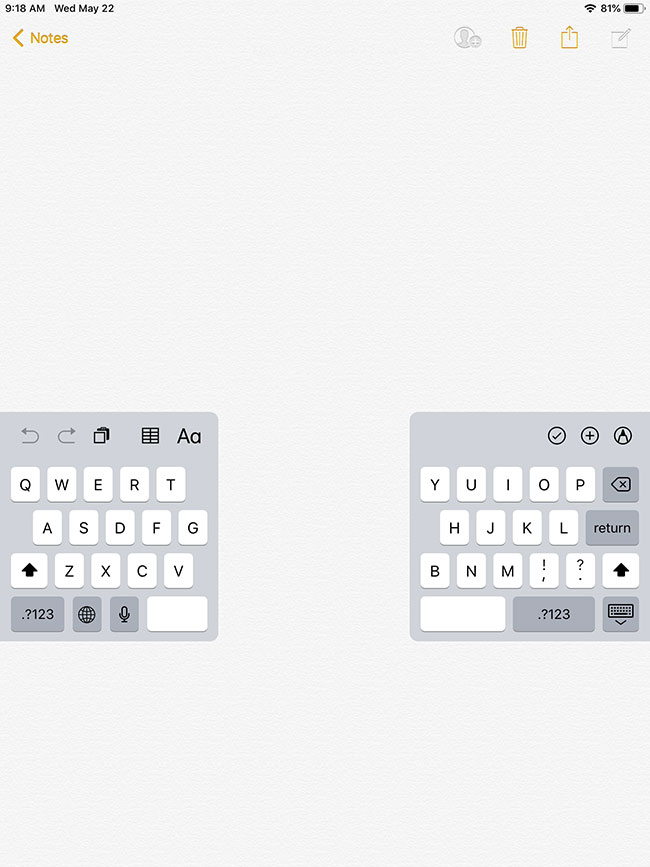
Step 3: Tap and hold the keyboard button at the bottom-right of the keyboard, then choose the Dock and Merge option.

How to Disable the Split Keyboard on an IPad
If you want to avoid this happening again in the future, then you can elect to turn this setting off entirely.
Step 1: Open the Settings app.
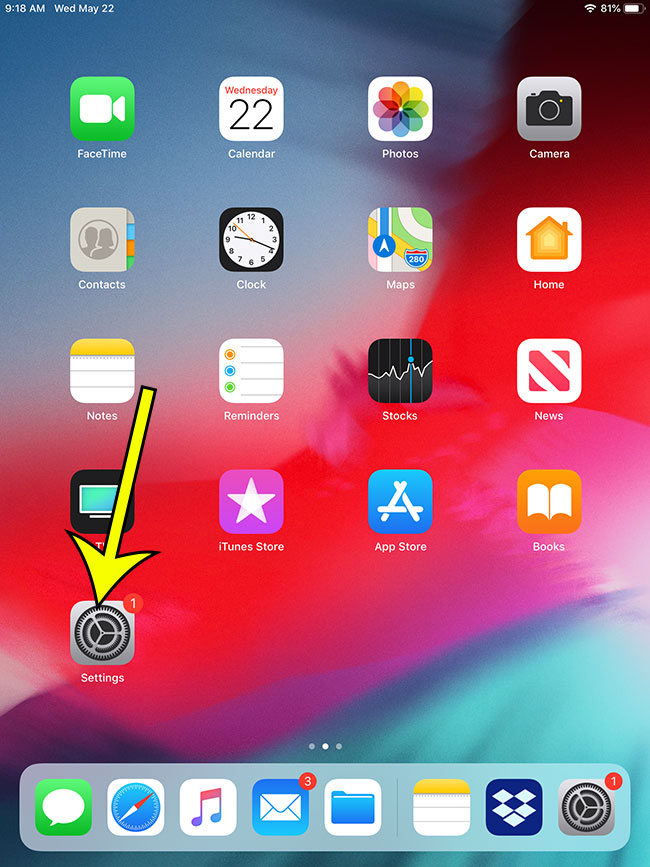
Step 2: Choose the General option.
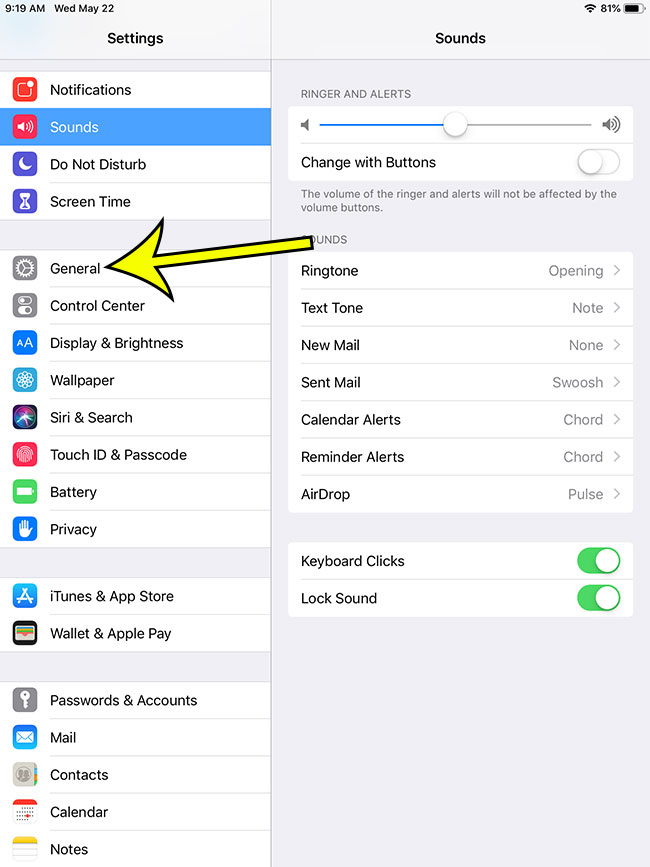
Step 3: Select the Keyboard button.
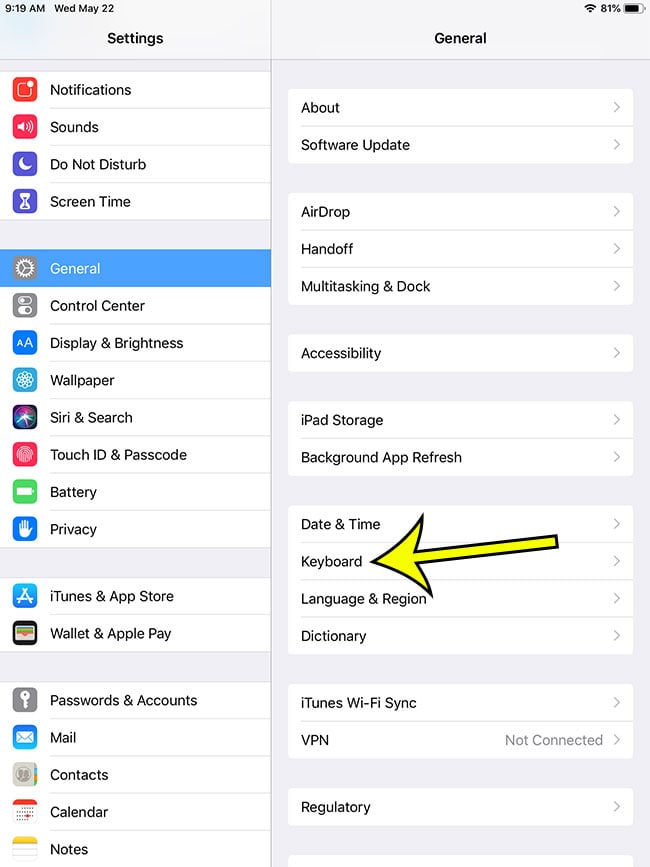
Step 4: Tap the button to the right of Split Keyboard to turn it off.
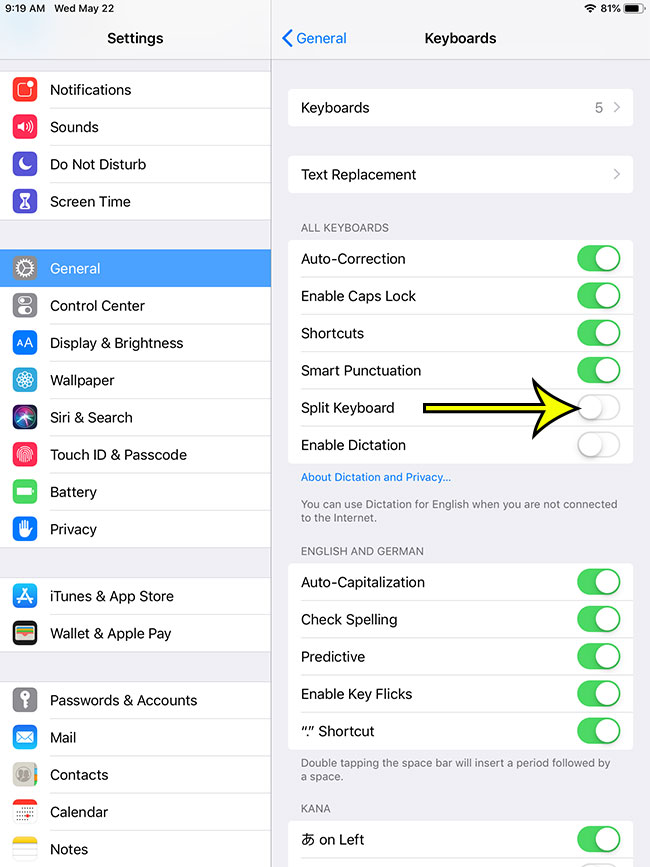
Tired of having to manually install app updates? Find out how to enable automatic app updates on your iPad and make the updating process much simpler.
Keyboard on iPad – Additional Information
- The iPad keyboard has some additional settings that you can find on the Settings > General > Keyboard menu. You can adjust these settings when you are turning off the option to split the keyboard.
- When you hold the keyboard key at the bottom corner of the keyboard to restore it to the bottom of the screen and stop it from being split in half, there is another option called “Merge.” This will leave you with a floating keyboard, but it will be at the center of the screen rather than the bottom.
Additional Information

Kermit Matthews is a freelance writer based in Philadelphia, Pennsylvania with more than a decade of experience writing technology guides. He has a Bachelor’s and Master’s degree in Computer Science and has spent much of his professional career in IT management.
He specializes in writing content about iPhones, Android devices, Microsoft Office, and many other popular applications and devices.