The steps in this article will show you how to to fix an iPad keyboard that is in the middle of the screen and return it to the normal location at the bottom of the screen.
- Your iPad keyboard can undock itself from the bottom of the screen when it is put into split mode, undock mode, or floating mode.
- Some iPad users find the keyboard more comfortable to use when it’s split.
- This feature is not available on every AppleiOS device. For example, there isn’t an option to split the keyboard on an iPhone.
If your iPad keyboard is in the middle of the screen, then it can be a little concerning if you didn’t actively try to move it to that location. The iPad is an expensive device, and it can be unsettling when something appears to be broken or not working properly.
Fortunately this isn’t an indication that there is something wrong with the iPad keyboard. It’s actually occurring because the iPad has been switched to one of the iPad’s additional keyboard settings.
Typically this happens when someone accidentally holds the keyboard icon at the bottom-right corner of the keyboard and chooses one of the different options there.
Luckily if the iPad keyboard is in the middle of the screen because it’s been switched to the split keyboard, floating keyboard, or the undocked keyboard, it can be restored in a similar manner.
How to Move an iPad Keyboard from the Middle of the Screen to the Bottom of the Screen
The steps in this article were performed on a 6th-generation iPad in iOS 13.4.1. This will also work on other iPad models, like the iPad Pro and other new iPad models, in most other recent versions of the iPadOS operating system.
Note that if your onscreen keyboard is currently very small, and can be dragged around the screen, then it is in “floating mode.” You can restore it to normal by tapping and holding on the gray border of the keyboard and dragging it to the bottom of the screen.
Step 1: Open an app that uses the default iPad keyboard, then tap on the screen to bring up the keyboard. I am using Notes in the steps below.
Step 2: Tap and hold on the keyboard key at the bottom-right of the keyboard.
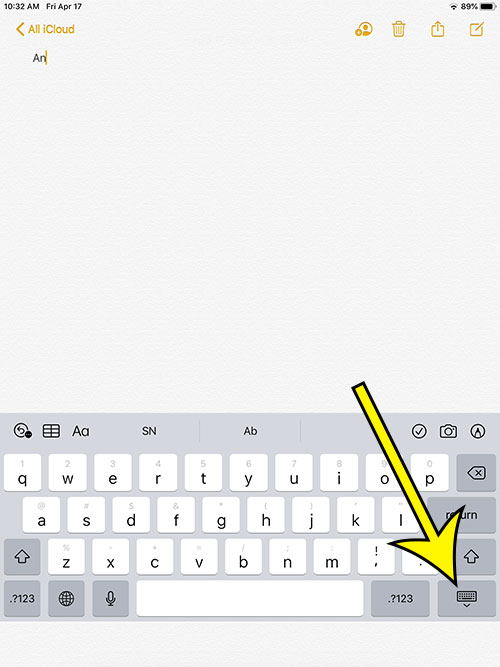
Step 3: Select the Dock option.
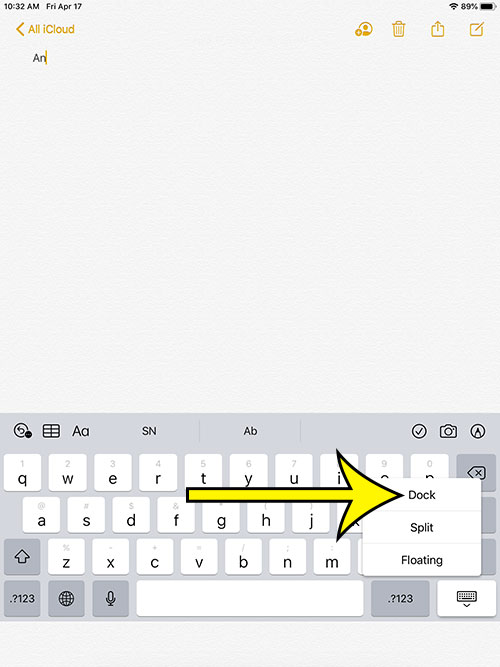
If the keyboard is instead split in half, then tap and hold on the keyboard at the lower right corner and select the Dock and Merge option.
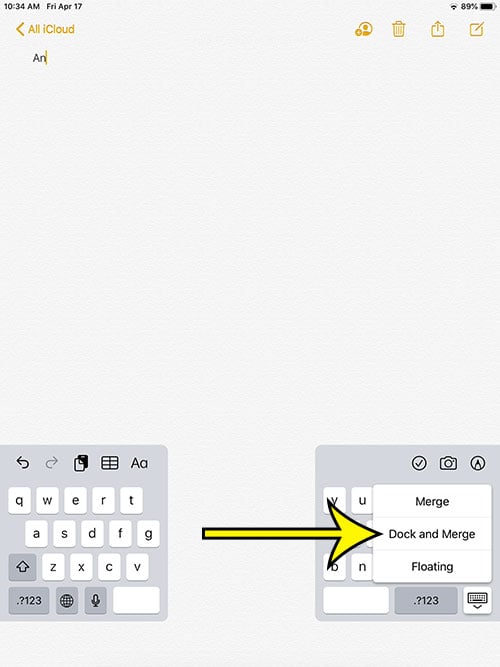
More Information on What to Do With an iPad Keyboard at the Middle of My Screen
- Note that you need to tap and hold on the keyboard icon to perform any of these changes. If you just tap on the keyboard key it will simply hide the keyboard.
- The specific contents of the pop-up menu that appears when you long press the keyboard button will vary depending on the current keyboard setting. And, if the keyboard is in floating mode, then the keyboard key isn’t visible at all anyway.
Find out how to turn off keyboard clicks on your iPad if you are tired of hearing the typing sound whenever you create a message or an email.

Kermit Matthews is a freelance writer based in Philadelphia, Pennsylvania with more than a decade of experience writing technology guides. He has a Bachelor’s and Master’s degree in Computer Science and has spent much of his professional career in IT management.
He specializes in writing content about iPhones, Android devices, Microsoft Office, and many other popular applications and devices.