Photoshop has a lot of different tools and settings that you can use to create and edit parts of an image.
Since many types of images will require text, you may have already found that Photoshop has a text tool that you can use to add text.
But when you want to underline text in Photoshop, you might be struggling to find that option since it’s not in as obvious a location as you might expect.
Formatting the text that you use in a Photoshop image allows you to make your text appear exactly how you would like it.
There are many different formatting options available to help you achieve your desired look, but one of the more common ones, the underline effect, may be a little difficult to locate.
Our guide below will show you how to select and underline an existing text layer in your Photoshop CS5 image. You can even use the same method to enable the underline formatting before you start typing a new text layer.
How to Underline in Photoshop
- Open your Photoshop file.
- Select the text layer.
- Click the Text tool.
- Click inside the text layer.
- Highlight the text to underline.
- Click the Underline button.
Our article continues below with additional information on underlining text in Photoshop, including pictures of these steps.
If you use Google Docs for text editing, then click here and find out how to use different formatting options in your document.
Add Underline to Text in a Photoshop CS5 Image (Guide with Pictures)
The steps below will assume that you have a Photoshop image with a text layer, and that you would like to format that text so that it appears to be underline. The method for underlining a new text layer is very similar to the steps below, except that you can skip the step where you need to select the text.
Step 1: Open your image in Photoshop CS5.
Step 2: Select the text layer from the Layers panel.
If you don’t see the Layers panel, you can display it by pressing F7 on your keyboard.

Step 3: Click the Text tool button in the toolbox.
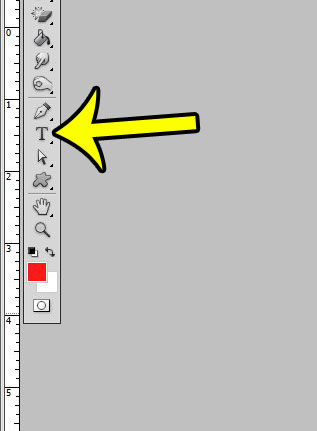
Step 4: Click in the middle of the text to which you would like to add the underline.
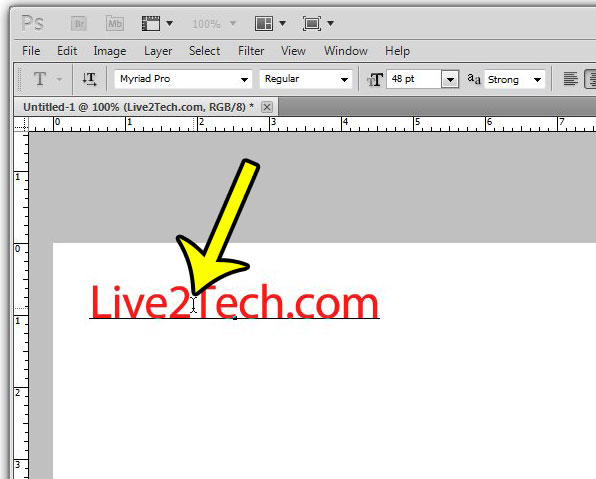
Step 5: Press Ctrl + A (or Command + A on a Mac) to select the entire text layer.
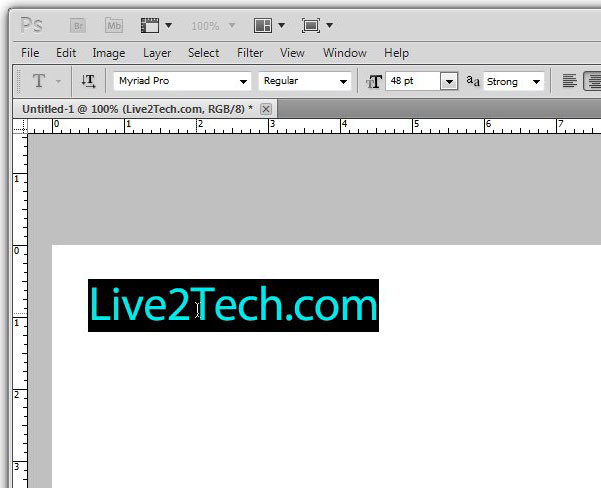
Step 6: Click the Underline button in the Character window.
If you don’t see the Character window, then you can display it by clicking Window at the top of the screen, then clicking the Character option. This article has more information if you are having trouble finding the Character window.
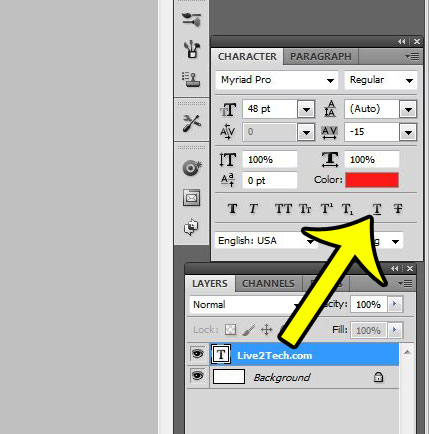
If you are sending your image to someone and are worried that their computer might not have the necessary fonts, then it’s a good idea to rasterize your text layers. This will turn text layers into images, which will make it much more likely that your image text displays properly on other computers.
More Information on How to Underline Text in Photoshop
- The steps in our guide above assume that you are trying to underline text in Adobe Photoshop, and that the text is part of a text layer. If you are trying to underline text that is rasterized, or is an image, then you will need to draw a line under that text instead.
- The text tool in the Adobe Photoshop toolbox is the one that looks like a “T.”
- If you are having trouble finding the underline button, it is located in the Character Panel, which is likely at the right side of the window. The Character panel can be toggled on or off by clicking Window at the top of the window, then choosing the Character option.
- If you change the font size of the underlined text then the underline will get thicker or thinner depending on whether you make the text size larger or smaller, respectively.
Frequently Asked Questions About How to Underline in Photoshop
How do you make text underline?
In most applications like Microsoft Word or Google Docs you can underline text by selecting the text, then using either the Ctrl + U keyboard shortcut, or by clicking the Underline button in the toolbar or on the Format menu.
to underline text in Photoshop you need to select the text, then click the Underline button on the Character Window menu.
How do I underline text in a different color in Photoshop?
Unfortunately the underline color is going to be the same as the text if you use the option in the Character Panel.
If you want to use a different underline color then you will need to use the Line Tool and create a custom line, then format it to be the desired width and color that you need it to be. This is a little more difficult but provides more options for customizing the appearance of your Photoshop underlines.
How do you change underline in Photoshop?
If you want to add or remove an underline from text in Photoshop then need to select the text and click the underline button in the Character Panel.
If you want to make additional changes to the appearance of the line itself then you will need to add a line shape to your image and customize that shape the same way that you would customize any other shape that you include in Photoshop.
How do you underline characters?
Much like you would do in other applications, you simply need to select the characters that you wish to underline, then click the Underline button. Photoshop will only apply the underline formatting to the text that you have selected.
How do you underline in Photoshop 2020?
Underlining in Photoshop 2020 is the same as underlining in most other versions of Photoshop.
Make sure that the Character Panel is visible, use the Text tool to select the text that you wish to underline, then click the Underline button in the Character window.
How do you underline a color in Photoshop?
If you wish to use a color for your underline then you can just change the color of the font in the Character Panel.
If you want the underline color to be different than the text then you need to use a custom line and adjust its color, or you need to make a copy of the text layer, add the underline to only the copy, then change the colors of the different layers until you achieve the desired effect.
How do you type with underline?
If you want to include underline when you type then you simply need to click the Underline button before you start typing with the Text tool.
Can you underline text in Photoshop?
Underlining in Photoshop occurs with the help of the Underline button on the Character panel. You can either select text and use that button to apply underlining to it, or you can click the button and start typing to include an underline on the new text.
Where is the Underline button in Photoshop?
Unlike many other applications where you apply formatting like bold, italic, or underline from a Format menu, Photoshop has the Underline button on the Character Panel. if it’s not visible then you will need to select it from the Window tab at the top of the photoshop screen.
Why is there an underline in Photoshop text?
If your text is underlined and you don’t want it to be then you will need to select the underlined text, then click the Underline button to remove it. Adding underline or removing underline are essentially the same, it just depends on the current state of the text.

Kermit Matthews is a freelance writer based in Philadelphia, Pennsylvania with more than a decade of experience writing technology guides. He has a Bachelor’s and Master’s degree in Computer Science and has spent much of his professional career in IT management.
He specializes in writing content about iPhones, Android devices, Microsoft Office, and many other popular applications and devices.