While one of the biggest appeals of a device like the iPhone is its ability to keep you connected to friends, family, and the rest of the world, there are situations where you need to disconnect the device from the Internet. Whether it’s because you are on a plane and need to turn off your wireless connections, or you simply want a break from being contacted, there are several situations where using airplane mode on the device can be handy.
Turning off all electronic devices when an airplane is about to take off or land has long been a part of the air travel experience. While turning off the device entirely satisfies these requests, you can also elect to turn on Airplane Mode in some cases.
Your iPhone 6 has a dedicated “Airplane Mode” that will automatically toggle off a lot of features, including Wi-Fi, Bluetooth, and your cellular connection. This will prevent you from doing a lot of things, such as making phone calls, sending text messages, or accessing the Internet, but it will allow you to do anything else on the iPhone that does not require any of those functions. Our guide below will show you two different ways that you can turn Airplane Mode on or off on your iPhone 6.
How to Turn Airplane Mode On or Off on an iPhone 6
- Open Settings.
- Tap the Airplane Mode button.
Our article continues below with additional information on turning airplane mode on or off on your iPhone, including pictures of these steps, as well as another method that you can use.
How to Turn Airplane Mode on or off from the iPhone 6 Settings Menu (Guide with Pictures)
Device used: iPhone 6 Plus
Software version: iOS 9.2
The steps in this guide will show you two ways to turn Airplane mode on or off. One can be accomplished through the Settings menu, and another can be accomplished with the help of the Control Center.
Step 1: Tap the Settings icon.
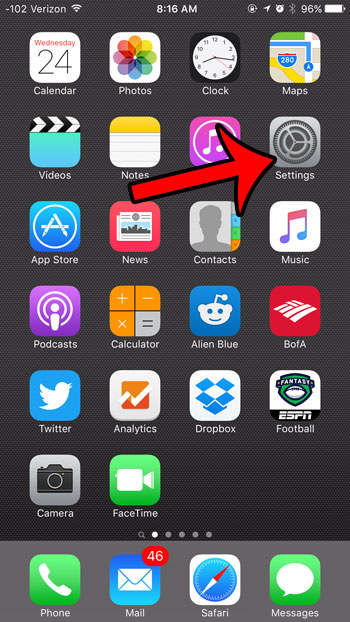
Step 2: Tap the button to the right of Airplane Mode.
It is turned on when there is green shading around the button. Airplane Mode is turned on in the picture below. To turn it off, simply tap the button again.
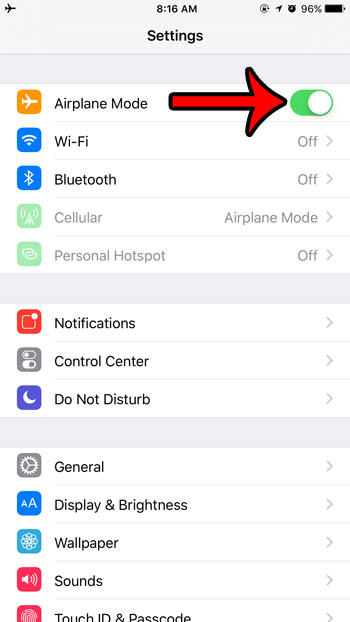
The next section discusses enabling or disabling Airplane Mode through the Control Center on the iPhone instead.
How to turn Airplane Mode on or off from the iPhone 6 Control Center (iOS 9)
The Control Center on the iPhone provides a collection of useful options that you can enable or disable quickly once you become familiar with accessing and using the Control Center.
Step 1: Swipe up from the bottom of the Home screen.

Step 2: Tap the Airplane button at the top of the Control Center.
Airplane Mode is turned on when this icon is white. It is turned on in the picture below. You can tap the button again to turn it off.
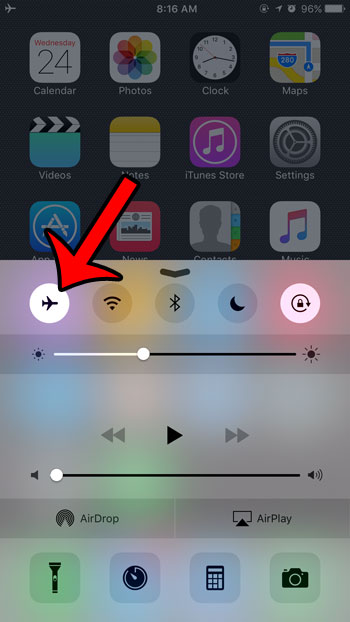
Similar methods can also be used to turn Wi-Fi on or off on your iPhone. Learn how to turn off Wi-Fi on an iPhone 6 if you do not wish to connect to a particular Wi-Fi network, or if you want to save a little bit of battery life by preventing your iPhone from constantly search for networks.
How to Toggle Airplane Mode on or Off in iOS 14
Newer versions of iOS have changed the way that the Control Center looks and functions, so it’s possible that your iPhone’s Control Center looks different than what is depicted in the images above.
Step 1: Open the Control Center.
If your iPhone has a Home button, then you can open the Control Center by swiping up from the bottom of the screen. If you don’t have a Home button, then swipe down from the top-right of the Home screen.
Step 2: Tap the Airplane icon to turn Airplane Mode on or off.
You can customize the buttons that appear on the Control Center by going to Settings > Control Center > Customize Controls. You can then add an option to the Control Center by tapping the green +, or you can remove it by tapping the red -.
More Information on iPhone 6 Airplane Mode
When you put your iPhone into airplane mode you are turning off all of its wireless connections. This includes Wi-Fi, cellular, Bluetooth, AirDrop, and the Personal Hotspot.
If you would like to keep one or several of these features enabled, then you might want to turn off individual wireless options instead.
One quick way to do this on iPhone models that are using newer versions of iOS, such as iOS 14, is to open the Control Center, then tap and hold on the Airplane Mode icon. There you will see individual options for each of the settings that Airplane Mode will disable, and you can specify which ones to keep on or turn off.
If you want to use Wi Fi but not cellular then you probably don’t need to use Airplane Mode. You can simply go to Settings > Cellular and turn off the Cellular Data option.
Many other Apple devices have the ability to use Airplane Mode, such as the iPad or the iPod Touch. Even the Apple Watch has an Airplane Mode that you can find by swiping up from the bottom of the watch face.
Additional Reading

Kermit Matthews is a freelance writer based in Philadelphia, Pennsylvania with more than a decade of experience writing technology guides. He has a Bachelor’s and Master’s degree in Computer Science and has spent much of his professional career in IT management.
He specializes in writing content about iPhones, Android devices, Microsoft Office, and many other popular applications and devices.