Connecting to the Internet via a Wi-Fi connection is often the preferred method for iPhone users. Wi-Fi networks are typically faster than cellular networks, and any data that you use while you are connected to a Wi-Fi network will not count against your monthly cellular data allotment.
But if you are connected to a slow Wi-Fi network, or your Wi-Fi network does not have a stable Internet connection, then you might prefer to use a cellular network instead. But since your iPhone will default to a Wi-Fi connection when one is available, you will need to follow the steps in our guide below to turn off the Wi-Fi feature of your iPhone and force a cellular connection instead.
Two Different Ways to Turn Off Wifi on an iPhone in iOS 9
Device used: iPhone 6 Plus
Software version: iOS 9.0.2 – Learn how to check your iOS version here
Method 1 – Using the Control Center
- Swipe up from the bottom of your screen to open the Control Center.
- Tap the Wi-Fi icon to turn it off. Your iPhone’s Wi-Fi is turned on when the button is white, and it is turned off when the button is gray. Wi-Fi is turned off in the image below.
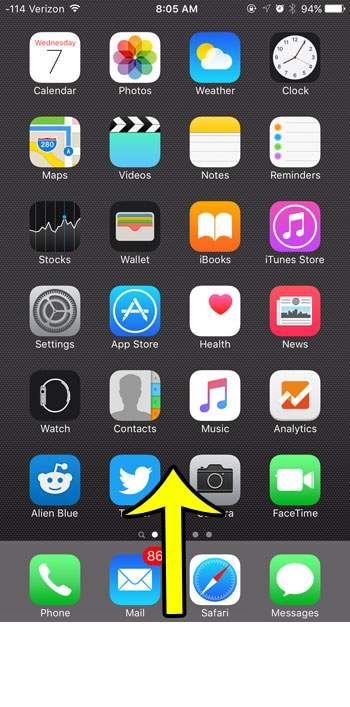
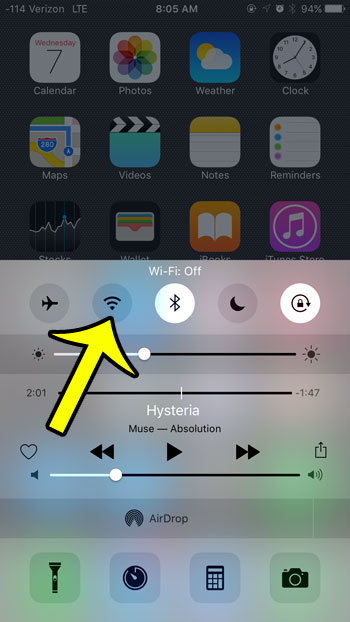
Method 2 – Using the Wi-Fi Menu
- Tap the Settings icon.
- Tap the Wi-Fi button.
- Tap the button to the right of Wi-Fi to turn it off. Wi-Fi is turned on when the button is in the right position, and there is green shading around it. Wi-Fi is turned off when the button is in the left position, and there is no green shading. Wi-Fi is turned off in the image below.
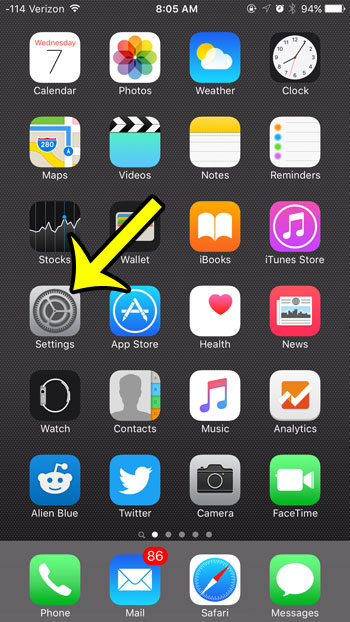
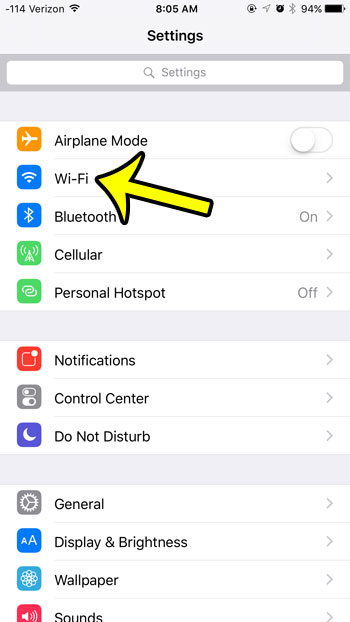
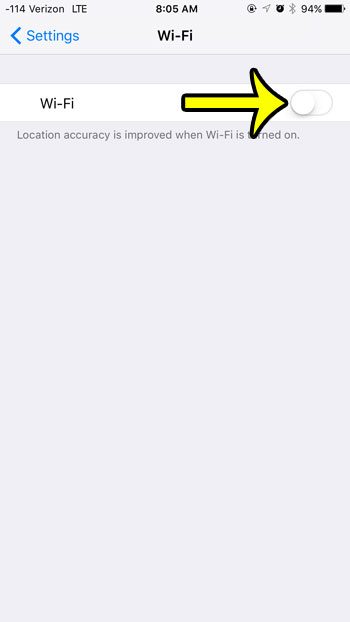
If you are turning off Wi-Fi, then it is important to be aware that all of the data that you use, such as streaming music or video, downloading email, browsing Facebook, and any other action that requires an Internet connection, will be using your cellular data. If you have a monthly data limit, excessive data usage can quickly reduce the amount of data that you have left.
if you are turning off Wi-Fi because you are trying to conserve battery, then you should also consider turning off Bluetooth.

Kermit Matthews is a freelance writer based in Philadelphia, Pennsylvania with more than a decade of experience writing technology guides. He has a Bachelor’s and Master’s degree in Computer Science and has spent much of his professional career in IT management.
He specializes in writing content about iPhones, Android devices, Microsoft Office, and many other popular applications and devices.