Setting up a wireless network on your iPhone will allow you to connect to it automatically whenever you are in range.
Being on Wi-Fi typically results in faster speeds, plus it means that you aren’t using cellular data.
But if you are connecting to a network that you don’t want to use, then our tutorial will show you how to forget a Wi-Fi network in iOS 9.
How to Remove a Saved Wi-Fi Network from your iPhone
- Open the Settings menu.
- Select the Wi-Fi option near the top of the screen.
- Tap the i button to the right of the network.
- Tap the Forget this Network button at the top of the screen.
- Tap the Forget button to confirm that you would like to forget this network.
Our guide continues below with additional information on how to forget a Wi-Fi network in iOS 9, including pictures of these steps.
When you connect to a Wi-Fi network from your iPhone, the device will remember the network name and password so that it can automatically connect to that network whenever you are in range.
This allows you to use network resources instead of cellular data, which lets you limit your data usage.
But you might find that you no longer wish to connect to a Wi-Fi network, so you are looking to forget that network’s information on your device. Our guide below will show you how to forget a Wi-Fi network on your iPhone in iOS 9.
If something with one of your network connections doesn’t seem to be working, then following the steps in our iPhone 11 reset network settings guide can help.
Forgetting an iPhone Wireless Network (Guide with Pictures)
Device used: iPhone 6 Plus
Software version: iOS 9.2
The steps in this article will show you how to forget a saved Wi-Fi network on your iPhone that your device will automatically try to connect to when the network is within range.
Note that you will need to currently be connected to the network that you would like to forget.
Once you have completed these steps, you will need to reconnect to the Wi-Fi network from scratch if you wish to use any of the network resources.
Step 1: Open the Settings menu.
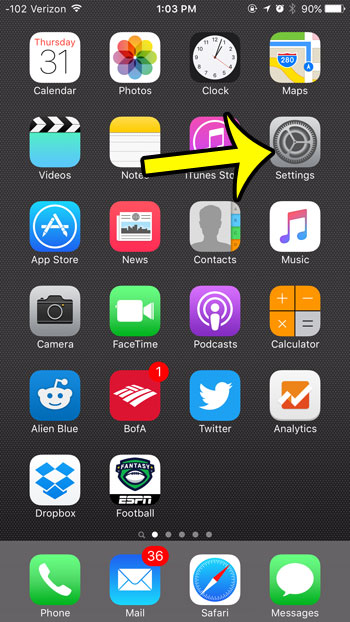
Step 2: Select the Wi-Fi option near the top of the screen.
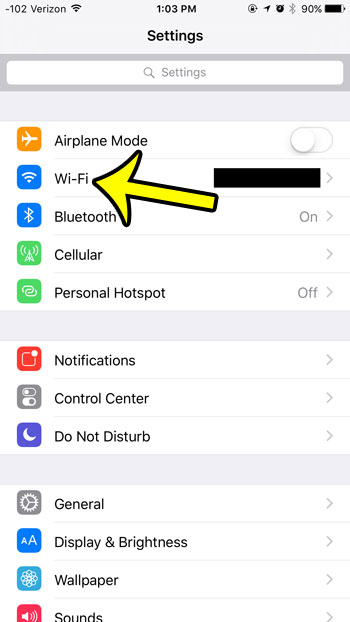
Step 3: Tap the i button to the right of the network that you would like to forget.
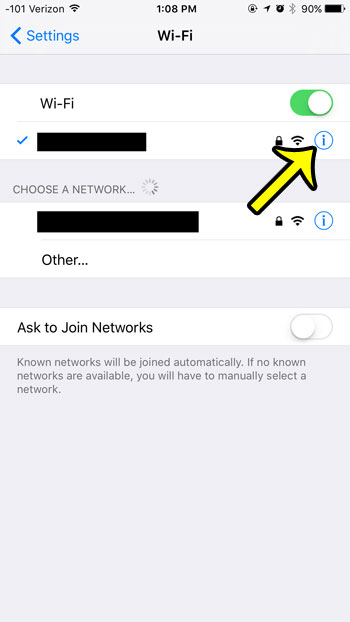
Step 4: Tap the Forget this Network option at the top of the screen.
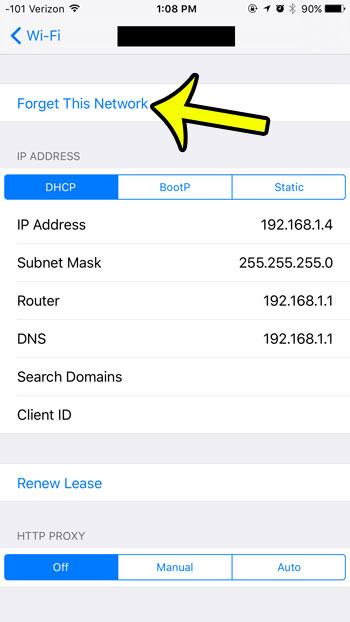
Step 5: Tap the Forget button again to confirm that you would like to forget the network on your iPhone.
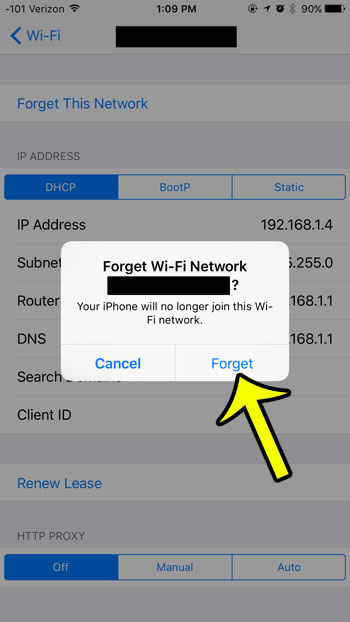
Now that you know how to forget a Wi-Fi network in iOS 9, you can use these steps any time you are automatically connecting to a network to which you don wish to be connected.
Are you having difficulty accessing the Internet when you are connected to Wi-Fi, or do you need a cellular connection? Learn how to turn off Wi-Fi on your iPhone and force your device to use your cellular network.

Kermit Matthews is a freelance writer based in Philadelphia, Pennsylvania with more than a decade of experience writing technology guides. He has a Bachelor’s and Master’s degree in Computer Science and has spent much of his professional career in IT management.
He specializes in writing content about iPhones, Android devices, Microsoft Office, and many other popular applications and devices.