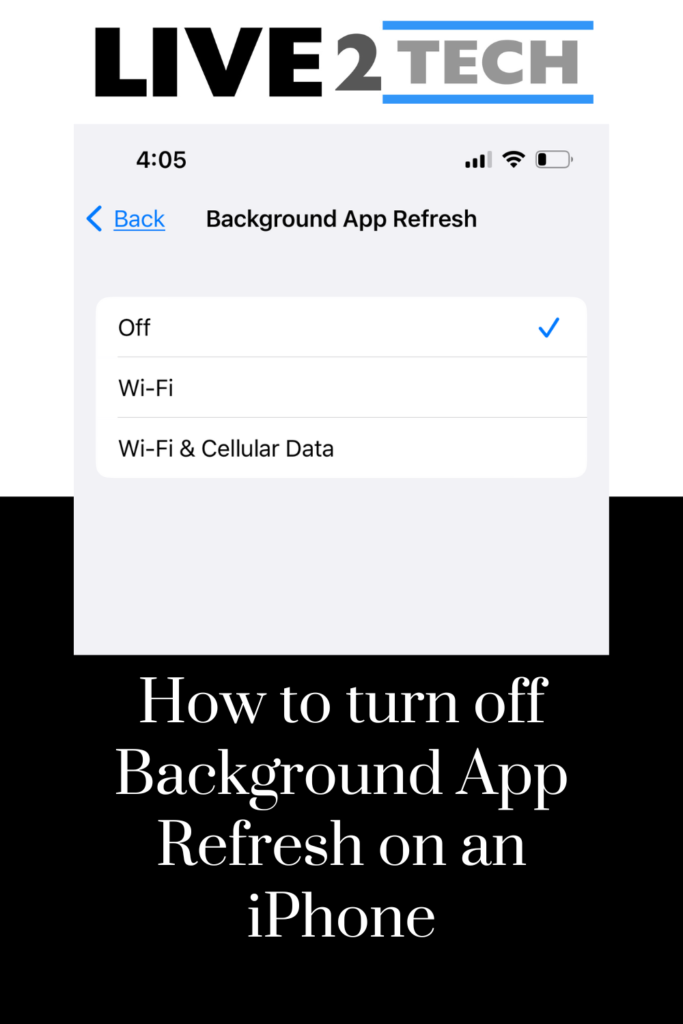Some of the settings on your iPhone involve things that many of us don’t think about.
One of these is a feature called “background app refresh,” and it allows some of your apps to update themselves periodically in the background when they aren’t even your active apps.
While this can be useful, it’s also one of the biggest contributors to battery life drain on an iPhone.
Our tutorial below will show you how to turn off background app refresh iPhone options if you are trying to save battery life.
How to Disable Background App Refresh on an iPhone
- Open Settings.
- Choose General.
- Select Background App Refresh.
- Touch the Background App Refresh button.
- Choose the Off option.
Our guide continues below with additional information on turning off the background app refresh iPhone setting, including pictures of these steps.
While the iPhone battery has gotten pretty good at lasting for a long amount of time, many heavy users still struggle to get through an entire day on a single charge.
If you have been looking for ways to extend your battery life, then you may have tried things like lowering the auto lock time or using a lower brightness.
Another option you can try involves the iPhone’s Background App refresh setting.
When this is on, it can update the data for your apps that are open in the background.
This is useful so that these apps are up-to-date when you switch back to them, but it is an avoidable battery drain.
Our article below will show you how to turn off background app refresh iPhone 13 features.
How to Shut Off iPhone Background App Refresh (Guide with Pictures)
The steps in this article were performed on an iPhone 13 in the iOS 16 operating system, but will work on many other iPhone models, in most other versions of iOS.
These steps will show you how to disable the background app refresh option on your iPhone.
Step 1: Open the Settings app.
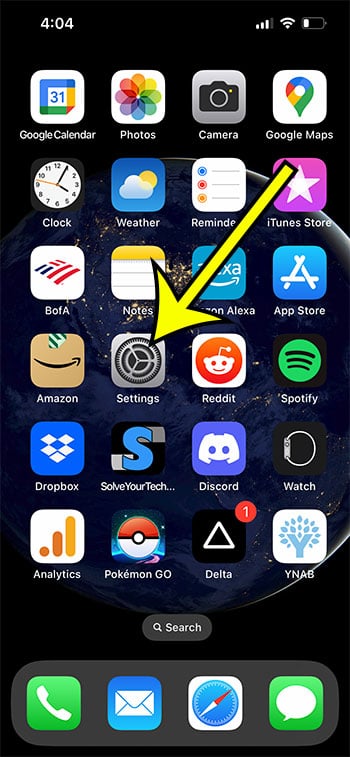
Tap the gray gear icon to open the Settings menu.
Step 2: Open the General menu.
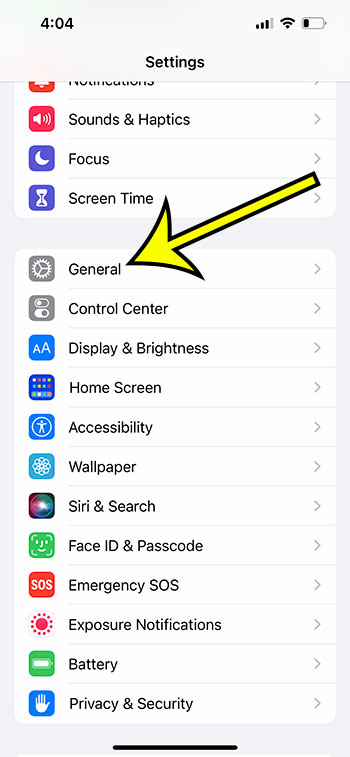
Scroll down and choose the General option.
Step 3: Select the Background App Refresh button.
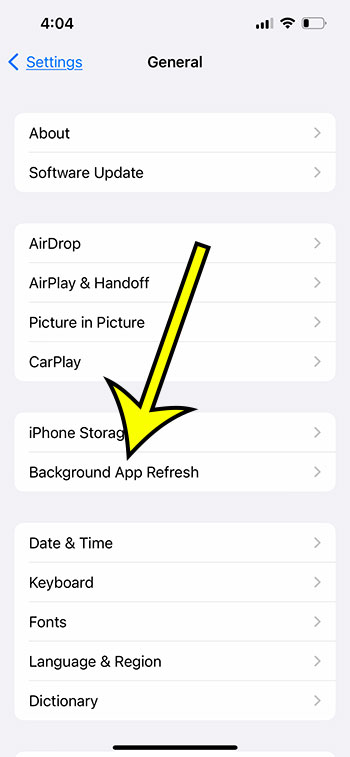
Touch Background App Refresh near the middle of the menu.
Step 4: Tap Background App Refresh at the top of the screen.
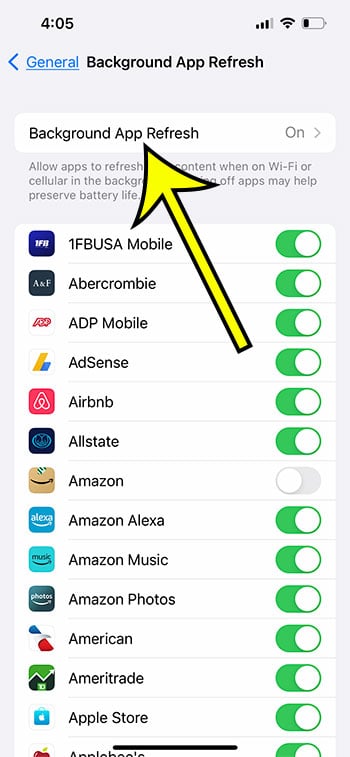
Select Background App Refresh again.
Step 5: Touch the Off option to disable it.
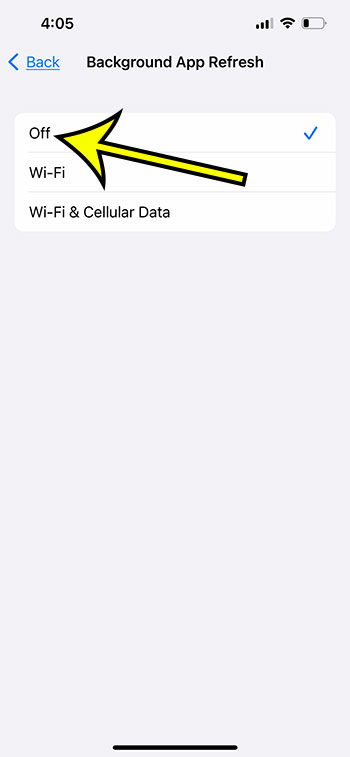
Select Off from the list of options to shut off Background App Refresh.
Now that you know how to turn off background app refresh iPhone settings, you can toggle this on or off, based on whether you are more interested in the data refresh or saving battery life.
Frequently Asked Questions
What is Low Power Mode on an iPhone?
Your iPhone has a battery-saving setting called “Low Power Mode.”
This will automatically adjust some of the settings on the device in an attempt to make the remaining battery life last as long as possible.
You can manually enable Low Power Mode by going to Settings > Battery > and turning on Low Power Mode.
Additionally, it will turn on automatically when you get below 20% battery life.
You will know that Low Power Mode is activated when your battery icon is yellow.
What are the different Background App Refresh settings on an iPhone?
When you go to the Settings > General > Background App Refresh menu, you will see the following options:
– Off – turns off the background app refresh option entirely
– Wi-Fi – only allows background app refresh when you are on Wi-Fi
– Wi-Fi & Cellular Data – permits background app refresh on Wi-Fi and cellular networks
If you are concerned about data usage, then you may want to try the WSki-Fi option instead of Wi-Fi & cellular, as the background app updates can use a considerable amount of data.
Can I shut off Background App Refresh for a specific iPhone app?
Yes, in newer versions of iOS, you have the option of turning off Background App refresh on a per-app basis.
For example, if you think that Facebook is using too much of your cellular data when it updates in the background, then you can go to Settings > General > Background App Refresh > then scroll down and tap the button next to Facebook to turn it off.
What are the how to turn on background app refresh steps?
While this article has focused on disabling background app refresh on an iPhone, you might be in a situation where you aren’t concerned about the amount of battery life that the feature is using, so you would like to turn it on.
To enable background data usage, follow these steps:
1. Open Settings.
2. Select the General option.
3. Choose Background App refresh.
4. Touch the Background App refresh button.
5. Select the preferred option.
Note that on the Background App Refresh menu you can also choose to enable this feature on a per-app basis if you don’t want to let all of your apps do this.
What does background app refresh do on an iPhone?
The background app refresh feature on the iPhone is something that lets your background apps update while you are using a different app so that you see current data when you switch back to it.
While this is a helpful way to make sure you are seeing fresh data when you open an app, it can also result in a lot of background data usage.
If you are attempting to reduce your background data usage, then it’s usually one of the recommended options to disable.
Does background app refresh use battery?
Yes, the background app refresh feature uses a surprising amount of battery.
This is especially true for apps that are constantly checking for new data, or which have a lot of new data that they can refresh with.
Some of the more common culprits of this are social media apps.
Is there a way to see how much data an app is using on my iPhone?
Yes, you can view the data usage per app. Go to Settings > Cellular > then scroll down and look for the number underneath an app. You don’t need to tap Mobile data usage or Cellular data usage buttons or anything.
Note that this is a rolling total, and it’s likely showing the amount of data you have used since you got the phone if you’ve never reset it.
You can scroll to the bottom of this screen and tap the Reset Statistics button, then wait a couple of days and come back to check the data usage.
It can be useful to create a recurring calendar event or an alarm that goes off once a week if you are curious about this information, as it’s really easy to forget about it.

Kermit Matthews is a freelance writer based in Philadelphia, Pennsylvania with more than a decade of experience writing technology guides. He has a Bachelor’s and Master’s degree in Computer Science and has spent much of his professional career in IT management.
He specializes in writing content about iPhones, Android devices, Microsoft Office, and many other popular applications and devices.