The Background App Refresh option on your iPhone allows the apps on the device to update their information in the background, while you are using other apps.
This functionality is meant to provide you with a better experience, as the data in those apps should be up to date when you switch back to them.
Unfortunately, this repeated data update has the negative repercussions of using your battery life, and increasing your data usage.
So if you are looking for ways to improve your battery life or reduce the amount of cellular data that your device is using, then you have probably found the background app refresh option listed as one of the settings you should adjust.
Our guide below will show you how to turn off background app refresh on an iPhone 7.
Related Article: For information on changing this setting on newer iPhone models like the iPhone 13 or iPhone 14, you can read our background app refresh iPhone tutorial.
How to Improve Battery Life on Your iPhone 7 By Turning Off Background App Refresh (Guide with Pictures)
The steps in this guide were performed on an iPhone 7 Plus, in iOS 10.2.
These steps will also work on a regular iPhone 7, as well as any other iPhone model that is using the iOS 10 version of the operating system.
Step 1: Tap the Settings icon.
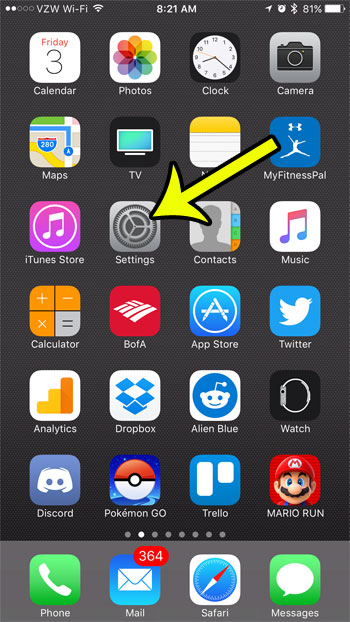
Step 2: Scroll down and select the General option.
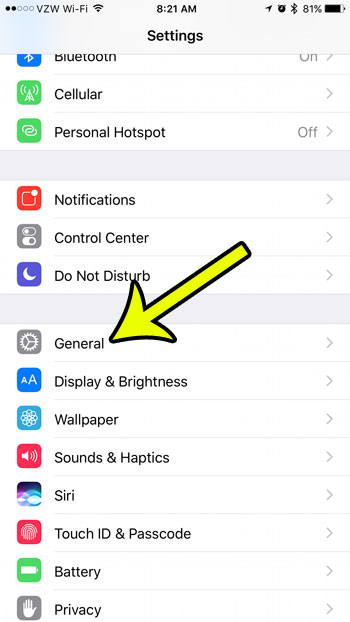
Step 3: Touch the Background App Refresh option.
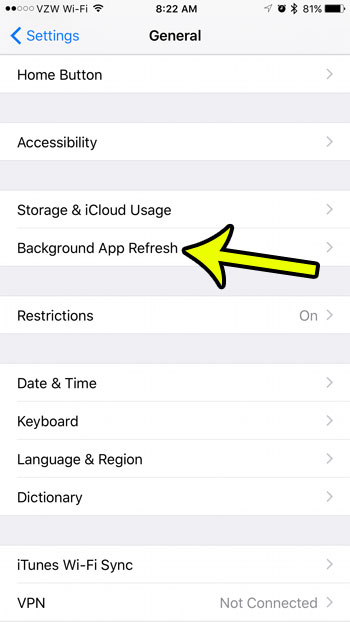
Step 4: Tap the button to the right of Background App Refresh to turn it off.
You will know that it is off when there is no green shading around the button, and the button is in the left position. Background app refresh is turned off in the image below.
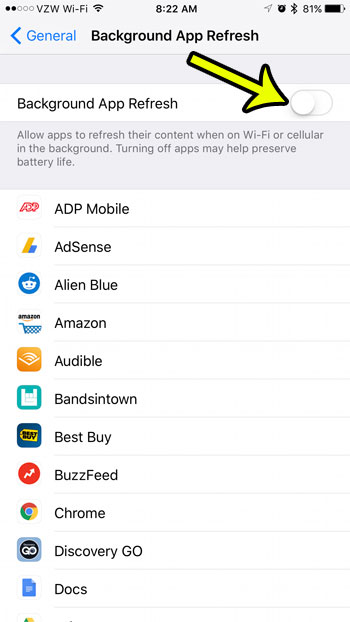
If you would prefer to leave background app refresh turned on for some of your apps, then you will need to leave the top option turned on, but individually manage the background app refresh option for each of the apps listed on this menu.
Background app refresh is just one of the options that is toggled when your iPhone enters Low Power Mode. Learn more about Low Power Mode if you have been wondering why you sometimes see a yellow battery icon on your iPhone 7 and want to find out what causes it, and what it means.

Kermit Matthews is a freelance writer based in Philadelphia, Pennsylvania with more than a decade of experience writing technology guides. He has a Bachelor’s and Master’s degree in Computer Science and has spent much of his professional career in IT management.
He specializes in writing content about iPhones, Android devices, Microsoft Office, and many other popular applications and devices.