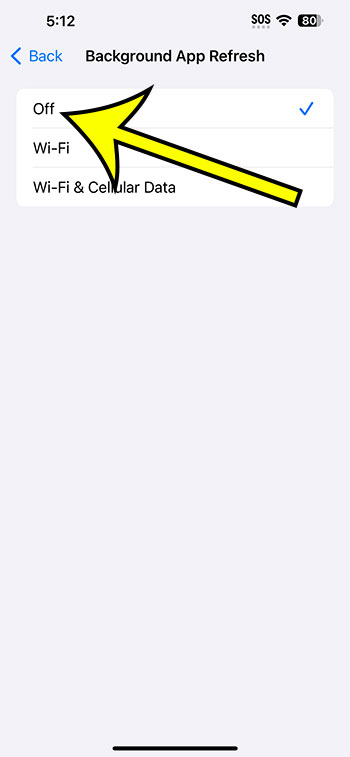On the iPhone 14, you can disable Background App Refresh by going to Settings > General > Background App Refresh > Background App Refresh > and then selecting the Off option.
More information, including screenshots, on how to stop the iPhone from updating apps in the background is provided below.
See this video on how to disable Background App Refresh on iPhone 14 for more information on this issue.
How to Turn Off iPhone 14 Background App Refresh
The steps in this post were completed on an iPhone 14 Plus running iOS 16.5.
These processes will also work on most other iOS versions and iPhone models, including the ones listed below:
- iPhone 14 Pro
- iPhone 14
- Apple iPhone 14 Pro Max
Step 1: To access the menu, tap the Settings app icon on your Home screen.
Step 2: Scroll down to the General tab.
Step 3: Choose the Background App Refresh button.
Step 4: Select Background App Refresh at the top once again.
Alternatively, you can leave the setting enabled and prevent specific apps on this screen from updating their data in the background.
Step 5: Tap Off to disable the setting.
You may also keep the option enabled but limit it to Wi-Fi only.
You may prevent the iPhone from renewing your data now that you know how to stop Background App Refresh on iPhone 14, allowing you to use less cellular data and improve the life of your battery.
iPhone Video Background App Refresh
Summary – Turning Off Background App Refresh on the iPhone
- Go to Settings.
- Select General.
- From the options, choose Background App Refresh.
- Select Background App Refresh from the menu.
- Select Off.
Related: How to Show iPhone 14 Battery Percentage
Conclusion
If you regularly switch between apps and want to keep your information as current as possible, keeping your iPhone apps updated in the background can be useful.
Because the Background App Refresh feature wastes a substantial amount of data and battery life, you may prefer to disable it and simply wait for your data to load when you open the app.
While this is a less convenient method of using your phone, the additional benefits it delivers are usually worth the minor inconvenience.
You can enable or disable that feature on your smartphone by following the instructions in our how to disable Background App Refresh on iPhone 14 guide.

Kermit Matthews is a freelance writer based in Philadelphia, Pennsylvania with more than a decade of experience writing technology guides. He has a Bachelor’s and Master’s degree in Computer Science and has spent much of his professional career in IT management.
He specializes in writing content about iPhones, Android devices, Microsoft Office, and many other popular applications and devices.