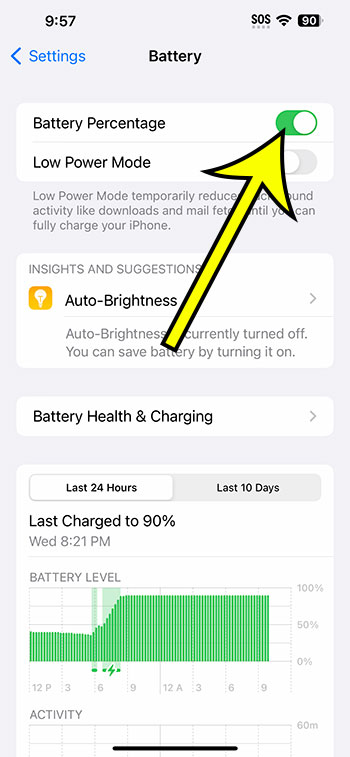On an iPhone 14, go to Settings > Battery > and then touch the button next to Battery Percentage to see the battery percentage.
Our article continues below with further details on the iPhone 14 battery percentage selection, as well as screenshots of these operations.
See this video on how to show battery percentage on iPhone 14 for more information.
How to Display iPhone 14 Battery Percentage
The steps in this post were completed on an iPhone 14 Plus running iOS 16.5.
These instructions apply to a variety of other current iOS versions as well as a variety of iPhone models, including the following:
- The iPhone 14
- the iPhone 14 Pro
- the iPhone 14 Pro Max
Step 1: On your Home screen, locate and tap the Settings app.
Step 2: Scroll down and choose the Battery option.
Step 3: Tap the button to the right of Battery Percentage to enable it.
In the top-right corner of the screen, a number should appear inside the battery icon.
If you don’t see a battery percentage option, your iOS version may be outdated. You can update to the most recent iOS version by going to Settings > General > Software Update.
Now that you know how to show battery percentage on iPhone 14, you’ll be able to see a more detailed estimation of your remaining battery life.
Video of iPhone Battery Percentage
Enabling iPhone 14 Battery Percentage in Summary
- Go to Settings.
- Choose Battery.
- Turn on Battery Percentage.
Related: 10 Ways to Make Your iPhone 13 Battery Stop Draining So Fast
Conclusion
One of the most important pieces of information to be aware of is the amount of remaining battery life on your iPhone.
You’re probably used to looking at the battery icon at the top of the screen to get an estimate, but it might not be as precise as you’d want.
You may have noticed the battery percentage shown in the Control Center, but that isn’t the most convenient location to access that information.
Fortunately, you can enable a setting that adds a number to the battery icon, providing more precise information about the phone’s remaining battery life.
Hopefully, our tutorial on how to show battery percentage on iPhone 14 has taught you how to use that information to decide whether or not to charge the phone.

Kermit Matthews is a freelance writer based in Philadelphia, Pennsylvania with more than a decade of experience writing technology guides. He has a Bachelor’s and Master’s degree in Computer Science and has spent much of his professional career in IT management.
He specializes in writing content about iPhones, Android devices, Microsoft Office, and many other popular applications and devices.