The battery icon at the top-right corner of your iPhone screen can provide you with a quick and easy way to tell how much battery life you have left. But the icon itself is often only useful as a general estimate, as it can be difficult to distinguish between 20% and 30% of battery life remaining. If you need to do something that will consume a lot of battery life, then that difference can be important.
One way to get some more precise information about your remaining battery life is to enable the Battery Percentage option on the device. This will add a number to the left of the battery icon that can be much more helpful and precise.
Enable Battery Percentage in iPhone 6 Status Bar
Device used: iPhone 6 Plus
Software version: iOS 9.0.2
- Open the Settings menu.
- Select the Battery option.
- Tap the button to the right of Battery Percentage to turn it on. You will know that the setting is enabled when there is green shading around the button, and the button is in the right position. Additionally, the numerical percentage will display at the top of your screen immediately.
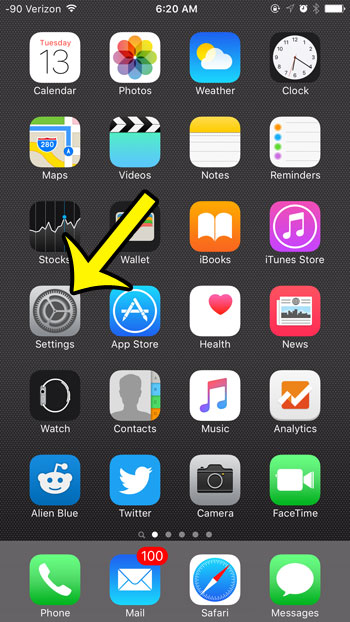
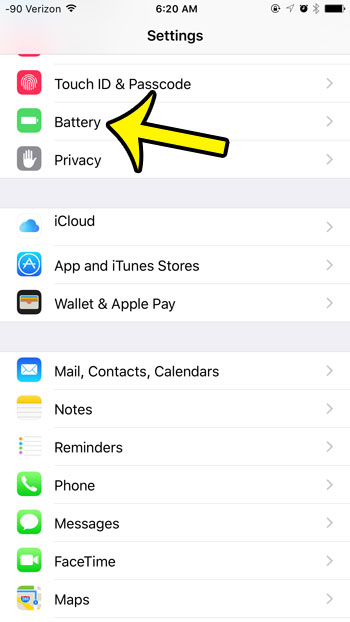
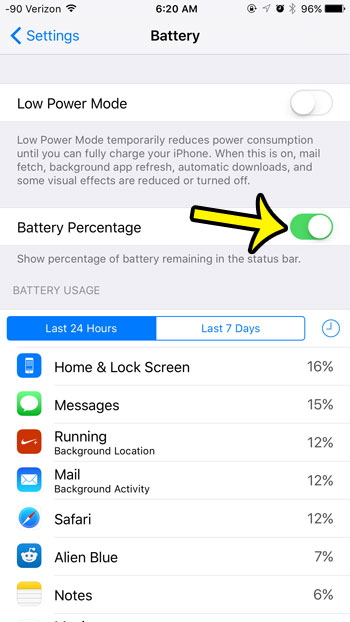
Are you looking for easy ways to extend the life of your battery? One method that you can use is to turn off Wi-Fi when you are not using it. Your iPhone is constantly looking for new Wi-Fi networks, which can drain your battery. It is important to remember to turn Wi-Fi back on when you need it, however, as it is very easy to use a lot of cellular data on your device.
One other setting that can affect your battery life is how long a period of inactivity your iPhone will need before it turns off your screen. Lighting up the iPhone’s screen can use a lot of battery life, so changing the Auto-Lock setting can affect your battery life as well.

Kermit Matthews is a freelance writer based in Philadelphia, Pennsylvania with more than a decade of experience writing technology guides. He has a Bachelor’s and Master’s degree in Computer Science and has spent much of his professional career in IT management.
He specializes in writing content about iPhones, Android devices, Microsoft Office, and many other popular applications and devices.