Managing the data inside an Excel spreadsheet can be difficult when the formatting is important. This can occur when you are using certain formulas, and the solution to a formatting problem isn’t always obvious. But if you know that you need to switch away from percentages and there aren’t actually percentage symbols in your cells, then you may be wondering how to remove the percentage symbols from cells in Excel 2013.
Properly formatting the data in a spreadsheet can go a long way towards helping your readers understand that data. Supportyourtech.com shows one way that formatting a page for printing can make your data look better. But Excel 2013 also offers a number of different formatting options for numbers, including one that will display your numbers with a percentage symbol after them.
But that percentage symbol is not actually a character contained in the cell, so it might be confusing if you are trying to delete it. Our guide below will show you how to remove unwanted percentages from cells in your Excel 2013 spreadsheet by switching the numerical formatting for those cells to a different option.
How to remove the percentage symbol from a cell in an Excel 2013 spreadsheet
- Open the spreadsheet in Excel 2013.
- Select the cell(s) containing the percentage symbol(s) that you want to remove.
- Right-click one of the selected cells, then click the Format Cells option.
- Select the type of formatting that you would rather use, then click the OK button.
Our article continues below with additional information on removing a percentage symbol in Excel 2013, including pictures of these steps.
How to Get Rid of the Percentage Symbol in Excel 2013 (Guide with Pictures)
The steps in this article were performed in Microsoft Excel 2013, but will work in most other versions of Excel as well.
Step 1: Open your file in Excel 2013.
Step 2: Select all of the cells containing the percentage symbols that you wish to remove.
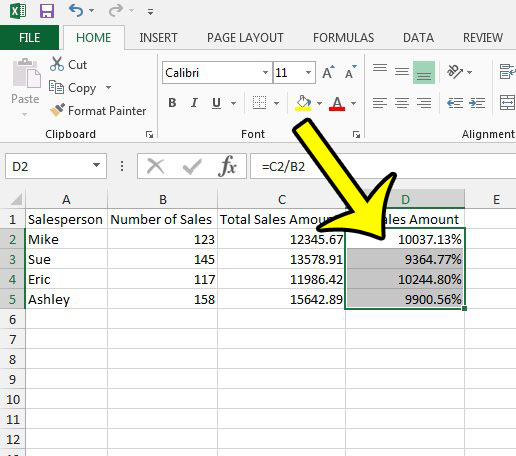
Step 3: Right-click on one of the selected cells, then click Format Cells from the shortcut menu.
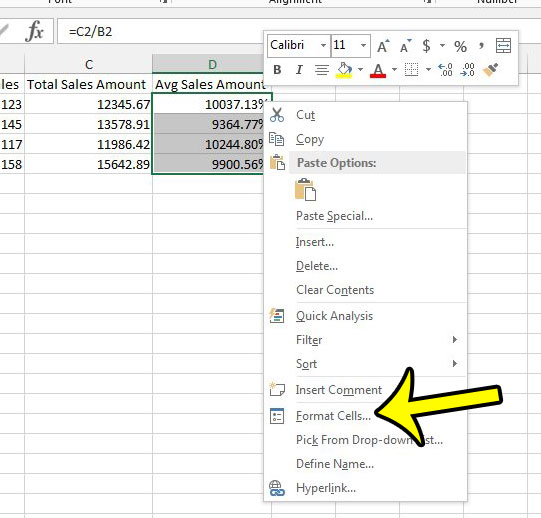
Step 4: Select the type of formatting that you would like to use instead of a percentage (I have selected Currency in the picture below, but you might prefer the Number or General option instead), then click the OK button at the bottom of the window.
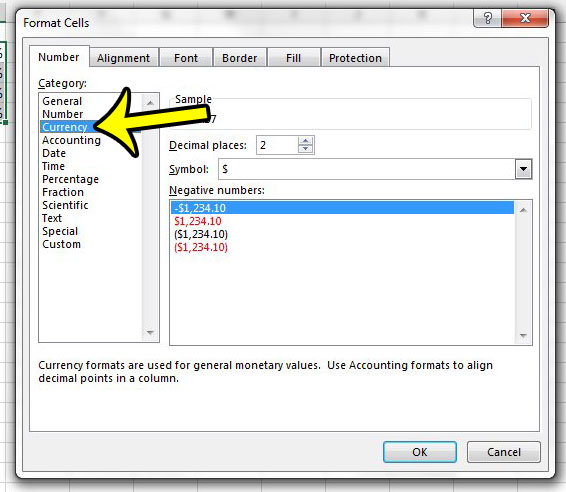
If you change the formatting and the percentage symbols remain, then that means they were manually added to the cells. You can go through and delete those characters individually, or you can do a find and replace that looks for the percentage symbol and replaces it with nothing.
Do you need to number all of the cells in a column with consecutive numbers? There is a faster way to do it that entering the numbers manually.
Additional Reading

Kermit Matthews is a freelance writer based in Philadelphia, Pennsylvania with more than a decade of experience writing technology guides. He has a Bachelor’s and Master’s degree in Computer Science and has spent much of his professional career in IT management.
He specializes in writing content about iPhones, Android devices, Microsoft Office, and many other popular applications and devices.