The Bluetooth feature on the iPhone gives you ways to connect headphones, car interfaces, speakers, and more.
Usually Bluetooth is on all the time, and the device can manage it well enough that it won’t have any adverse effects.
Our tutorial below will show you where to find and adjust the iPhone Bluetooth settings if you decide that you want to switch it on or off from whatever state it’s currently in.
How to Enable or Disable the iPhone Bluetooth Option
- Open Settings.
- Tap Bluetooth.
- Turn off Bluetooth.
Our guide continues below with additional information on how to turn Bluetooth on or off on an iPhone, including pictures of these steps.
Bluetooth is a very versatile technology, as it allows you to connect your iPhone with a number of different types of devices. Whether you want to integrate your iPhone with your car, or you want to be able to listen to music with wireless headphones, there are many reasons to utilize Bluetooth on your device.
But Bluetooth can drain your battery a bit when it is not being used, or you may be having trouble connecting to a device and want to restart the Bluetooth service as part of a troubleshooting process.
These are just a couple of the reasons why you may wish to turn off Bluetooth, so having the ability to enable or disable it at will can be helpful.
Our guide below will show you two different places where you can turn the Bluetooth feature on or off on your iPhone in iOS 9.
Two Ways to Toggle the Bluetooth Setting on an iPhone (Guide with Pictures)
Device used: iPhone 6 Plus
Software version: iOS 9.0.2
Turning the Bluetooth setting off will not delete any of the Bluetooth devices that are listed in the My Devices section of the Bluetooth menu.
The steps to enable or disable the Bluetooth setting on your iPhone are nearly identical in most versions of iOS, although the screens and menus may look a little different in versions of iOS prior to iOS 7. Note that we will also show you two different methods for toggling the Bluetooth option on your device.
Method 1 – Control Center
The steps in this section utilize a menu called the Control Center. On iPhones with a Home button, you open the Control Center by swiping up from the bottom of the screen.
If your iPhone doesn’t have a Home button, then you swipe down from the top-right corner of the screen to open the Control Center instead.
Step 1: Swipe up from the bottom of your Home screen.
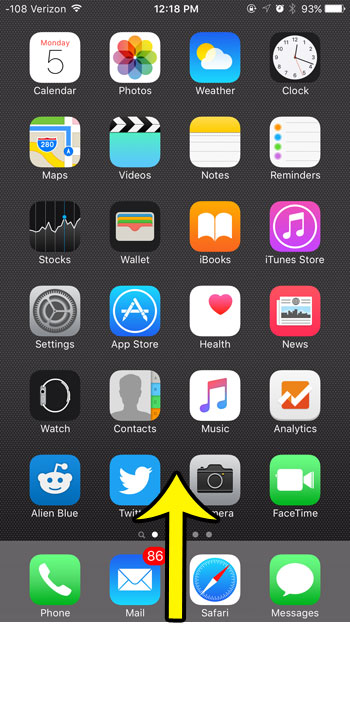
Step 2: Tap the Bluetooth button near the top of the Control Center.
The option is turned on when the button is white, and it is turned off when the button is gray. Bluetooth is turned off in the image below.
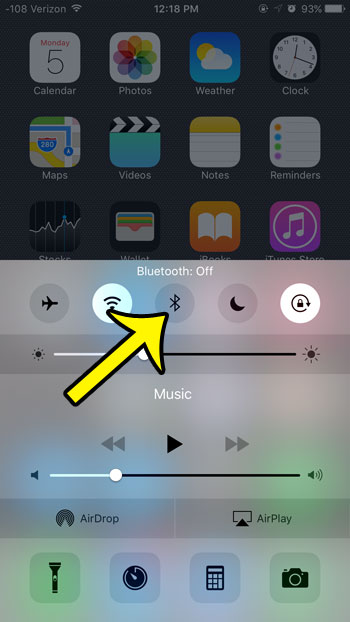
Now that you know how to turn Bluetooth or or off on your iPhone using an option on the Control Center, we will show you how ot make this change below from the Settings app.
Method 2 – Bluetooth Menu
The steps in this section will change a setting found on the Bluetooth menu in the Settings app on the device.
Step 1: Tap the Settings icon.
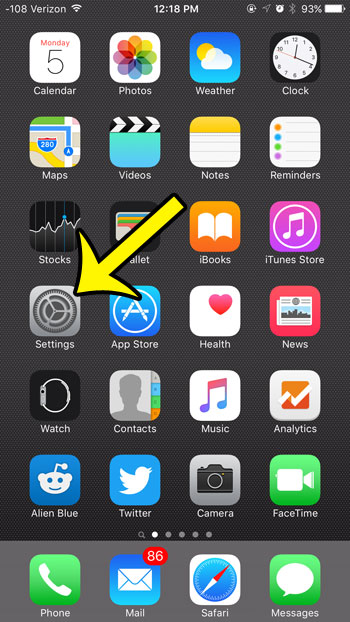
Step 2: Tap the Bluetooth option.
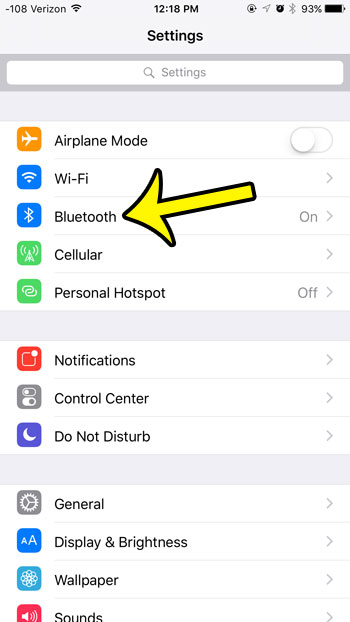
Step 3: Tap the button to the right of Bluetooth.
It is turned off when the button is in the left position, and when there is no green shading around the button.
Bluetooth is turned off in the image below.
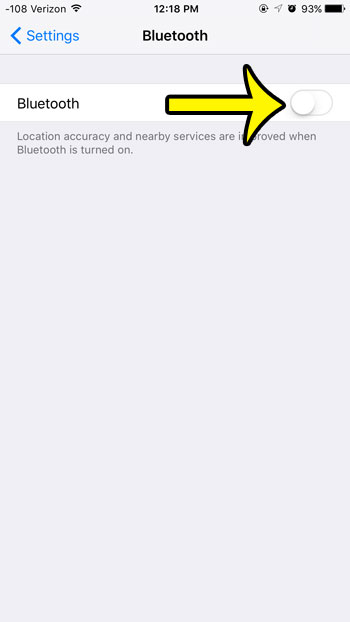
Now that you have two options for how to turn Bluetooth on or off on an iPhone, you can use whichever one you find to be the easiest or simplest to remember.
Are you uncertain about which version of iOS is installed on your iPhone? Learn how to check your iOS version so that you have that information for any future troubleshooting efforts.

Kermit Matthews is a freelance writer based in Philadelphia, Pennsylvania with more than a decade of experience writing technology guides. He has a Bachelor’s and Master’s degree in Computer Science and has spent much of his professional career in IT management.
He specializes in writing content about iPhones, Android devices, Microsoft Office, and many other popular applications and devices.