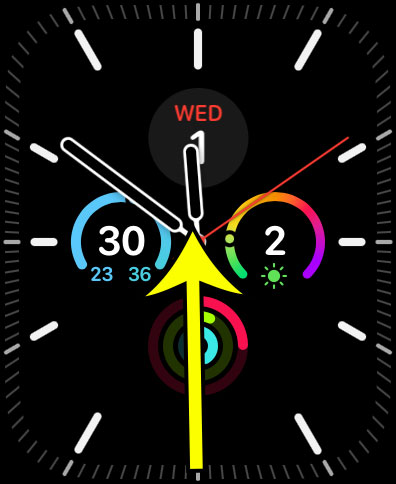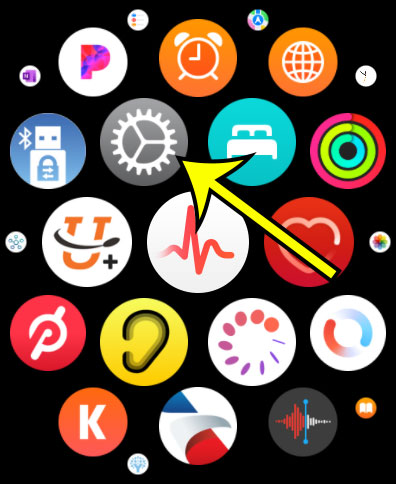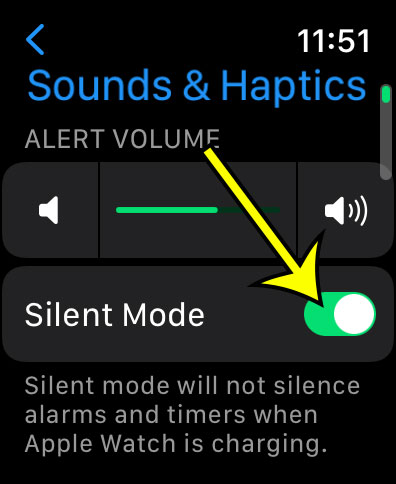The Apple Watch is a compact device with a lot of technology. Part of that technology is a set of speakers that can sometimes play alert tones, music, or other audio.
But if you find the sounds to be undesirable or annoying, you might be wondering how to turn off the sound on your Apple Watch.
Thankfully, there are a few various methods you can try to accomplish this, so keep reading our tutorial below to find out how to turn off the sound on the watch.
You can also check out this video about how to silence Apple Watch.
How to Turn Off Apple Watch Sounds
- From the bottom of the screen, swipe upward.
- Touch the bell symbol.
More details on how to disable sound on Apple Watch are provided below, as well as some other ways that you can change sound-related settings on the device.
A clear, bright screen on the Apple Watch makes it simple to read the text and see images. However, it also has the ability to play sounds, such as alerts for new phone calls or text messages.
This is advantageous if you depend on certain sounds to alert you to specific events, but they can be annoying if the haptic feedback is enough to alert you.
Thankfully, you have control over a lot of the sounds that the Apple Watch makes, including a setting that turns the watch into silent mode.
Continue reading to learn how to enable this setting on your Apple Watch if you don’t want to hear any sounds from it.
How to Put the Apple Watch Into Silent Mode
This article’s instructions are carried out directly on the Apple Watch.
An Apple Watch 2 running WatchOS 3.2.3 is the one being used in this article.
You can finish this job from the watch in one of two distinct methods. We’ll demonstrate the quickest way first, followed by the more labor-intensive one.
First Approach to Disabling Apple Watch Sound
I personally use this technique to turn down the sound on my Apple Watch because it is the fastest.
You might want to try the second technique as well if you believe that the Settings app will be simpler to remember because it can be challenging to recall that swiping up from the bottom of the screen is an option.
Step 1: First, swipe up from the watch face’s bottom edge.
Step 2: To activate Silent Mode on the Apple Watch, touch the bell icon.
As mentioned earlier, the next section discusses an alternate option for how to silence Apple Watch devices.
Second Approach for Disabling Sound on an Apple Watch
The Settings app, which can be found on the App Switcher screen, will be used for the procedures in this section.
Step 1: To access the app screen, press the crown button on the side of the watch. Next, tap the gear symbol.
Step 2: The second step is to choose Sounds & Haptics.
Step 3: To activate Silent Mode, tap the button to the right of it.
You can either do it and leave it if you never want to hear sounds coming from the watch, or you can easily turn the sound on and off as necessary now that you know how to do it.
This won’t turn off alarms or timers if the watch is charging, as we explain below.
More instructions on how to modify the Apple Watch’s audio and notification settings are provided below.
How to Adjust the Apple Watch Volume
Although the majority of this article has been on how to mute the Apple Watch, you also have the choice of changing the volume of the music coming from the gadget.
Step 1: Launch the watch’s Settings app.
Step 2: Select the Sounds & Haptics option by scrolling down.
Step 3: Press the left speaker button to turn down the volume or the right speaker button to turn it up.
The crown on the side of the watch may also be used to change the volume if you tap the slider bar.
The Haptic Alerts setting on the watch is covered in the part after that. If you don’t like any of the vibrations the watch will play, you might wish to modify this setting.
How to Switch Haptic Alerts On or Off on an Apple Watch
Your watch features a feature called “Haptic Alerts” that vibrates to tell you when you have a notice, which you may turn on or off.
Step 1: Select the gray Settings icon from the watch’s applications menu.
Step 2: Select the Sounds & Haptics menu by scrolling down.
Step 3: Scroll down and toggle the Haptic Alerts switch.
You can choose whether to utilize the haptic alert vibration that is set as the default or whether to make it more noticeable in this section.
How to Change the Haptic Settings for the Crown on the Apple Watch
You might wish to change this setting for the crown as well after deciding whether or not to keep the haptic vibration settings on your smartphone enabled.
Step 1: Launch the watch’s Settings app.
Step 2: The second step is to select Sounds & Haptics.
Step 3: Press the Crown Haptics button to activate or deactivate them.
If you are using an older Apple Watch model, you will not see this setting because it is only available on series four and higher models.
How to Turn Apple Watch Haptic Chimes On or Off
There is one more haptic feature on the watch that you may or may not want to keep using.
This setting, termed “Haptic Chimes,” allows you to choose whether to receive a sound or a vibration to notify you of certain time intervals.
The following instructions will let you change this setting.
Step 1: Open the Apple Watch Settings app in the first step.
Step 2: Choose the Accessibility option in step two.
Step 3: Select the chimes.
Step 4: Activate or deactivate the Chimes option.
If you choose to keep the haptic chimes on, you may change the schedule to decide how frequently they play and what tone is played at each interval.
How to Toggle the Apple Watch Setting Where You Put Your Hand Over the Watch to Mute It
The Apple Watch has one last audio setting called “Cover to Mute” that you might want to use.
You have the option to instantly quiet watch notifications if you’ve elected to keep the audio on, simply by putting your palm over the watch face.
The Cover to Mute setting must be turned on for this to work, and we’ll explain to you how to achieve this in the instructions below.
Step 1: Launch the watch’s Settings app.
Step 2: Open the Sounds & Haptics menu in step 2.
Step 3: Select the Cover to Mute option at the bottom of the menu and toggle it on or off.
Step 4: To get this to activate, keep in mind that you must place your hand on the watch face for three seconds. Once it does, you will experience a vibration to confirm your success.
More About Silencing an Apple Watch
When combined with the silent mode button, the Apple Watch Theater Mode is a particularly helpful feature.
When theater mode is selected, the Apple Watch screen is turned off in addition to muting being enabled.
The fact that you are viewing a movie or a show in a dark room is one of the primary justifications for turning on theater mode. Even a small digital screen, like the one on a watch, may be quite distracting.
You will notice an alert volume slider when you select Sounds & Haptics from your watch’s screen or the Apple Watch app.
You can manually lower the sound level using the digital crown on the side of the watch if you don’t want to fully stop sound warnings or haptic messages.
The Watch app on your iPhone lets you choose from a variety of noises and haptic notifications like we just described.
You can access many different settings menus by launching the Watch app, pressing the My Watch tab, and then selecting an option.
Here, you can customize the watch’s alert settings or set them to match iPhone settings for the same apps.
If you have problems using the Control Center on the watch since the buttons are so small, you may also want to utilize the Watch app option.
The cover-to-mute option is another way to silence your watch. Just place your palm over the watch if it starts to make noise. It will detect this activity and turn off the device’s alert noises.
Additionally, you might want to think about pressing the Control Center’s Do Not Disturb button. Another helpful fix for your sound issues is to turn off all of your notifications on the watch by activating that. This will last till tomorrow morning.
Video About Silencing the Watch
Apple Watch Sound FAQ
How do I make my Apple Watch only vibrate?
You can switch your phone into silent mode if you don’t want your Apple Watch to make any noises and would rather only get vibration or haptic alerts.
Swiping up from the bottom of the screen and clicking the bell icon will bring up the toggle for the Apple Watch Silent Mode. When the bell icon has a slash through it and is red, silent mode is activated.
By touching the digital crown, launching the Settings app (the gear symbol), and selecting the Sounds & Haptics option, you can confirm that haptic alerts are turned on. There, you can activate or deactivate haptic alerts.
Why does my Apple Watch not sound when I receive a text message?
The mute setting is probably on if no sounds are heard. By swiftly sliding up from the bottom of the screen and hitting the bell icon, you may quickly silence or unmute the watch.
By tapping the crown button, choosing Settings from the menu, and then selecting Sounds & Haptics, you may also modify the watch’s extra sound settings.
Here, you may select sound options and turn on various features that modify the device’s sounds and haptics, such as the crown haptics that play when the dial is turned.
If your sounds are activated, one last place to check is the Notifications section of the Settings app. You can choose Messages from that menu and check to see if the watch is using the watch’s built-in settings or mirroring your phone for notifications.
How can I turn my Apple Watch’s Do Not Disturb feature on or off?
Swiping up from the bottom of the screen, tapping the half-moon icon, and selecting the Do Not Disturb option are the quickest ways to activate the Apple Watch Do Not Disturb mode.
By clicking the digital crown on the watch’s side, touching the gear symbol, picking the Focus option, and then choosing Do Not Disturb, you may also activate and customize your watch’s Do Not Disturb mode.
As a result, you can choose the kinds of notifications you want to receive when the mode is turned on by creating a new Do Not Disturb profile.
Why does my Apple Watch have a crescent moon icon?
This indicator is visible because the watch’s “Do Not Disturb” mode is active.
By opening the Control Center on your watch by sliding up from the bottom of the screen, you may disable this by scrolling down and tapping on the crescent moon icon.
What does the Apple Watch’s Silent Mode entail?
The “Silent Mode” toggle switch can be found in the Sounds & Haptics menu, which you may access by scrolling through the Apple Watch’s settings.
If you possess an Apple Watch, you’ve probably noticed that it occasionally makes noises in response to notifications or other events.
You can stop the watch from generating any noises besides alarms or timers that go off while the watch is charging by putting it in Silent Mode on the Settings > Sounds & Haptics menu.
What does the Apple Watch’s Theater Mode entail?
The Apple Watch also has an option called “Theater Mode,” which functions similarly to the gadget’s silent mode.
However, the device’s screen will be off, and the audio will be muted when in Theater Mode.
This setting is intended to be used in theaters where you want to produce as little noise and light as possible.
By swiping up from the watch face’s bottom and hitting the button with the two masks on it, you may turn on or off the Apple Watch Theater Mode.

Kermit Matthews is a freelance writer based in Philadelphia, Pennsylvania with more than a decade of experience writing technology guides. He has a Bachelor’s and Master’s degree in Computer Science and has spent much of his professional career in IT management.
He specializes in writing content about iPhones, Android devices, Microsoft Office, and many other popular applications and devices.