I love the haptic feedback on my Apple Watch because it means that I don’t always have to keep an eye on my wrist if I’m waiting for a notification about something. The haptic feedback will provide a gentle but noticeable alert that there is something on my watch or my paired phone that requires my attention.
But if you find that you are often missing some of these haptic alerts because they aren’t strong enough, you might be looking for a way to fix that. Our tutorial below will show you how to increase the vibration stronger on the Apple Watch so that it is more noticeable.
How to Increase Haptic Feedback Prominence on Apple Watch
The steps in this article were performed on an Apple Watch 2, using the 3.2 version of the WatchOS operating system. This guide is going to increase the intensity of the haptic feedback on the watch, which is the vibration that you feel on your wrist when the watch wants to alert you to something. There is also a “Prominent Haptic” option that you can choose to turn on, which will cause the watch to play a special haptic feedback to preannouce some common alerts.
Step 1: Navigate to the apps screen on your Apple Watch by pressing the crown button on the side of the watch.
Step 2: Select the gear icon to open the Settings menu.
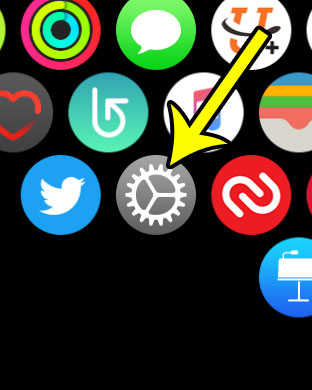
Step 3: Scroll down and select the Sounds & Haptics option.
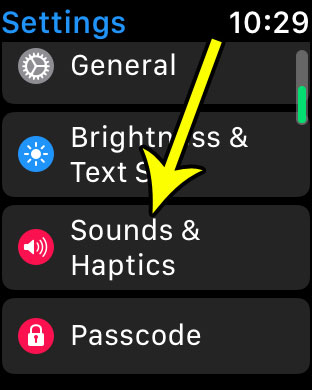
Step 4: Scroll down to the Haptic Strength section of the menu and tap the right watch icon to increase the strength. You can also turn the dial on the side of the watch to adjust this setting on this menu. As mentioned earlier, you can also elect to enable the Prominent Haptic setting here as well.
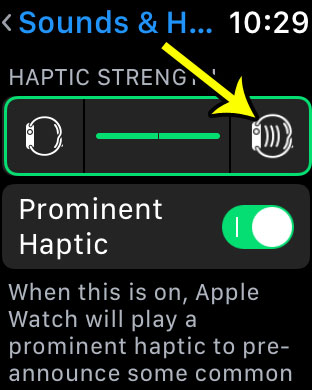
Getting the correct combination of reminders and alerts on your digital devices can be a long process. Learn how to disable your Breathe reminders if you find that this is a reminder that you are usually dismissing and would prefer not to see.

Kermit Matthews is a freelance writer based in Philadelphia, Pennsylvania with more than a decade of experience writing technology guides. He has a Bachelor’s and Master’s degree in Computer Science and has spent much of his professional career in IT management.
He specializes in writing content about iPhones, Android devices, Microsoft Office, and many other popular applications and devices.