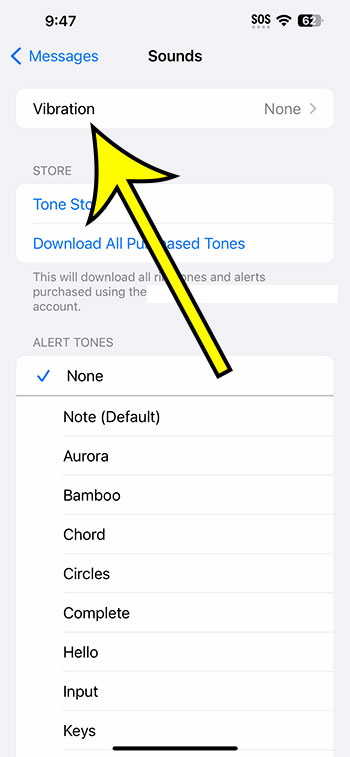You can disable vibrating text messages on your iPhone 14 by navigating to Settings > Notifications > Messages > Sound > Vibration > then selecting None.
Our article continues below with further information about altering the setting for text message vibrations, as well as screenshots of these procedures.
For more information, see this video on how to turn off vibration for text messages on iPhone 14.
How to Turn Off iPhone 14 Text Vibrations
The instructions in this post were carried out using an iPhone 14 Plus running iOS 16.6.
These methods are applicable to most other recent iOS versions as well as many other iPhone models, including the following:
- iPhone 14
- iPhone 14 Pro
- iPhone 14 Pro Max
Step 1: Locate and tap the Settings app icon to open the menu.
Step 2: Select the Notifications tab.
Step 3: From the list of apps, scroll down and pick Messages.
Step 4: Select the Sound option.
Step 5: At the top of the screen, tap Vibration.
Step 6: From the choice of vibration patterns, select None.
Now that you know how to turn off text message vibration on iPhone 14, you can alter this setting whenever you wish to change whether or not your phone vibrates every time you receive a text message.
It should be noted that adjusting this parameter has no effect on the vibration for anything else. If you wish to disable vibration for alerts from another app, select it from the list in the alerts menu and alter the setting there as well.
Changing the Message Vibration Setting Video
Stopping Text Vibrations on the iPhone
- Select Settings.
- Go to Notifications.
- Select Messages.
- Touch the Sound button.
- Choose Vibration.
- Select None.
Related: How to Turn Off Vibration on iPhone 14
Conclusion
When you receive a text message on your iPhone, a notification alert or banner may appear on the screen, and you may hear a sound.
In addition to these two alternatives, your phone will most likely vibrate to notify you of the new message.
However, if you find these vibrations to be bothersome or undesirable, you may be seeking a means to turn them off.
Fortunately, there are numerous options to tweak your iPhone’s notification settings, and you may disable vibration for specific app notifications, such as text messages.
Hopefully, our article above has taught you how to disable text message vibration on iPhone 14 so that the device does not vibrate whenever you receive a new text message or iMessage.

Kermit Matthews is a freelance writer based in Philadelphia, Pennsylvania with more than a decade of experience writing technology guides. He has a Bachelor’s and Master’s degree in Computer Science and has spent much of his professional career in IT management.
He specializes in writing content about iPhones, Android devices, Microsoft Office, and many other popular applications and devices.