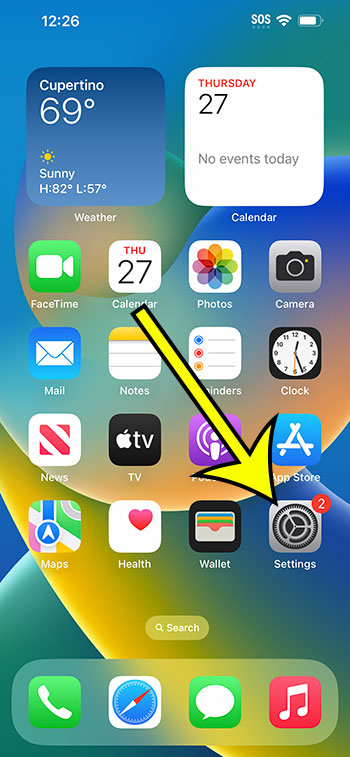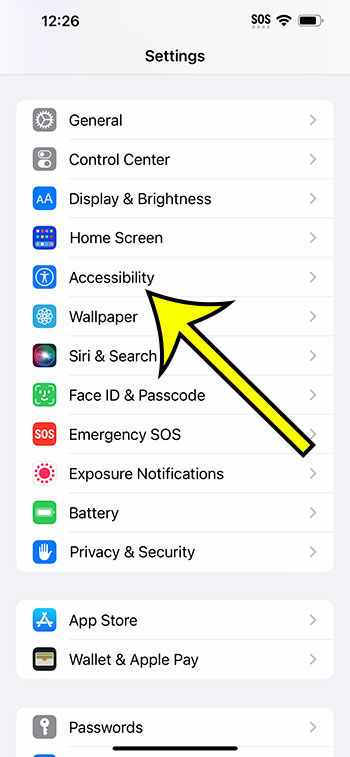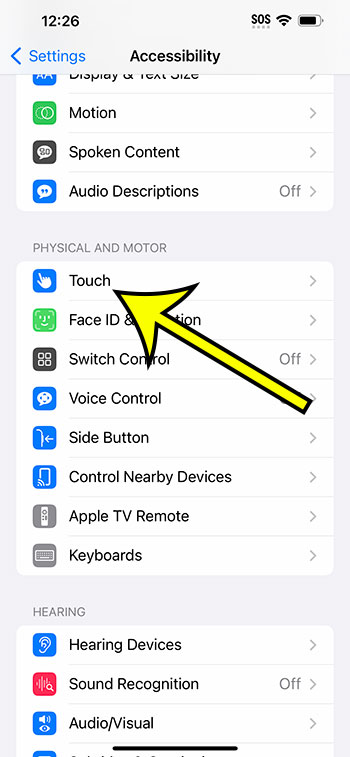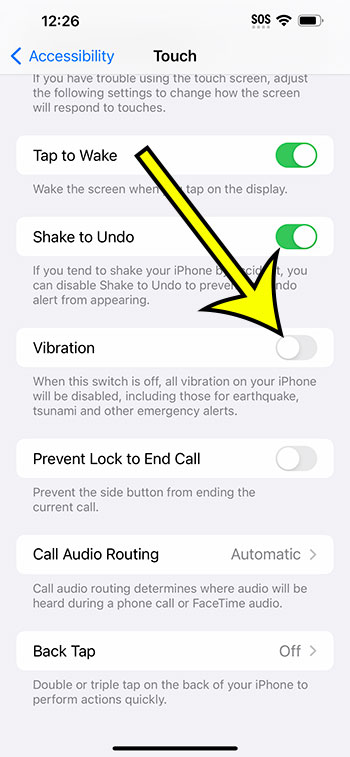You may turn off all vibration on your iPhone 14 by going to Settings > Accessibility > Touch > then turning off the Vibration option.
Our article continues below with more details on how to disable all iPhone 14 vibration, as well as screenshots of the procedure.
For more information, watch this video on how to turn off vibration on iPhone 14.
How to Turn Off All Vibrations on iPhone 14 (With Images)
The steps in this post were completed on an iPhone 14 Plus running iOS 16.5. These methods work with the most recent iOS versions as well as the majority of iPhone models, including:
- iPhone 14
- iPhone 14 Pro
- iPhone 14 Pro Max
Step 1: On your Home screen, tap the Settings button to launch the app.
Step 2: Scroll to the bottom and select Accessibility.
Step 3: Select the Touch option from this menu.
Step 4: Scroll down to the right of Vibration and tap the button next to it to turn it off.
Now that you know how to turn off vibration on iPhone 14, you won’t have to worry about your smartphone buzzing for no reason.
Video About Vibration on iPhone 14
Further Information
The methods described above explain how to prevent your iPhone from vibrating at all.
This includes notices and comments, as well as any emergency or alerts issued by the government.
You may always turn this setting back on and individually customize vibrating settings if you want the vibration from specific apps or for things like text messages or phone calls.
To disable phone call vibration, for example, go to Settings > Notifications > Phone > Sounds > Vibration > and pick None.
Summary – How to Turn Off/On iPhone 14 Vibration
- Navigate to Settings.
- Select Accessibility.
- Choose Touch.
- Tap the Vibration button.
Related: How to Turn the iPhone 13 Flash Notification On or Off
Conclusion
While the iPhone’s vibration feature is useful if you keep your phone on silent or are in a situation where you can’t hear any notification sounds, it may also be bothersome.
Rather than digging for all of the iPhone’s multiple vibration settings, this one option within the Accessibility menu may be very beneficial for simply turning them all off.
If you were relying on vibration notifications to notify you of new text messages or social media updates, you may need to adjust your behavior after disabling this setting.

Kermit Matthews is a freelance writer based in Philadelphia, Pennsylvania with more than a decade of experience writing technology guides. He has a Bachelor’s and Master’s degree in Computer Science and has spent much of his professional career in IT management.
He specializes in writing content about iPhones, Android devices, Microsoft Office, and many other popular applications and devices.