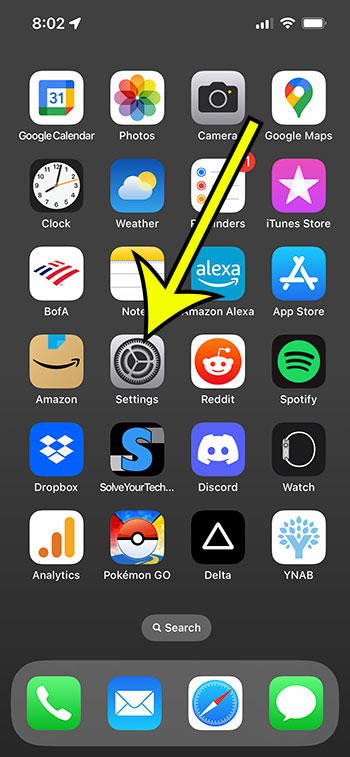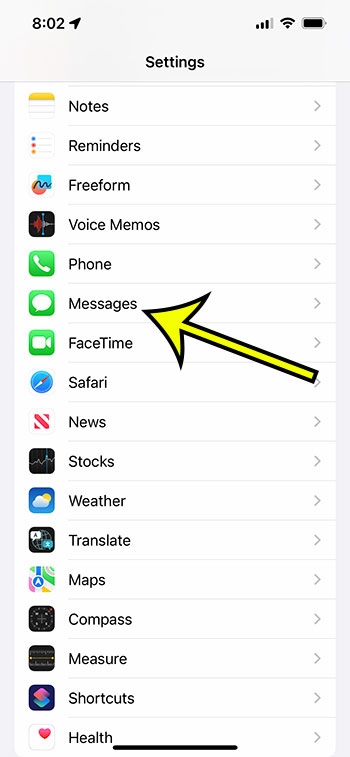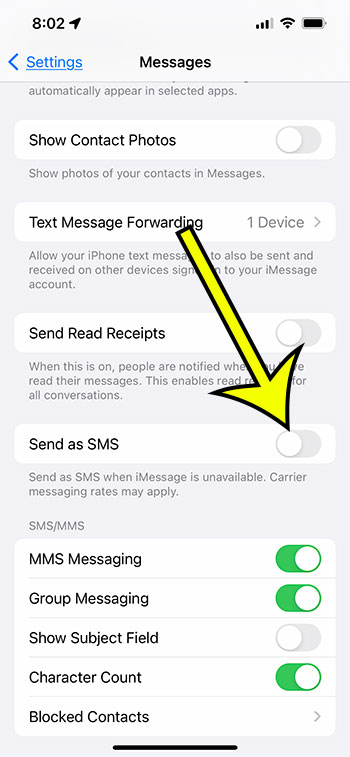The iPhone can send two types of text messages.
Messages with a green bubble are standard text messages, whereas iMessages have a blue bubble.
An iMessage is often sent to someone using an Apple iPhone, whereas text messages (or SMS messages) are typically sent to someone using a different type of device.
If you see “sent as text message” next to a text message on your iPhone, it’s because the message was sent to a non-Apple device, the iMessage service is unavailable, you have a bad Internet connection, or the recipient does not have iMessage enabled.
This is covered in greater detail in the guide that follows. You can also check out this video on YouTube about iMessages sent as text messages.
How to Disable the iPhone Sent as SMS Setting
To prevent your iPhone from sending iMessages as text messages, follow these steps.
Step 1: Launch the “Settings” application.
Step 2: Scroll down to the “Messages” section.
Step 3: Toggle off “Send as SMS” by tapping the button to the right of it.
When this option is disabled, there will be no green shading surrounding the button. In the image above, I have it turned off.
If you would like to learn more about iMessages sent as text messages, then this article can assist you.
The preceding procedures for disabling transmitted as text message were carried out on an iPhone 11 running iOS 13.4.1. These procedures will also work on other iPhone models running iOS 13 and most other recent iOS versions.
The iMessage function on your iPhone offers several additional communications options that standard SMS text messaging does not. This includes Apple Pay, animojis, and several other intriguing features present in the Messages app.
If you get that notice on a message when iMessage wasn’t able to deliver the text regularly and wants to try it as a regular SMS instead, you might be wondering what that means.
If you have sent an iMessage, the colouring around the message will turn blue. Green shading surrounds traditional SMS text messages.
Even if you and your recipient have iMessage enabled on your Apple devices, a message may be sent as an SMS. This can happen if iMessage is unavailable or if the sender’s network is offline.
In fact, it’s quite usual for people to wonder “what does sent as a text message mean” when they notice an unexpected green message bubble in a conversation while all of the other messages were blue.
Furthermore, if the message was supposed to be delivered as an iMessage but was unable to do so, a small hint will appear under the green message bubble indicating that it was sent as an SMS instead.
In many circumstances, this switch isn’t a problem, but you might prefer that you only send intended iMessages as iMessages and that the iPhone doesn’t slip back to SMS mode.
The procedures outlined above will prohibit your iPhone from sending an iMessage as a text message. It should be noted that this could result in the message not being sent at all.
If you’re wondering “sent as text message – did it go through?” you can look through our list of related questions below to see if you can find the solution.
Questions and Answers
Is it possible to be blocked if an iMessage is sent as a text message?
No, not always. As previously stated, an iMessage transmitted as a text message usually indicates a network problem. If your iMessage doesn’t have a “Delivered” message underneath it, but prior messages in the discussion did, it could mean you’ve been blocked.
Why is it that my iPhone SMS says “sent as text message?”
Any communication sent to a non-Apple device will be delivered as a text message. Only Apple devices can use the iMessaging service. However, if the iMessage could not be sent or the recipient does not have iMessage enabled, your iPhone will send it as a text message.
How can I enable or disable iMessage?
By heading to Settings > Messages and touching the button next to iMessage at the top of the screen, you can enable or disable iMessage.
What exactly does “sent as a text message” mean?
While you’re undoubtedly used to seeing blue bubbles on texts you send to other iPhone users, that bubble will occasionally turn green. There will most likely be a line below a green bubble in an iMessage chat indicating that it was sent as a text message.
The phrase “sent as text message” means that your iPhone was unable to transmit the message as an iMessage for whatever reason.
Did they receive it if it says “sent as text message”?
Yes, this usually implies that the communication was received by the intended recipient. Your iPhone should only display that notification if the original iMessage failed and the device successfully completed the alternate text message delivery.
However, I have had personal experiences when the person I was messaging did not receive the message. Usually, it happens when I have weak data connectivity or when I get off an aircraft and transfer time zones. If the communication is critical and you haven’t received a response, it might be a good idea to send it again.
Why are my texts being delivered as SMS?
If all of your texts are being sent as SMS, including those to contacts you know have Apple devices, the iMessage setting may be disabled. Check this by visiting to Settings > Messages > and seeing if the iMessage option is turned on.
If this is happening even with the iMessage setting enabled and you’re still wondering “why are my iMessages sending as texts,” it’s a little more difficult to debug.
If you recently exchanged iPhones, you may need to go back to the old device and disable iMessage. It’s also conceivable that the iMessage service is malfunctioning or that you have a poor Internet connection.
Why are my iMessages being sent as text messages to only one person?
If messages are transmitted as text messages, the recipient is most likely using a non-Apple device, such as an Android.
If you know they have an iPhone, iPad, or iPod Touch, then they might not have iMessage enabled.
If they have iMessage enabled and you can send iMessages to other people, it’s a device issue. They can try turning off and on iMessage, rebooting their iPhone, and ensuring that their phone number has a blue check mark next to it in Settings > Messages > Send & Receive.
What does the symbol !! imply in iPhone text?
If a text message contains two exclamation marks in the corner, it signifies the recipient has contributed a reaction. Tap and hold on the message, then choose from the list of available reactions. These are some examples:
- HaHa
- two exclamation points
- a question mark
- a heart
- a thumbs up
- a thumbs down
How do you recognize an SMS message on an iPhone?
When iPhone users send messages through the Message app that become SMS (short messaging service) messages, the message bubble turns green. Under the message, it will also say sent as text message.
As previously said, this could occur for a variety of reasons –
- The recipient has an Android smartphone.
- The iMessage recipient may not have a reliable Internet connection.
- An iPhone user may have turned off the iMessage service.
If nothing appears to be wrong, but you continue to see a green text bubble, your mobile signal strength may be poor. Check your Internet connection and cellular service to ensure they are in excellent functioning order and that you haven’t turned off cellular data or used up your monthly data allocation.
What does a blue iMessage on an iPhone look like?
You won’t receive an iMessage delivery notification or anything else when it goes through, but successful iMessages appear blue rather than green.
It should be noted that only the message you submit will be in blue. The other iMessage recipient messages will continue to be gray.
There is no separate iMessage app. If the iMessage option is enabled for that device, any message sent to other Apple users or another iOS device will have the blue bubble.
On an iPhone, can I send all of my messages as text messages?
Yes, you can entirely disable the iMessage service on your iPhone. You can accomplish this by following the steps below.
- Launch the Settings application.
- Go to Messages.
- Turn off the iMessage option.
What settings do I need if I want my iPhone to just send SMS texts while the iMessage service is unavailable?
If you wish to transmit iMessages whenever feasible and have your iPhone send SMS as a fallback, you must do the following:
- Launch the Settings application.
- Go to Messages.
- Turn on the iMessage option.
- Select the Send as SMS option.
Although most cellular plans allow you to send unlimited SMS messages, any MMS (multimedia messaging service) messages you send, such as photos or videos, will consume data from your data plan if you are linked to a cellular network.
The following section of this article concisely outlines the steps you must take to prevent your iPhone from using the SMS fallback while attempting to send an iMessage.
Quick Summary – How to Prevent iPhone Text Messages from Being Sent Notification
- Navigate to the Settings menu.
- Select Messages.
- Disable Send as SMS.
Our article continues below with more information on the iPhone iMessage sent as text message signal that you may notice in a message thread on your device.
How to Manually Change Your iPhone Messages from iMessages to Text Messages
If you want to stop your iPhone from sending iMessages as text messages when the iMessage service is unavailable, go to Settings > Messages > and turn off the Send as SMS option.
When you have an iMessage that cannot be sent because the iMessage service is down or unavailable, you can tap and hold the message and pick the Send as Text message option.
To summarize, you can send an iMessage as a text message by following these steps:
- Select Settings.
- Go to Messages.
- Turn off Send as SMS.
- Tap and hold an iMessage that isn’t sending.
- Select Send as Text Message from the drop-down menu.
More information regarding sending iMessages and text messages on an iPhone can be found further down in this article.
More Details about iMessage Meaning of Text Message
Another option on the Messages menu that you might wish to change is something called “read receipts.”
If you activate the option to send read receipts, when others send you text messages, they will see notifications that say read or delivered beneath the message, letting them know when you receive text messages and when you look at them.
This option may be found by going to Settings > Messages > and disabling the Send Read Receipts option.
This settings menu also includes an SMS/MMS area where you can configure numerous options for ordinary text messaging.
For example, if you disable MMS messaging, you won’t be able to send photographs or movies to those who don’t use iMessage.

Kermit Matthews is a freelance writer based in Philadelphia, Pennsylvania with more than a decade of experience writing technology guides. He has a Bachelor’s and Master’s degree in Computer Science and has spent much of his professional career in IT management.
He specializes in writing content about iPhones, Android devices, Microsoft Office, and many other popular applications and devices.