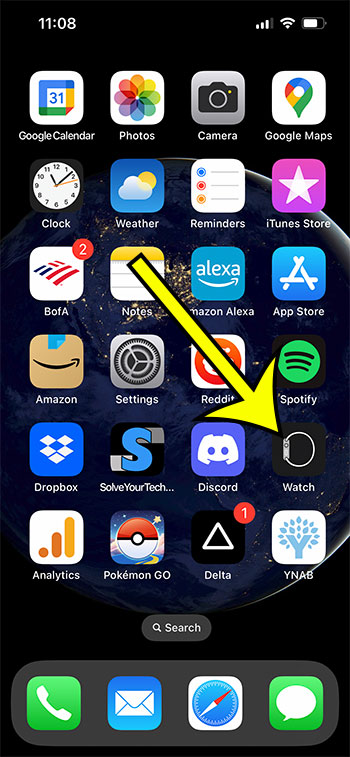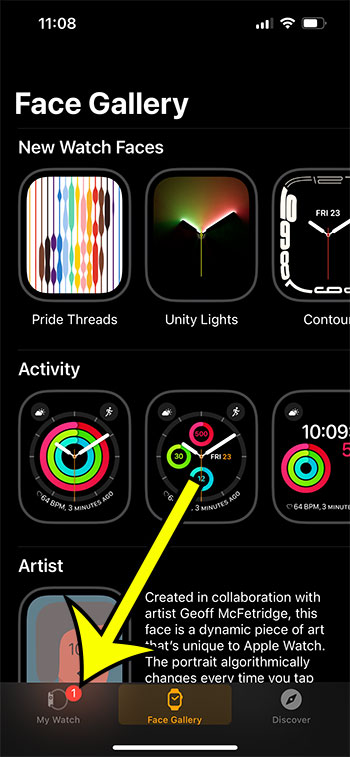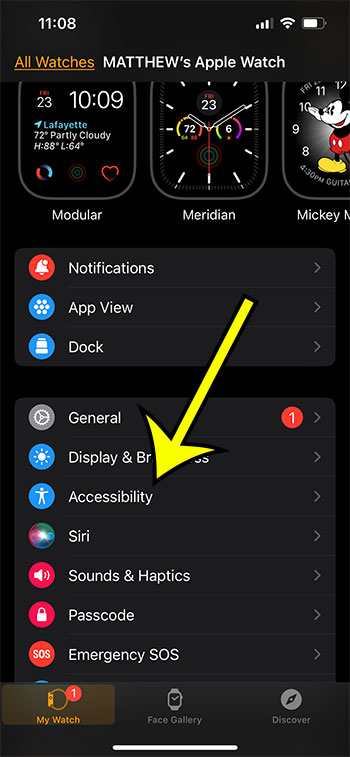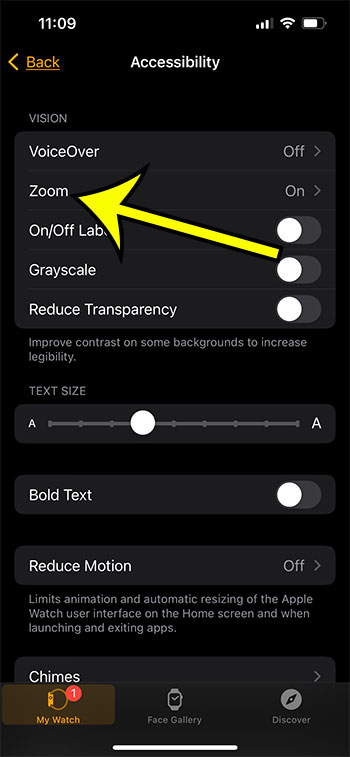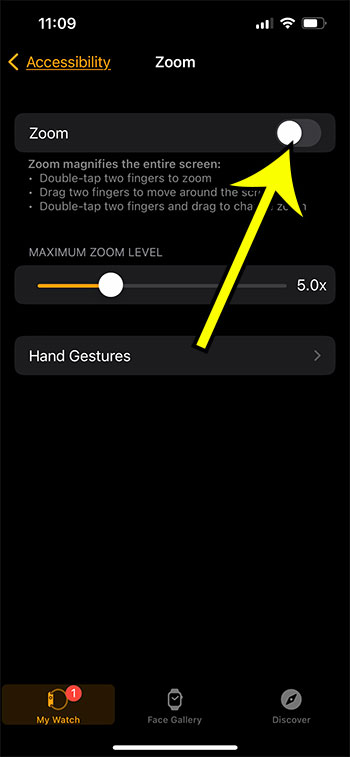The screen on the Apple Watch is pretty small, so the ability to zoom in when you need to read something can be very helpful.
But if your screen is currently zoomed in and you can’t get back to the standard view, then it might be tough to use the watch at all.
Our tutorial below will show you how to zoom out on Apple Watch by completing a few steps in the app on your iPhone.
Unzooming an Apple Watch
- Launch the Watch app.
- Choose the My Watch option.
- Choose Accessibility.
- Tap the Zoom button.
- Toggle Zoom on or off by tapping the button next to it.
Our article continues below with instructions for turning on, turning off, and changing the zoom level on your Apple Watch.
A zoomed-in screen on an Apple Watch can be tough to read. Fortunately, you can return the watch’s display to its usual zoom level by following our guide on how to turn off zoom on Apple Watch.
As you begin to use your Apple Watch for more and more things, you may find that reading all of that information becomes challenging.
One workaround is to use the “zoom” tool, which allows you to increase the size of the information on the screen.
Yet, you may discover that zooming the watch makes it difficult to operate and that it causes more difficulties than it solves.
With the Apple Watch, you can disable zoom by opening the Watch app, going to the My Watch page, selecting Accessibility, then Zoom, and pressing the button next to Zoom. Unzooming can also be accomplished by double-tapping the watch screen with two fingers.
Tiny devices with small screens, such as smartphones and digital watches, display a variety of information. Even the latest Apple Watches with larger displays can be difficult to read.
While these screens have become crisper and easier to read over time, they remain quite small, making it difficult for certain people to read. One workaround is to use the “Zoom” feature, which is available on many of these devices.
Yet, you may discover that the Zoom feature is more of a nuisance than a benefit, leaving you looking for a way to turn off the Zoom feature on your Apple Watch.
Our tutorial below will teach you where to find the Zoom setting on the Apple Watch so you can turn it off as needed.
Related: Our article about turning off the Apple Watch hourly chime can show you how to stop that sound from playing.
How to Turn Off Zoom on the Apple Watch
The instructions in this article were completed on an iPhone 7 Plus running iOS 10.3.2 using the Watch app. The watch being adjusted is an Apple Watch 2 running WatchOS 3.2.3.
This post assumes that you have the Zoom feature enabled on your Apple Watch and want to know how to zoom out of Apple Watch. This has no effect on your iPhone’s Zoom settings.
If you don’t have an iPhone or prefer not to use the Apple Watch app, you can disable Apple Watch zoom on the Apple Watch screen by following the procedures in the following section.
Learn how to disable zoom on the Apple Watch by adjusting an option in the settings menu.
Step 1: On your iPhone, launch the Watch app.
If you can’t find the app on your Home screen, you may search for it by swiping down from the center of the screen and typing “watch” into the search area.
Step 2: At the bottom-left corner of the screen, tap the My Watch tab.
It is located at the bottom, with other tabs such as Face Gallery, App Store, and Search.
Step 3: Scroll down and click on the General tab.
It’s worth noting that in current versions of the Watch operating system, the “Accessibility” option has been moved to this level of navigation, eliminating the need to pick General. After you tap “My Watch,” there is a menu item called “Accessibility.”
Step 4: Choose the Accessibility option.
Depending on your watch and WatchOS version, you may find the Accessibility option on the top level of this menu, as indicated in the previous step.
Step 5: At the top of the screen, click the Zoom button.
It’s under VoiceOver in the Vision portion of the menu.
Step 6: Toggle Zoom off by tapping the button to the right of it.
In the image above, I have turned off the Zoom option. It’s worth noting that if you want your Apple Watch to zoom in more, rather than how to zoom out Apple Watch, you should increase the Maximum Zoom Level.
Apple Watch Zoom Commonly Asked Questions
Why is my Apple Watch constantly zooming in?
Because the device’s zoom capability is activated, your Apple Watch continues to zoom in.
On the watch, go to Settings > Accessibility > Zoom to discover the zoom setting.
Zoom on the watch is activated by double-tapping the screen with two fingers.
Depending on how you engage with the gadget, this can be quite simple. If you are frequently carrying a baby or small child, they may frequently tap the watch face and zoom it in.
Why is my Apple Watch magnified?
Because the feature is enabled on the device and you double-tapped on the watch face with two fingers at some time, your Apple Watch gets zoomed in.
You can either turn off the zoom feature by following the instructions in our tutorial above, or you can keep it on by going to Settings > Accessibility > Zoom.
On Apple Watch, how can I zoom out?
If your watch face is currently zoomed in, you can zoom out by double tapping with two fingers on the watch face.
This is the same action that is used to zoom.
Because the watch has two zoom settings, double-tapping with two fingers will either zoom or unzoom the screen.
Additional Details on How to Remove Zoom from the Apple Watch
There is a slider on the last screen where you locate the setting that allows you to enable or disable zoom. If you don’t want to disable the zoom setting entirely, but instead want to tweak the maximum amount that the watch can zoom, you can use the zoom slider.
If you don’t have an iPhone or would want to execute these functions on your watch, you can do so. Simply navigate to the watch’s Settings app on the Apple Watch display. It’s worth noting that the watch face can be difficult to work with, which is why I concentrated on how to fix a zoomed in Apple Watch from an iPhone in the preceding steps.
Unzoom the Apple Watch from the watch itself by following these steps:
- Push and hold the crown button.
- Choose the gear icon.
- Choose Accessibility.
- Choose Zoom.
- Zoom should be turned off.
If you don’t want to disable the zoom feature but only want to dismiss the currently zoomed-in view, double-tap on the screen.
When zoomed in, you may alter the view by turning the digital crown on the device’s side.
A maximum zoom level slider is also available in the same menu where you enabled zoom in the first place. When you use two fingers to tap on the Apple Watch screen, you may zoom in even more on the display.
Is Zoom activated on your iPhone, and you wish to turn it off as well? Discover how to disable the zoom setting on an iPhone so that you can’t accidentally activate it.

Kermit Matthews is a freelance writer based in Philadelphia, Pennsylvania with more than a decade of experience writing technology guides. He has a Bachelor’s and Master’s degree in Computer Science and has spent much of his professional career in IT management.
He specializes in writing content about iPhones, Android devices, Microsoft Office, and many other popular applications and devices.