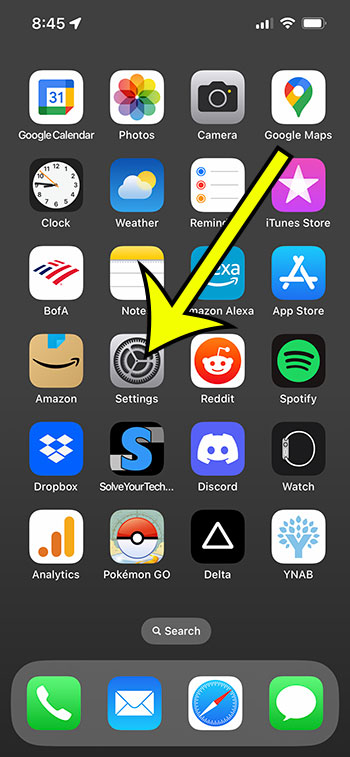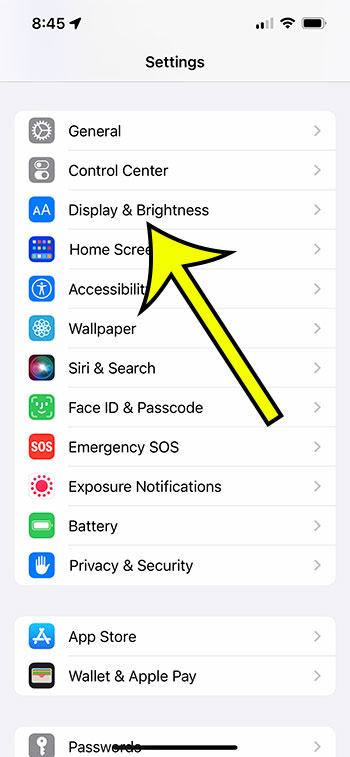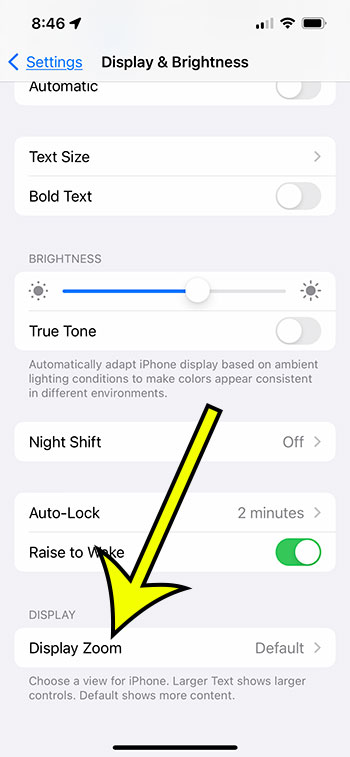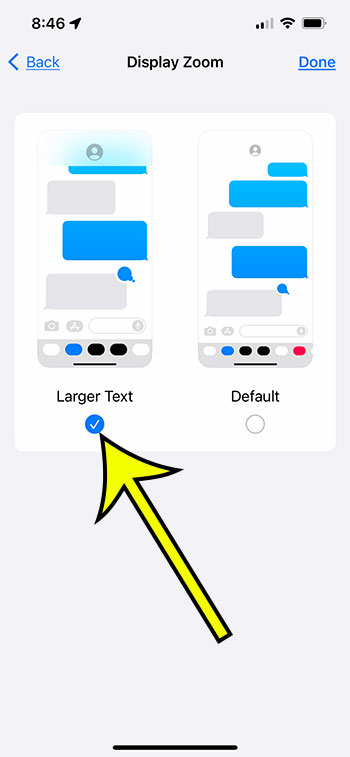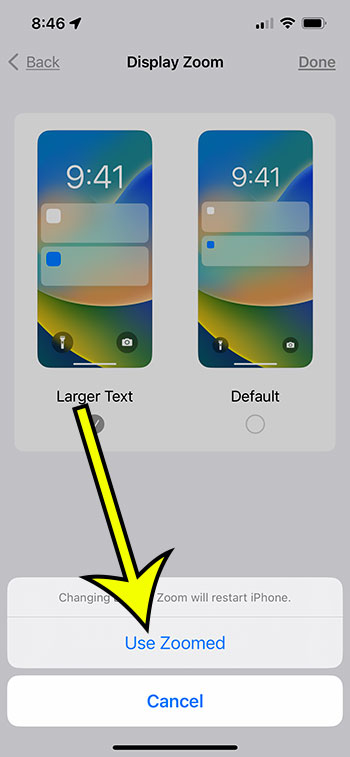To magnify the screen on your iPhone 13, navigate to Settings > Display & Brightness > Display Zoom > Larger Text > Done > then Use Zoomed.
Our article continues below with further information on how to increase the screen on an iPhone 13, including images of the steps.
More information on this topic can be found in our YouTube video about how to enlarge the iPhone 13 screen.
How to Use the iPhone 13’s Larger Text Display Zoom (With Pictures)
The procedures in this post were carried out using an iPhone 13 running iOS 16.5. These methods will also work on other iPhones running recent versions of iOS, such as:
- iPhone 13 Mini
- iPhone 13 Pro
- iPhone 13 Pro Max
Step 1: On your Home screen, locate the Settings app icon and tap it to open the menu.
Step 2: Scroll down and select Display & Brightness.
Step 3: At the bottom of this menu, choose Display Zoom.
Step 4: Select Larger Text, then tap Done in the top-right area of the screen.
Step 5: Confirm that you wish to alter the display setting by tapping the Use Zoomed button.
The screen will briefly go black as the display settings are modified and the iPhone restarts, and then you should see a larger version of the content on your iPhone screen.
You will be able to change between these two different display zoom choices now that you know how to magnify the screen on iPhone 13.
Video About Enlarging an iPhone 13 Screen
How to Make Content Larger on the iPhone 13 Screen
- Go to Settings.
- Choose Display and Brightness.
- Select Display Zoom.
- Select Larger Text, then Done.
- Choose Use Zoomed.
Conclusion
If you feel that the material on your iPhone screen is difficult to read or view with the default settings, adjusting the Display Zoom can often assist.
While upgrading to bold text or a larger font size may improve the appearance of your screen content, I find that the Display Zoom option is generally a preferable alternative for many people.
However, if altering the Display Zoom option does not improve the readability of your iPhone, navigating to Settings > Accessibility and examining the choices offered on that menu may be able to help you instead.

Kermit Matthews is a freelance writer based in Philadelphia, Pennsylvania with more than a decade of experience writing technology guides. He has a Bachelor’s and Master’s degree in Computer Science and has spent much of his professional career in IT management.
He specializes in writing content about iPhones, Android devices, Microsoft Office, and many other popular applications and devices.