Your iPhone has several wireless connections that can all be enabled and active at the same time.
Some of these conflict with airplane equipment, so air carriers may ask you to turn off electronic devices when you get on a plane.
While you could completely turn off the device or turn off all of the offending wireless connections, your iPhone has something called Airplane Mode that will automatically take care of it for you.
But are you unsure whether or not your iPhone is already in Airplane Mode, and you are looking for a quick way to tell? Simply look for the airplane icon at the top-left corner of your screen, as identified in the picture below.
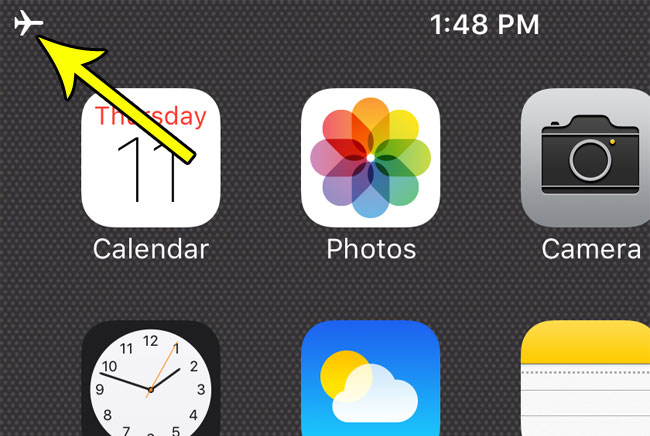
The presence of that airplane icon means that the iPhone is in airplane mode, and you can see how to enable or disable that in the steps below.
How to Enable or Disable the iPhone Airplane Mode
- Open the Control Center.
- Tap the icon with an airplane on it.
Our guide continues below with additional information to answer the question of how can I tell if my iPhone 7 is in Airplane Mode, including pictures of these steps.
Many smartphones have an airplane mode option, including the iPhone.
While you can go through and manually turn off your cellular and Wi-Fi connections, being able to perform that action quickly, with the press of a single button, is much more convenient when you need to adjust those settings.
Our article continues below with more about the iPhone Airplane Mode setting, including an additional way that you can toggle the setting.
How to Turn Airplane Mode On or Off on an iPhone 7 (Guide with Pictures)
The steps in this article were performed on an iPhone 7 Plus in iOS 10.3.3.
Note that this guide is going to show you one to enable or disable Airplane Mode. However, you will also be able to do it by going to the Settings menu and tapping the button to the right of Airplane Mode.
Step 1: Swipe up from the bottom of your screen to open the Control Center.
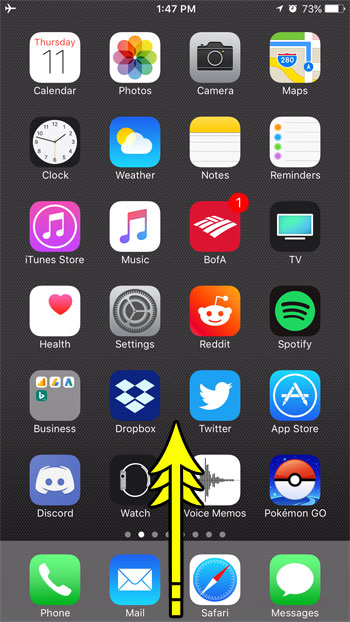
Step 2: Tap the airplane icon at the top-left of the Control Center.
I have turned off Airplane Mode in the picture below.
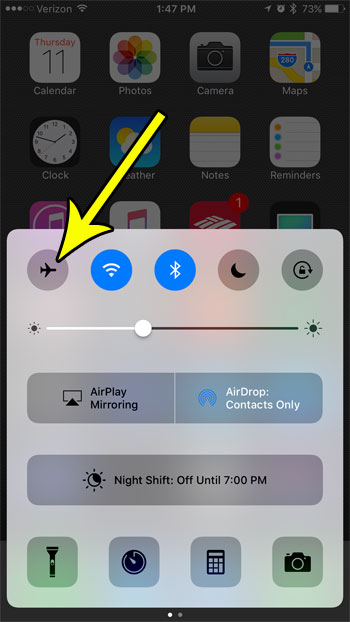
Now that you have an answer to the question of how can I tell if my iPhone 7 is in Airplane Mode, you will be able to check its status and change it with the button on the Control Center.
You can also find an Airplane Mode toggle in the Settings app, at the top of the menu.
Have you previously let someone else connect to your iPhone through the Personal Hotspot so that they could share your Internet connection, and now you want to make sure that they can’t do that again?
Find out how to change the Personal Hotspot password on an iPhone so that other devices can’t connect to it automatically if they have ever connected before.

Kermit Matthews is a freelance writer based in Philadelphia, Pennsylvania with more than a decade of experience writing technology guides. He has a Bachelor’s and Master’s degree in Computer Science and has spent much of his professional career in IT management.
He specializes in writing content about iPhones, Android devices, Microsoft Office, and many other popular applications and devices.