It’s quite common for documents to reference or mention a Web page. Whether this is identifying the source of information included in the document, or simply pointing out a useful site that contains additional information on the topic, including a link to a Web page will let your readers click on that link and read more information.
Most word processing applications have ways for you to add a link, and Google Docs is no different. Our tutorial below will show you how to add a hyperlink to a document in Google Docs so that your readers can click on that link and be taken to the site you want them to see.
How to Insert a Link in a Google Docs Document
The steps in this article assume that you have a Google Docs document already, and that it contains text that you want to turn into a hyperlink. Additionally, you should have the Web page to which you want to link open, or you should know the address of the site at which the hyperlink will point.
Step 1: Go to your Google Drive at https://drive.google.com/drive/my-drive and open the document into which you want to add the hyperlink.
Step 2: Highlight the text to which you will be adding the link.
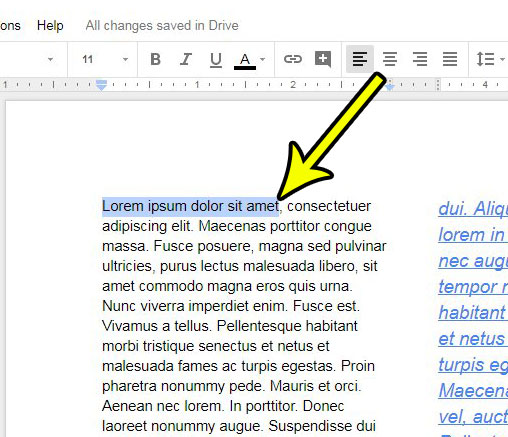
Step 3: Click the Insert link button in the toolbar above the document.
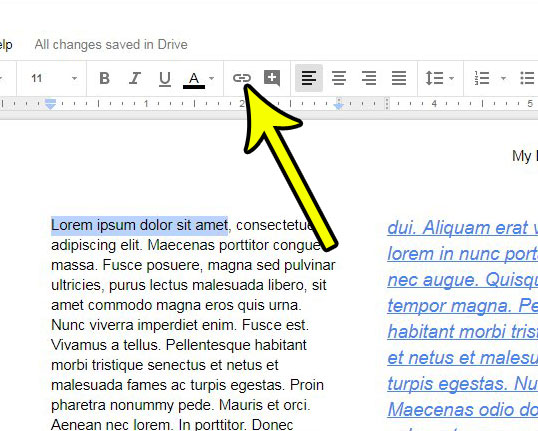
Step 4: Type or paste the address of the desired Web page into the Link field, then click the Apply button.
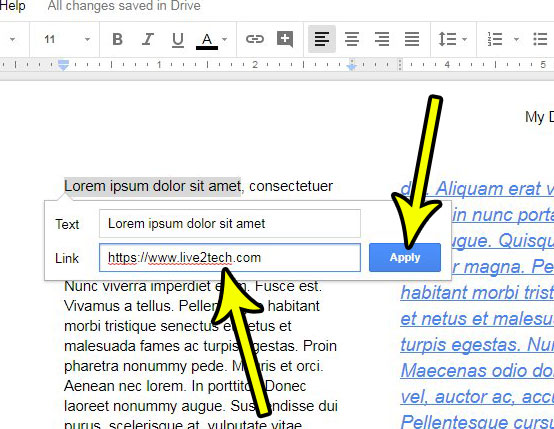
Is there a part of your document that contains formatting you don’t want? Find out how to clear formatting in Google Docs and restore a selection of text to the default settings for your document.

Kermit Matthews is a freelance writer based in Philadelphia, Pennsylvania with more than a decade of experience writing technology guides. He has a Bachelor’s and Master’s degree in Computer Science and has spent much of his professional career in IT management.
He specializes in writing content about iPhones, Android devices, Microsoft Office, and many other popular applications and devices.