If you don’t have your iPhone on silent all the time, then you probably hear a lot of different notification sounds when you complete an action.
Some of these sounds aren’t problematic, particularly if you don’t hear them a lot.
Our tutorial below will show you how to turn off the sent email sound on an iPhone 7 if you send a lot of emails from your phone every day and no longer wish to have this audio confirmation of the action.
How to Stop the iPhone Sound When You Send an Email
- Open Settings.
- Choose Sounds & Haptics.
- Select Sent Email.
- Tap None.
Our guide continues below with additional information on how to turn off the sent email sound on an iPhone 7, including pictures of these steps.
The iPhone has been around for several years now and, being one of the most popular mobile phones ever created, most people have either used, seen, or been around iPhones long enough to know a bit about them.
One of the most distinctive elements of the iPhone is its notification sounds.
Some of them have remained largely unchanged for a while, and many people can tell what you have just done on your iPhone based off of what they hear.
One of the distinctive iPhone sounds is the “swoosh” that occurs when you send an email.
But if you are sending a lot of emails from your iPhone over the course of a day, especially in a public setting, then you may have grown tired of hearing that sound.
Our article below will show you how to find the setting that controls the swoosh sound so that you can turn it off.
How to Disable the Swoosh Sound When You Send an Email on Your iPhone (Guide with Pictures)
The steps in this article were performed on an iPhone 7 Plus in iOS 10.3.3.
The result of completing these steps will be that your iPhone will no longer make the distinctive swoosh sound that indicates an email has been sent.
Instead, there will be no audio notification to alert you that the action has been completed.
Step 1: Open the Settings menu.
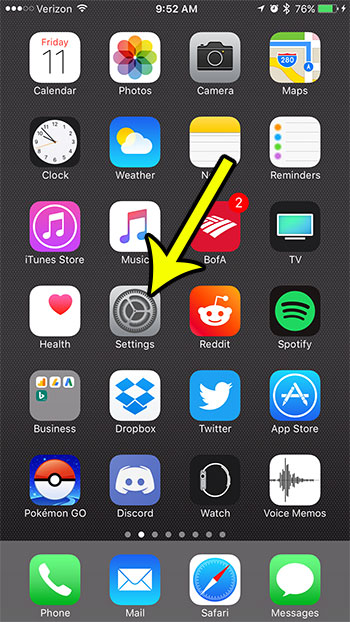
Step 2: Scroll down to select the Sounds & Haptics option.

Step 3: Scroll down and choose the Sent Mail option.
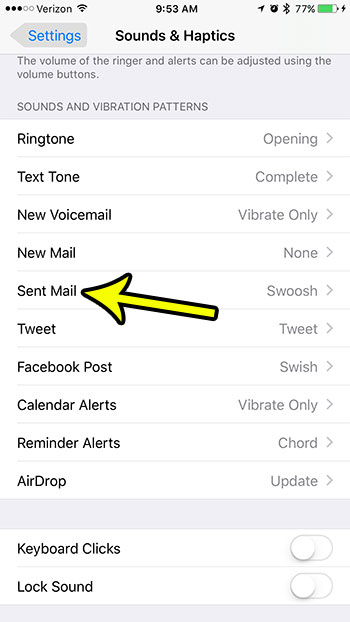
Step 4: Select the None option at the top of the screen to disable the sound that plays when you send an email.
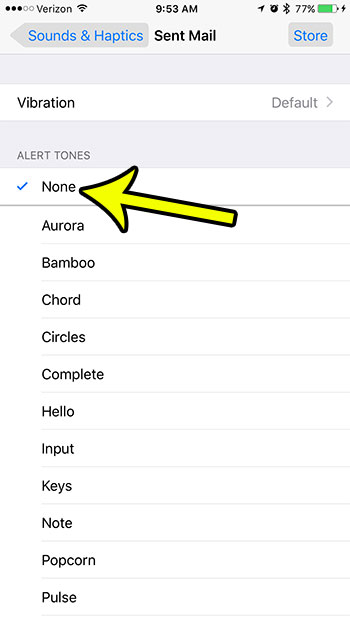
Now that you know how to turn off the sent email sound on an iPhone 7, you will be able to write and send emails without also hearing the sound that had previous accompanied that activity.
Is your iPhone running so low on space that you don’t have room for any new apps, songs, or videos? Read our iPhone storage optimization guide for some tips that you can follow to reclaim some of that space.

Kermit Matthews is a freelance writer based in Philadelphia, Pennsylvania with more than a decade of experience writing technology guides. He has a Bachelor’s and Master’s degree in Computer Science and has spent much of his professional career in IT management.
He specializes in writing content about iPhones, Android devices, Microsoft Office, and many other popular applications and devices.