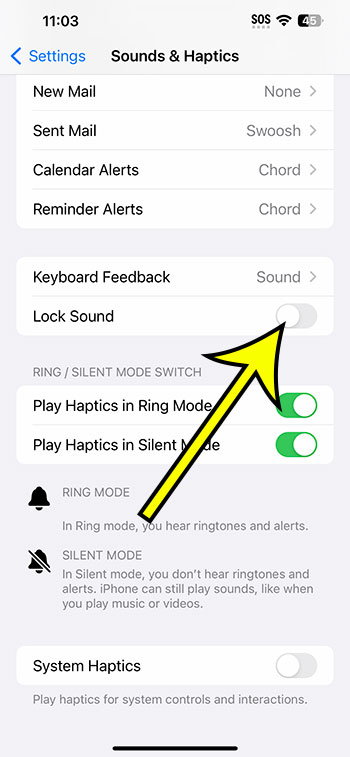On the iPhone 14, you can disable the lock sound by going to Settings > Sounds & Haptics > and then tapping the button to the right of Lock Sound.
Our explanation continues below with additional information, including screenshots, on how to stop the iPhone lock sound.
For more information, watch this video on how to disable the lock sound on an iPhone 14.
How to Turn Off the iPhone Lock Sound 14
The steps in this post were completed on an iPhone 14 Plus running iOS 16.5.
You may use the same methods to turn off the lock sound in different iOS versions and iPhone models, including the following:
- iPhone 14
- iPhone 14 Pro
- iPhone 14 Pro Max
Step 1: To access the Settings menu, locate and tap on the gray gear symbol.
Step 2: Select Sounds & Haptics from this menu.
Step 3: Scroll down and disable the Lock Sound by pressing the button to the right of it.
When there is no green shading around the button, it is deactivated. I’ve disabled the lock sound in the image below.
You may return to this menu and change this setting whenever you want now that you know how to turn off the lock sound on the iPhone 14.
Related: How to Change iPhone 14 Ringtone
The iPhone 14 Lock Sound in Video
Summary – How to Remove the Lock Sound on an iPhone 14
- Go to Settings.
- Select Sounds & Haptics.
- Turn off the Lock Sound.
Further Information
When you lock or unlock your iPhone, you will hear the lock sound that you disabled in the prior steps.
There is no way to make one of those noises disappear. This setting just turns it off.
Entering silent mode on your iPhone by pressing the switch on the left side removes the lock sound as well as the majority of the other sounds on your phone.
Unfortunately, the iPhone lock sound cannot be changed. It has to be the option you’re hearing right now.
Conclusion
The lock sound on your iPhone 14 is one of several sounds that you can turn off.
If you don’t want to keep your iPhone silent and would rather customize the many sounds you hear on it, check out the Sounds & Haptics menu to see what else you can adjust.
For example, directly above the lock sound setting is one labeled “Keyboard Feedback.”
You may modify the noises and haptic feedback you hear while typing text messages or emails by opening that menu.

Kermit Matthews is a freelance writer based in Philadelphia, Pennsylvania with more than a decade of experience writing technology guides. He has a Bachelor’s and Master’s degree in Computer Science and has spent much of his professional career in IT management.
He specializes in writing content about iPhones, Android devices, Microsoft Office, and many other popular applications and devices.