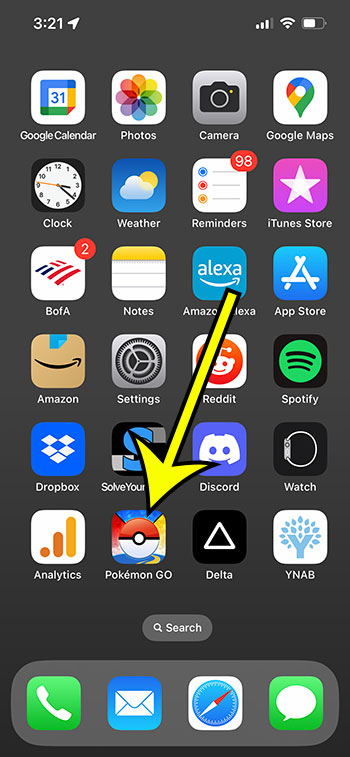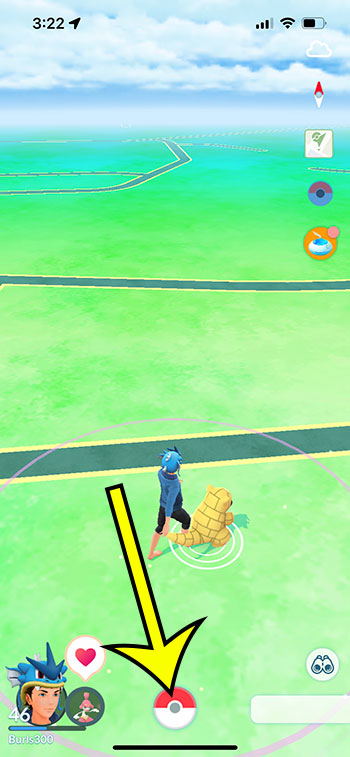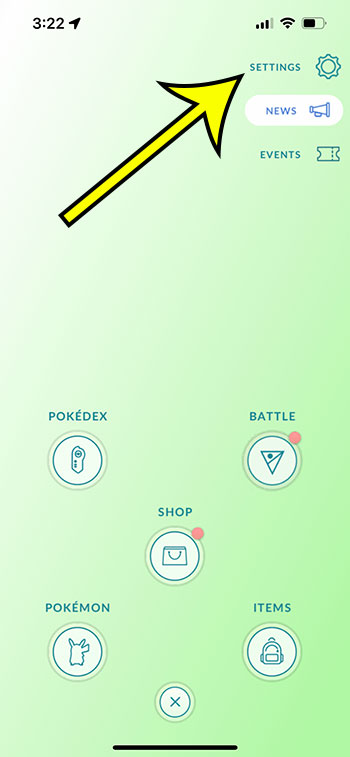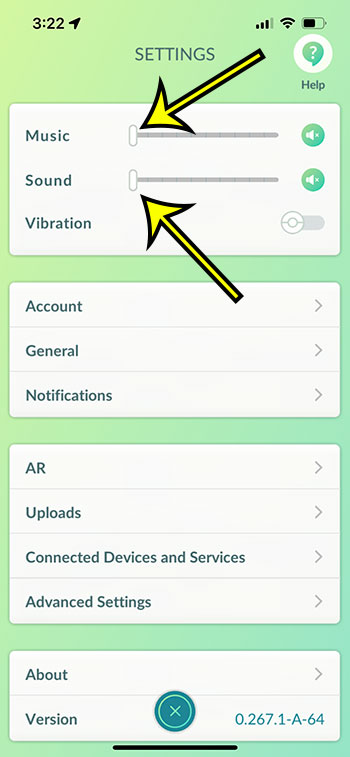On your mobile device, the Pokemon Go experience consists of a wide range of activities. The game has various aspects, such as collecting Pokemon, spinning Pokestops, and engaging in raid battles.
Sound and music are a part of the experience that goes along with all these distinct gaming features. Tapping on a Pokemon makes a sound, music plays when you play the game, and sound effects appear in other scenarios. However, if you want to play Pokemon Go in silence, follow the steps below to disable the app’s music and sound effects.
To silence Pokemon Go, launch the app, hit the Pokeball symbol, click Settings, and then drag the Music and Sound sliders to the left.
You can also read this solveyourtech.com article about how to turn off sound in Pokemon Go for more information.
How to Turn Off the Sound in Pokemon Go
- Launch Pokemon Go.
- Choose the Pokeball.
- Select Settings.
- Move the Music slider to the far left.
- Move the Sound slider to the far left.
Our explanation continues below with further information on how to disable sound in Pokemon Go, including screenshots of the procedures.
While the steps above focus specifically on shutting off the music and the sound, you can leave one off and one on if you so choose. You can also elect to lower the volume instead of shutting everything off completely.
This how to turn off sound in Pokemon Go video provides additional information on this topic.
How to Turn Off Pokemon Go’s Music and Sound Effects
The procedures in this article were carried out using an iPhone 13 running iOS 16.
For this guide, I’m using the most recent version of the Pokemon Go app, but the steps are the same for most versions of the program.
When you finish this guide, you will have disabled the game’s music and sound effects. You can also disable the vibration option if you don’t want to hear the sounds. This will have no effect on any other sounds on your phone.
Step 1: Launch the Pokemon Go application.
Step 2: At the bottom of the screen, tap the Pokeball icon.
Step 3: Tap the Settings button in the upper-right corner of the screen.
Step 4: Move the Music and Sound sliders to the left.
Now that you know how to turn off sound in Pokemon Go, you may change this setting whenever you want to mute or enable the game’s music and sound effects.
If you play Pokemon Go at night, then you might use your flashlight to make it easier to see things or to make it easier for other people to see you.
The next section will show you how to toggle the iPhone flashlight on and off.
How to Turn the iPhone Flashlight On and Off
The flashlight feature on the iPhone is very handy, and you can activate it in a couple of different ways.
If you would like to know more about this tool, then our guide about how to turn off flashlight on iPhone 11 will provide you with additional information.
You can turn off the iPhone flashlight with the following steps:
- Swipe down from the top-right corner of the screen to open the Control Center.
- Touch the flashlight icon.
You can also turn off the iPhone flashlight by tapping and holding on the flashlight icon on the lock screen. I’ve personally found that this can be a little awkward, so I usually use the method above through the Control Center.
Once you become familiar with turning the iPhone flashlight on and off, it will be a lot less aggravating to use it, which can eliminate the need for you to carry a traditional flashlight.
Video About Turning Off Pokemon Go Sound

Kermit Matthews is a freelance writer based in Philadelphia, Pennsylvania with more than a decade of experience writing technology guides. He has a Bachelor’s and Master’s degree in Computer Science and has spent much of his professional career in IT management.
He specializes in writing content about iPhones, Android devices, Microsoft Office, and many other popular applications and devices.