Pokemon Go has added a lot of features since it was launched in 2016.
One feature that has had a large impact on the gameplay was the introduction of a friend component.
This lets you trade, battle, and send gifts to people that you have befriended in the game.
But if you are getting too many notifications about the gifts that your friends have sent you, then our tutorial below will show you how to turn off those gift notifications in the Pokemon Go app.
How to Stop Pokemon Go Gift Notifications
- Launch Pokemon Go.
- Tap the Pokeball.
- Select Settings.
- Open Notifications.
- Shut off Gift Received.
Our guide continues below with additional information on how to turn off the gift notifications in Pokemon Go, including pictures of these steps.
As you expand your friend list in Pokemon Go, you will find it much easier to complete friend-related tasks, acquire 7 km eggs, and replenish depleted items.
But the more friends you have, the more gifts you receive.
While this can be a good thing, it can also get a little overwhelming if you have the gift notification turned on.
Luckily this is a setting that you can change so that you stop receiving this and other notifications.
Our tutorial below will show you how to stop the Pokemon Go gift notifications if you don’t want or don’t need them anymore.
Related Article: Do you need to get some candy for a different buddy? Our how to change your buddy in Pokemon Go guide will show you how to make that switch.
How to Disable Notifications About Gifts in Pokemon Go (Guide with Pictures)
The steps in this article were performed on an iPhone 13, using the iOS 16 operating system. I am using the most current version of the Pokemon Go app that was available at the time this article was written.
These steps will show you how to turn off the Pokemon Go gift notifications.
Step 1: Open Pokemon Go.
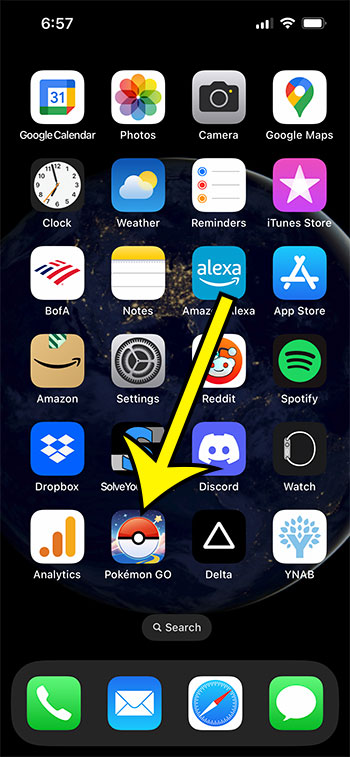
Find the Pokemon Go app icon and tap it.
Step 2: Select the Pokeball.
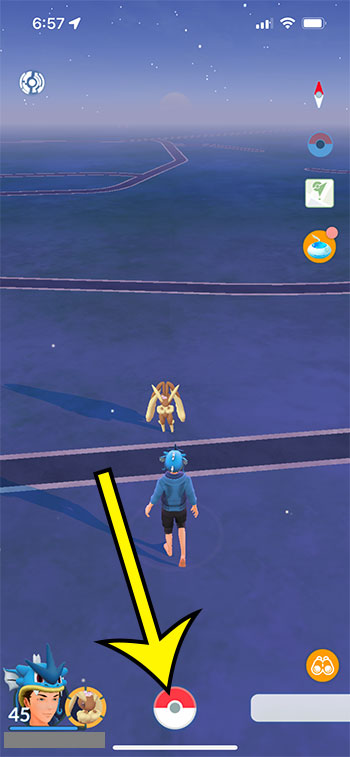
Touch the red and white Pokeball icon at the bottom of the screen.
Step 3: Choose the Settings option.
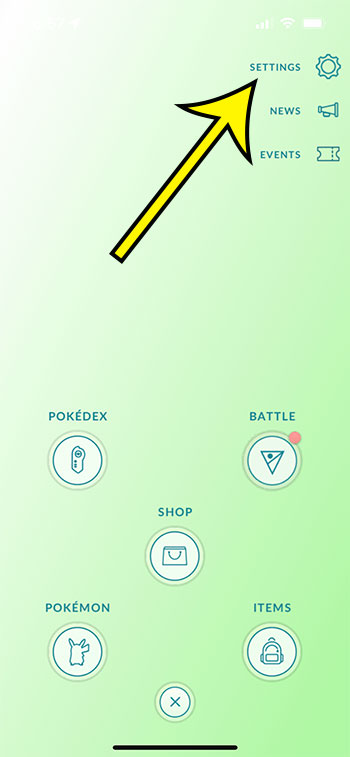
Tap the Settings button at the top-right corner of the screen.
Step 4: Touch the Notifications option.
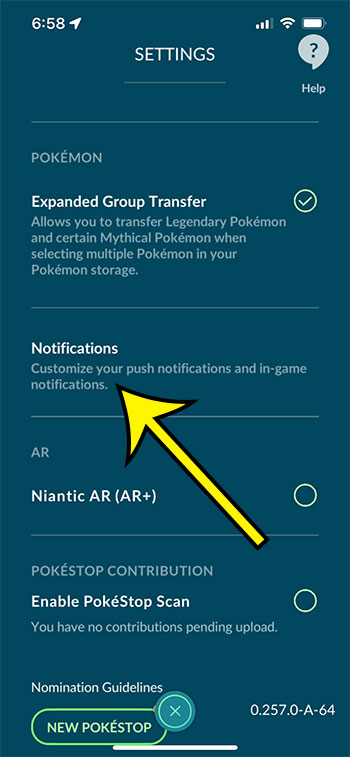
Scroll down and touch the Notifications button.
Step 5: Turn Off the Gift Received option.
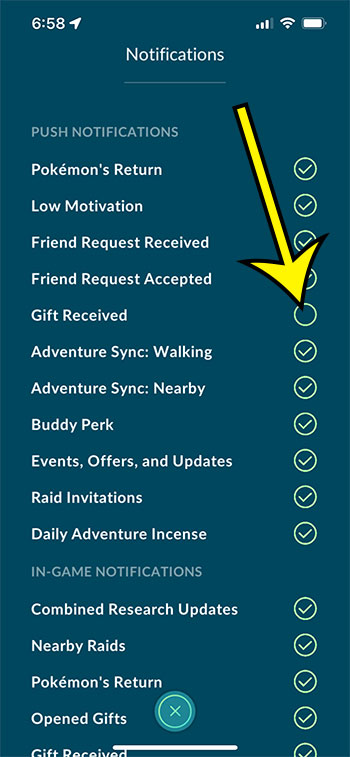
Tap the circle to the right of Gift Received to disable the notification.
Now that you know how to turn off the gift notifications in Pokemon Go, you will be able to use these steps to customize that and other notification settings that you would like to modify.
More Information About the Gift Notifications in Pokemon Go
While the steps above have focused on turning off the gift notifications, you probably noticed that there were a bunch of other push notification options here as well. These include:
- Pokemon’s Return
- Low Motivation
- Friend Request Received
- Friend request Accepted
- Adventure Sync: Walking
- Adventure Sync: Nearby
- Buddy Perk
- Events, Offers, and Updates
- Raid Invitations
- Daily Adventure Incense
In addition to these push notifications that you can get on your iPhone outside of the Pokemon Go app, there are some other in-game notifications that you can adjust as well. These include:
- Combined Research Updates
- Nearby Raids
- Pokemon’s Return
- Opened Gifts
- Gifts Received
- Buddy Candies
As you can see, there are not only a lot of notifications that you can get in the game but also a lot of ways that you can customize or disable them.
Suppose you would prefer not to receive any push notifications from Pokemon Go. In that case, you can always go to Settings > Notifications > Pokemon Go > then tap the button at the top of the screen next to Allow Notifications to disable them.
This will stop Pokemon Go from sending any notifications on your iPhone outside of the game. However, you will still see in-game notifications when you are playing the game if any of those are enabled.

Kermit Matthews is a freelance writer based in Philadelphia, Pennsylvania with more than a decade of experience writing technology guides. He has a Bachelor’s and Master’s degree in Computer Science and has spent much of his professional career in IT management.
He specializes in writing content about iPhones, Android devices, Microsoft Office, and many other popular applications and devices.