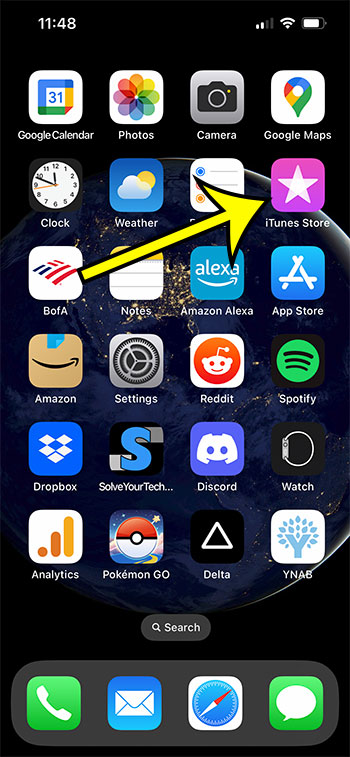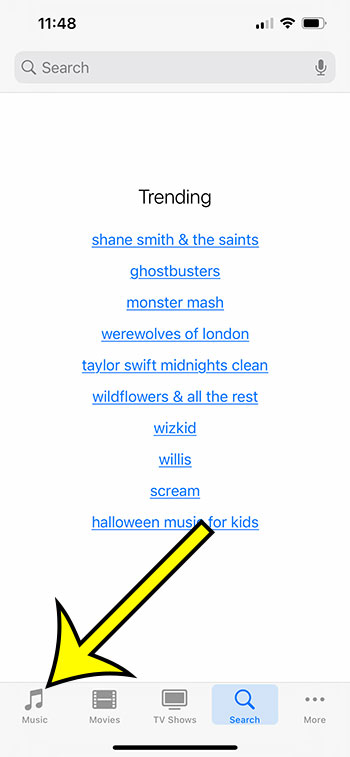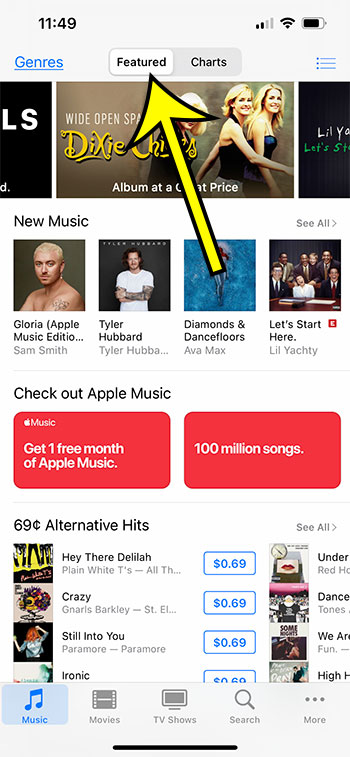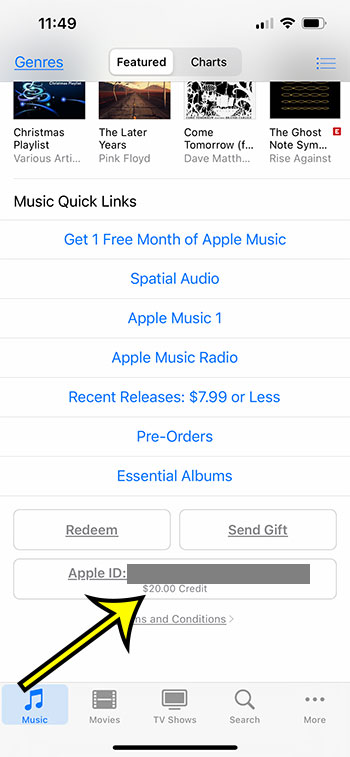An iTunes gift card is a great gift option for someone that has an iPhone, iPad, or other Apple product.
There are a ton of options for spending that balance, although many of those options are going to be in small dollar amounts.
This can leave you with a leftover balance, which you might be wondering how to find.
Our tutorial below will show you how to check an iTunes gift card balance on an iPhone 13 by locating a specific piece of information inside of the iTunes Store app.
Summary – How to View Your iTunes Balance on an iPhone
- Tap the iTunes Store.
- Select the Music tab.
- Choose the Featured option.
- Scroll down and find the balance next to Credit, under your Apple ID.
Our guide continues below with additional information, including pictures of these steps.
When you redeem a gift card, the iTunes gift card balance linked to your Apple ID may show up and can be used for purchases made through the iTunes Store.
However, if you added the gift card some time ago and are unsure of how much credit is still available, you may be asking how you can find that information on your iPhone.
Since they enable you to make digital purchases that would otherwise need a credit card transaction, iTunes gift cards are a well-liked gift choice for folks who use Apple products like a Macbook, iPad, or iPhone.
The money from the gift card can be used to buy music, movies, TV show episodes, or apps. These iTunes gift cards can be redeemed in a variety of ways.
You can check your iTunes gift card balance at any time after it has been redeemed, provided that it has not yet been used in full. When the gift card is redeemed, the full value of the card will be applied to your Apple ID as a credit.
After redeeming a gift card, a credit will remain on your Apple ID; however, you are not required to use the entire value right once.
It is incredibly simple to forget whether not you have a balance or how much money is still on the card if you don’t routinely buy things from the iTunes store.
Thankfully, there is a quick way to determine whether there is any remaining gift card credit on your Apple ID right from your iPhone.
Related: Our guide to hiding alerts on an iPhone can provide you with a lot of information about this useful feature.
How to Find Your Balance for an iTunes Gift Card on an iPhone 13
The steps in this section were performed on an iPhone 13 in the iOS 16 operating system.
Note that you won’t see anything in the steps below if you don’t currently have a credit on your Apple ID.
This guide will assume that you’ve already used a gift card (or gift cards) to purchase something using your Apple ID. Keep in mind that you can only check the balance of an iTunes gift card for the Apple ID that is currently associated with your iPhone.
Additionally, the total balance will be impacted if you redeem several gift cards and apply them to your Apple ID account.
For instance, if you use two $50 gift cards, the combined balance will be $100.
After they have been added to your account, the gift card balances are not individually viewable. Therefore, you can only check the cumulative sum of your iTunes gift card balance.
You may check the balance of an iTunes gift card on your iPhone by following these instructions.
Step 1: Open the iTunes Store app on your iPhone.
Step 2: Choose the TV Shows, Music, or Movies tab.
Step 4: Select the Featured tab at the top of the screen.
Step 3: Scroll to the bottom and find your iTunes gift card balance next to Credit under your Apple ID.
Now that you know how to find your iTunes gift card balance on an iPhone 13, you will be able to use this method anytime that you think you have an available credit, but you aren’t sure.
Keep in mind that the balance on your iTunes gift card may also include any credits you have earned from the iTunes Store, such as a reimbursement for a canceled subscription. If there isn’t a number there, your Apple ID does not presently have a balance on an iTunes gift card.
The Apple ID, not the device, is linked to the balance of an iTunes gift card. Therefore, if you previously used a separate Apple ID to redeem a gift card on your iPhone, it won’t show up in this location while signed into that Apple ID.
How to See Your iTunes Balance on a Mac
You can also use the remaining value on other Apple products, like your MacBook Pro, with your iTunes gift card.
Additionally, you have the option of using an iTunes or an Apple gift card there.
Step 1: On your MacBook Pro, MacBook Air, or any Mac computer, launch the App Store app.
Step 2: Locate your name at the base of the column on the window’s left side.
Step 3: Look under your name for any balance information.
You don’t have a current balance if nothing is displayed there.
The next part will show you how to check your iTunes balance on a computer if you use Windows.
How to View the Balance in iTunes in Windows
You can use a Windows laptop or desktop computer to check your balance by following these steps.
Keep in mind that to perform these instructions, your computer must have the iTunes program installed. On your computer, you can download the software from the Microsoft Store.
Step 1: Open iTunes on your Windows PC.
Step 2: Click the Store tab in the window’s top-left corner.
Step 3: Under your name, find your current iTunes balance.
You don’t currently have a balance on your Apple ID if you don’t see any there.
How to Apply an iTunes Gift Card on an iPhone
if you have a gift card and you want to add the balance to your iPhone so that you can use it to make a purchase, then you can follow these steps.
- Open the iTunes Store.
- Choose one of the media type tabs.
- Select the Featured tab at the top.
- Scroll down and touch Redeem.
- Tap the Use Camera button or the You can also enter your code manually option, depending on which you prefer.
- Take the picture or enter the code, then tap Redeem.
Once you have applied the card balance to your Apple ID, you will be able to use the method outlined above to view your remaining balance at any time.
iTunes Gift Card Balance FAQ
How can I utilize the gift cards I received from the Apple Store?
There are Apple gift cards that can only be used in the physical Apple Stores.
You may use them in an Apple Store that is physically located somewhere, you can use them online at apple.com, or you can use them in the Apple Store app that is available for the iPhone.
They have the potential to be an excellent present for somebody who is interested in purchasing Apple items such as a new MacBook, iPhone, or iPad.
Will the balance from a redeemed iTunes gift card be added to my existing iTunes account if I do it on my iPhone?
Yes, you will be able to use the remaining balance from an Apple Music gift card or an iTunes Store gift card to pay for digital items made on your iOS device. This applies to gift cards purchased from the iTunes Store as well.
If you follow the procedures in our instructions that are above, you will be able to view the remaining balance that is associated with the card that was applied.
Is it possible for me to view the balance on my iTunes gift card without actually redeeming it?
You can use a feature on Apple’s website to determine the remaining value of an iTunes or Apple gift card. This is possible.
It is important to keep in mind that in order to access this tool, you will need to have an Apple ID since you will be required to check in before you can use it.
You can access your Apple account by following this link and signing in after you have your Apple ID details.
After you have successfully logged in, you will be able to input the Personal Identification Number (PIN) that is associated with the gift card and then click the Check Balance button.

Kermit Matthews is a freelance writer based in Philadelphia, Pennsylvania with more than a decade of experience writing technology guides. He has a Bachelor’s and Master’s degree in Computer Science and has spent much of his professional career in IT management.
He specializes in writing content about iPhones, Android devices, Microsoft Office, and many other popular applications and devices.