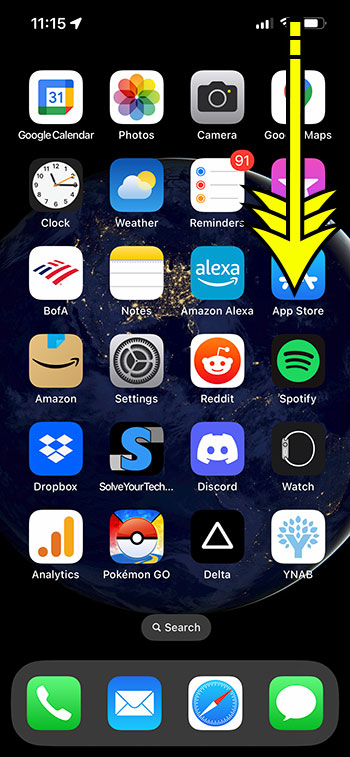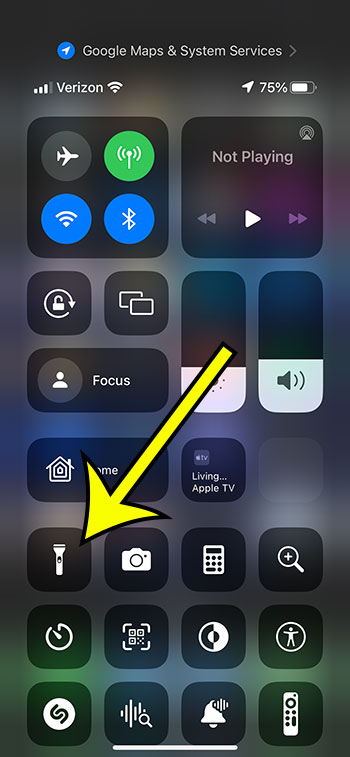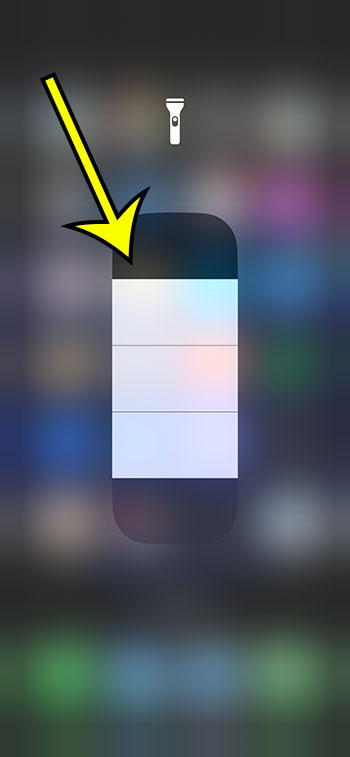The flashlight on your iPhone 13 is a useful tool that you may find yourself using frequently. However, when you use it for a number of purposes, you may ask if you can make the iPhone flashlight stronger or dimmer.
The flashlight on your smartphone may appear to have no settings at first. It is either turned on or switched off.
This is also true with most conventional flashlights, since just a few will include features like adjustable brightness or possibly some flashing or strobing options.
However, you may set your flashlight brighter or dimmer by using an option that is available thanks to a rather buried feature on your device. Our instructions below will show you how to adjust the brightness of your iPhone 13’s flashlight.
For more on this topic, you can watch this YouTube video about how to adjust iPhone flashlight brightness.
How to Change the Brightness of an iPhone 13’s Flashlight
- From the top-right corner of the screen, swipe down.
- Hold down the flashlight symbol.
- Choose the desired level of brightness.
Our post continues below with further information on the iPhone 13 flashlight brightness and screenshots of these processes.
Related: For more information about the flashlight, including a couple of ways that you can turn it on or off, then check out this guide.
How to Dim or Brighten the iPhone 13 Flashlight (Guide with Pictures)
The procedures in this post were carried out on an iPhone 13 running iOS 16.4. It’s worth noting that this has no effect on the brightness of other applications that use the light, such as the option to have the light blink when you receive a text message.
Step 1: From the top right corner of your Home screen, swipe down.
This will open the Control Center, which is one of the sites where you can turn on or off the flashlight.
Step 2: Hold down the flashlight symbol.
If you press and hold on to any of the other symbols in this menu, you will see options for most of them as well.
Step 3: Select a brightness setting by touching one of the screen’s bars.
You may use that brightness level by tapping on any of those bars, allowing you to quickly find the flashlight brightness that you want to use.
Our article continues below with more details.
More Details About iPhone Flashlight Brightness
This instruction assumes the iPhone flashlight icon is already in the Control Center. If not, go to Settings > Control Center > and tap the green plus to the left of the Flashlight option to include it.
If you want to adjust the position of an item in the Control Center menu, tap and hold on the three lines to the right of that item. If you want to put your most-used Control Center icons towards the bottom of the screen, for example, tap and drag the top item shown under Included Controls to the bottom of that list.
Changing the brightness of your iPhone flashlight has no effect on other apps that use the flash, such as the Camera.
You can also utilize the iPhone flash to signify that you have received an alert, such as a text message. If you want to experiment with this feature, go to Settings > Accessibility > Audio/Visual > LED Flash for Alerts.
If you select the bottom brightness level on the iPhone flashlight brightness slider, the flashlight will be turned off. When you choose the highest brightness level, the flashlight will be as bright as it possibly can be.
By tapping anyplace else on the screen, you can quit the brightness slider.
Matthew Burleigh is the head writer at solveyourtech.com, where he covers topics like the iPhone, Microsoft Office, and Google apps. He has a Bachelor’s and Master’s degree in Computer Science and has over 15 years of IT experience.
He has been writing online since 2008 and has published thousands of articles that have been read millions of times.