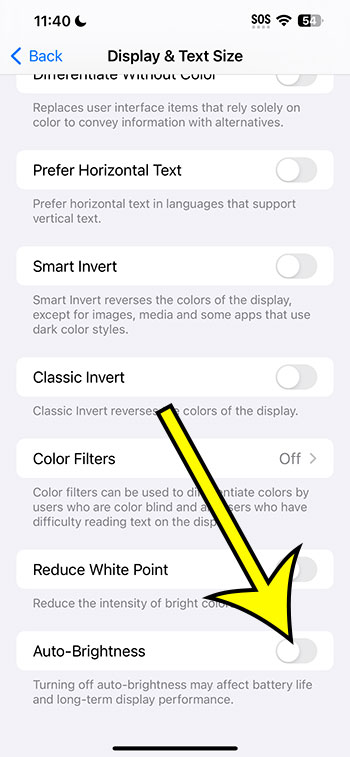On an iPhone 14, you can toggle auto-brightness on or off by navigating to Settings > Accessibility > Display & Text Size > then clicking the button to the right of Auto-Brightness.
Our article continues below with further information about how to change auto brightness on iPhone 14, as well as screenshots of these steps.
For more information on this issue, see this video on how to enable or disable auto brightness on iPhone 14.
How to Turn Off or On Auto Brightness on an iPhone 14
The instructions in this post were carried out using an iPhone 14 Plus running iOS 17.
These methods will also work in most other recent versions of iOS and on most other iPhone models, including the ones listed below:
- iPhone 14
- iPhone 14 Pro
- iPhone 14 Pro Max
Step 1: On your Home screen, find the Settings app icon and tap it to open the menu.
Step 2: From the list of menu items, select the Accessibility option.
Step 3: At the top of the screen, click Display & Text Size.
Step 4: Scroll to the bottom of the menu and tap the toggle switch to the right of Auto-Brightness to enable or disable it.
In the image below, I have switched off auto-brightness.
You will be able to alter this setting whenever you feel the brightness level on your device is not optimum now that you know how to enable or disable auto brightness on iPhone 14.
Video – How to Change Auto Brightness on iPhone 14
Summary – iPhone 14 Auto-Brightness Setting
- Go to Settings.
- Select Accessibility.
- Choose Display and Text Size.
- Disable the Auto-Brightness option.
Related: How to Increase Brightness of iPhone 14 Flashlight
Conclusion
While allowing your iPhone to automatically adjust the brightness of your screen can be a useful option, you may find that the screen is just brighter or darker than you would prefer.
It’s probably a good idea to disable the auto-brightness setting in cases like these.
If you disable auto-brightness on your iPhone 14, you can adjust the screen brightness manually by navigating to Settings > Display & Brightness and dragging the Brightness slider to the right to make the screen brighter, or to the left to make the screen dimmer.
Swiping down from the top-right corner of the screen to access the Control Center, then dragging the Brightness slider on that menu instead, will allow you to alter the screen brightness.

Kermit Matthews is a freelance writer based in Philadelphia, Pennsylvania with more than a decade of experience writing technology guides. He has a Bachelor’s and Master’s degree in Computer Science and has spent much of his professional career in IT management.
He specializes in writing content about iPhones, Android devices, Microsoft Office, and many other popular applications and devices.