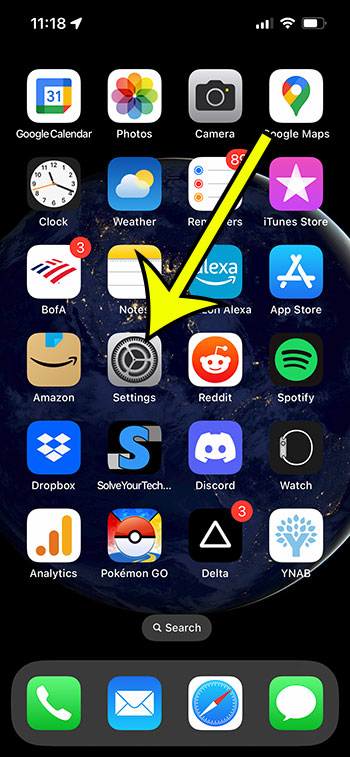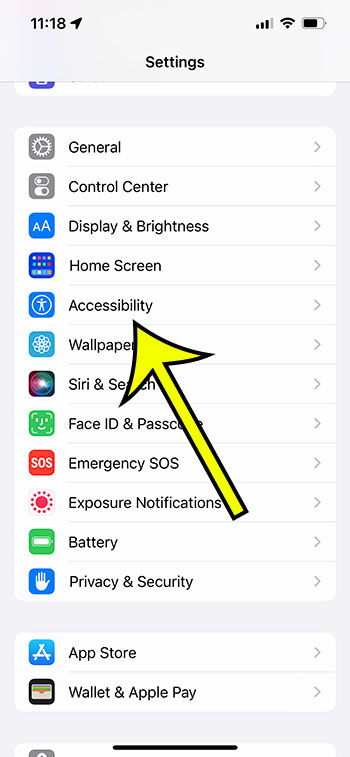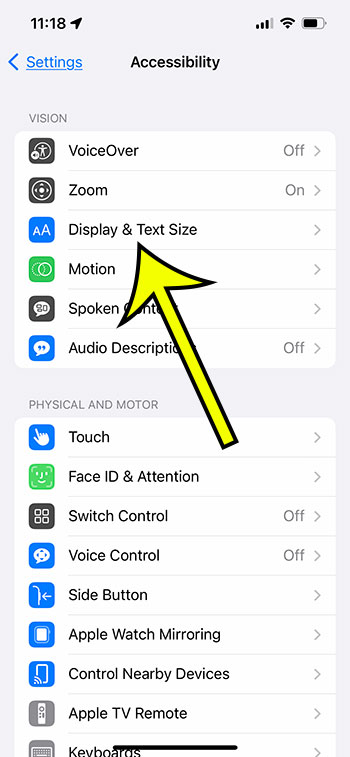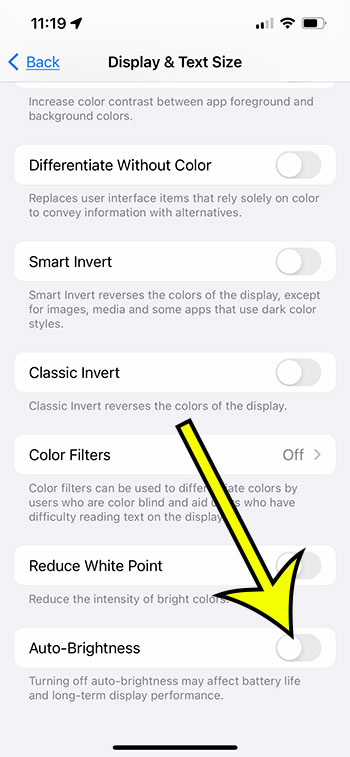Your iPhone 13 has a lot of cool features that it can use to optimize your experience automatically.
But one setting on the device can cause the iPhone to dim its screen based on the lighting in your current environment.
This can sometimes cause your screen to be too dim to view comfortably, which can be a poor experience.
Our tutorial below will show you where to find and disable the setting that causes this to happen so you can get the iPhone 13 to stop dimming.
For more information about fixing iPhone dimming issues, you can check out this video on YouTube.
How to Disable Auto Brightness on an iPhone 13
- Tap Settings.
- Choose Accessibility.
- Select Display & Text Size.
- Turn off Auto-Brightness.
Our guide continues below with additional information about how to stop the iPhone 13 from dimming itself, including pictures of these steps.
It can be difficult o strike the right balance between an iPhone screen that is easy to read and a screen that doesn’t use too much battery life.
Typically you might want your screen to be as bright as it can possibly be, and, in many situations, this won’t be a brightness level that negatively impacts the battery life.
But your iPhone has an option that will try to optimize the screen brightness for battery life, which can occasionally cause it to be too dim for oyu.
If you are tired of this happening and would prefer to handle your screen brightness manually, then our guide below will show you where to find the setting that controls this feature.
Related: If your battery keeps getting too low, then this article about the iPhone Low Power Mode setting can help.
How to Shut Off the iPhone 13 Auto-Brightness Setting
The steps in this article were performed on an iPhone 13 in the iOs 16.4 operating system.
Step 1: Open the Settings app.
Step 2: Scroll down and choose the Accessibility option.
Step 3: Touch the Display & Text Size button near the top of the screen.
Step 4: Scroll to the bottom of the screen and tap the button to the right of Auto-Brightness to turn it off.
I have Auto-Brightness turned off on my iPhone 13 in the picture below.
Now that you know how to stop the iPhone 13 from dimming itself, you will be able to modify this setting whenever you do or don’t want the iPhone to use the auto-brightness feature.
You can always manually adjust the brightness of your iPhone screen by going to Settings > Display & Brightness, then adjusting the Brightness slider there.
Additionally, if you swipe down from the top-right corner of the screen to open the Control Center, you will also find a brightness slider on that menu that you can adjust as well.

Kermit Matthews is a freelance writer based in Philadelphia, Pennsylvania with more than a decade of experience writing technology guides. He has a Bachelor’s and Master’s degree in Computer Science and has spent much of his professional career in IT management.
He specializes in writing content about iPhones, Android devices, Microsoft Office, and many other popular applications and devices.