When you have multiple columns in a document and you don’t have a lot of space between those columns, the content in each column can seem to run together.
This can make for a poor reading experience, so you might be looking for a way to improve it.
Our tutorial below will show you how to add a line between columns in a Google Docs document.
How to Put a Line Between Columns in a Google Document
- Open your document.
- Select the Format tab.
- Choose Columns.
- Click More options.
- Select the Line between columns option.
- Click OK.
Our guide continues below with additional information on how to add a line between columns in Google Docs, including pictures of these steps.
Google Docs, like many other word processing applications, gives you the ability to create columns in your document. You can choose between one, two and three columns, based on the type of document you are creating.
But if it seems like the content in the columns is too close together, or if you simply want some kind of visible indicator that separates your columns, then you might like to insert a line between those columns.
Our article below will show you how to add lines between your columns in Google Docs using an option found on the Columns menu.
Related Article: Check out our how to switch columns in Google Docs tutorial if you would like to be able to change the number of columns in an existing document.
How to Insert a Line Between Google Docs Columns (Guide with Pictures)
The steps in this guide were performed in the desktop version of the Google Chrome Web browser, but will also work in other desktop Web browsers like Firefox or Edge.
Step 1: Sign into Google Drive at https://drive.google.com and open your document.
Step 2: Select the Format tab at the top of the window.
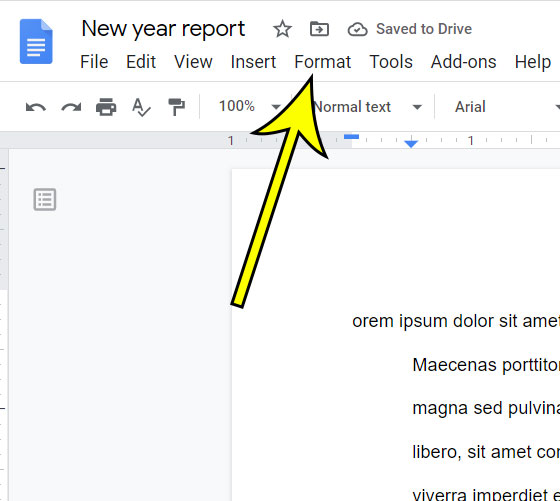
Step 3: Choose the Columns option, then click More options.
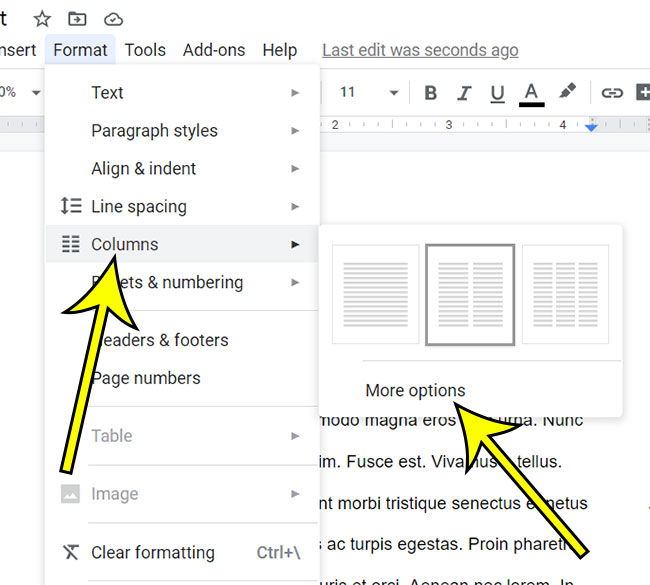
Step 4: Check the box to the right of Line between columns, then click OK.
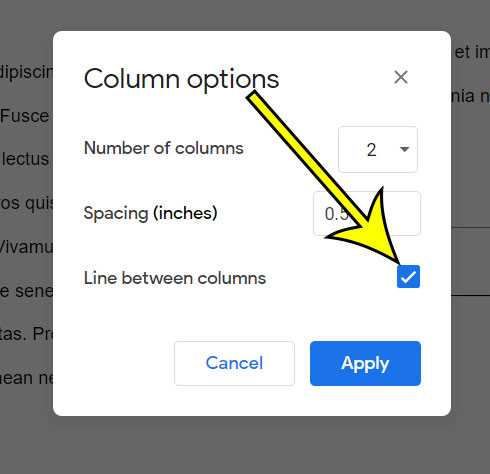
Now that you know how to add a line between columns in Google Docs, you will be able to use this document structure element to make it easier to distinguish which column content belongs in.
Lines should then appear between the columns in your document. You can remove the line between columns by simply returning to the Format > Columns > More options menu and clicking the Lines between columns box again to remove the checkmark.

Kermit Matthews is a freelance writer based in Philadelphia, Pennsylvania with more than a decade of experience writing technology guides. He has a Bachelor’s and Master’s degree in Computer Science and has spent much of his professional career in IT management.
He specializes in writing content about iPhones, Android devices, Microsoft Office, and many other popular applications and devices.