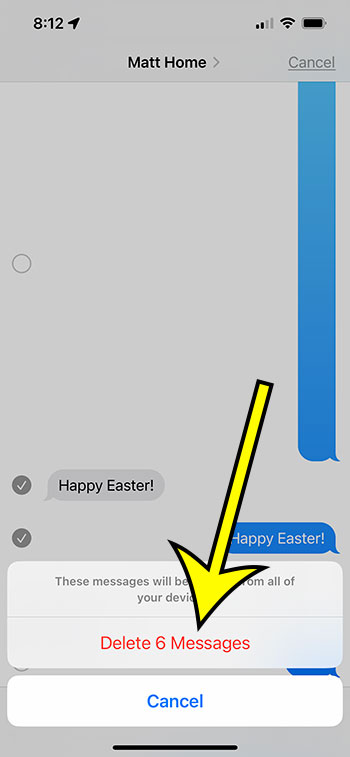You can delete iPhone 13 text messages by opening the Messages app, selecting the text conversation, tapping and holding on the message, choosing More, selecting the messages to remove, tapping the trash can icon, and then selecting Delete Messages.
Our explanation continues below with additional details on how to delete iPhone 13 messages, including screenshots of the procedure.
See this video for additional details on how to delete messages on iPhone 13.
How to Delete Text Messages on an iPhone
The steps in this post were completed on an iPhone 13 running iOS 16.4. The same methods apply to many additional iOS versions as well as the majority of iPhone models, including:
- iPhone 13
- iPhone 13 Pro
- iPhone 13 Pro Max
Step 1: Open the Messages app on your iPhone.
Step 2: Open the chat conversation containing the text message or iMessage you want to delete.
Step 3: Hold down the erased message until a menu displays.
Step 4: Select the More option from this menu.
Step 5: Tap the circle to the left of a text message to delete it.
Each communication that you are deleting will be marked with a blue circle and a check mark.
Step 6: After you’ve selected all of the messages, click the trash can symbol in the bottom-left corner of the screen.
Step 7: Tap the Delete Messages icon to confirm the deletion of the chosen messages.
Now that you know how to delete messages on iPhone 13, you may use this method whenever you have a text or iMessage in one of your chats that you don’t want to keep.
Video for Removing iPhone Text Messages
Method to Delete Text Messages on an iPhone
- Navigate to Messages.
- Select a topic of conversation.
- Tap and hold the message to dismiss it.
- Click on More.
- Check the box next to each message you want to delete.
- Select the garbage can icon.
- Choose Delete Messages.
Related: How to Remove an App on an iPhone 14
Conclusion
If you use your iPhone frequently for messaging, it is most certainly one of your favorite apps.
Knowing how to delete a message on an iPhone is essential if someone sends you a text message that you don’t want to read or if you want to erase a picture.
It is important to note that removing a text message from your iPhone does not delete it from the recipient’s phone.
You may also delete an entire text message conversation from your iPhone by opening the Messages app, sliding left on the conversation you wish to delete, and tapping the red trash can button.
If you have message filters enabled on your iPhone, you can restore a deleted message by touching the Filters button at the top-left of the screen and selecting Delete Messages.

Kermit Matthews is a freelance writer based in Philadelphia, Pennsylvania with more than a decade of experience writing technology guides. He has a Bachelor’s and Master’s degree in Computer Science and has spent much of his professional career in IT management.
He specializes in writing content about iPhones, Android devices, Microsoft Office, and many other popular applications and devices.