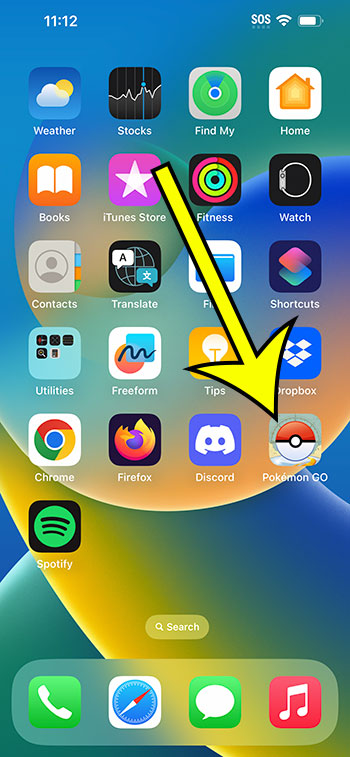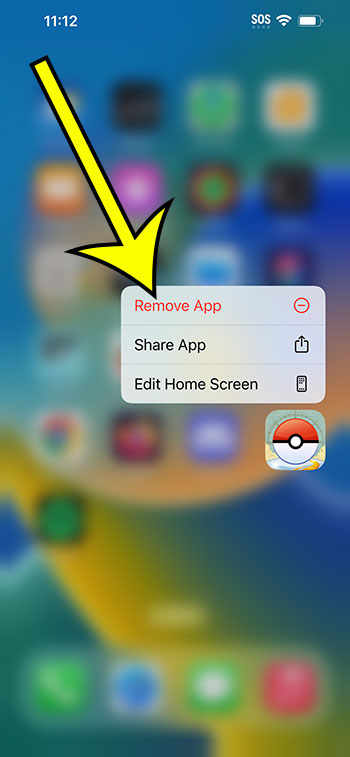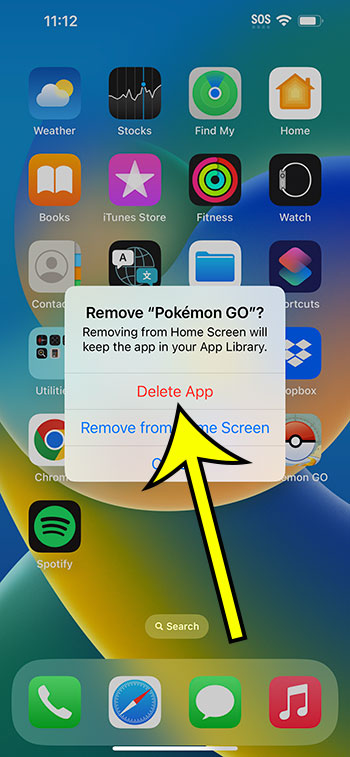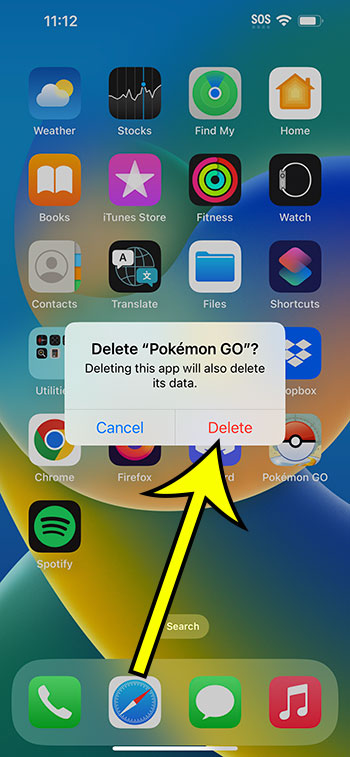You can uninstall an iPhone 14 app by tapping and holding on the app icon, selecting the Remove App button, then touching Delete App, followed by Delete.
Our guide continues below with additional information about how to get rid of an app on your iPhone, including pictures of these steps.
You can also check out this video about how to remove an app on iPhone 14 for more on this topic.
How to Delete an iPhone 14 App (Guide with Pictures)
The steps in this article were performed on an iPhone 14 Plus in the iOS 16.5 operating system.
You can use these same steps for many other versions of iOS, as well as on most other iPhone models, including the following:
- iPhone 14
- iPhone 14 Pro
- iPhone 14 Pro Max
Step 1: Find the app that you wish to delete, then tap and hold on to the icon.
Step 2: Select the Remove App option.
Step 3: Touch the Delete App button.
Step 4: Tap the Delete button to confirm.
Now that you know how tor remove an app on an iPhone 14, you will be able to get rid of apps that you no longer need and free up some additional storage space on the device.
You can also delete an app by going to Settings > General > iPhone Storage > then scrolling down and selecting the app. You can then touch the Delete App button and then Delete App again to remove it from the device.
If you delete an app and discover that you want to get it back, then you can always search for it in the App Store and tap the cloud icon next to the app to reinstall it.
Video – Uninstalling iPhone Apps
Summary – How to Uninstall an App on iPhone 14
- Find the app to delete.
- Tap and hold on to it, then choose Remove App.
- Select Delete App.
- Touch Delete.
Related: How to Clear iPhone 14 Safari History
Conclusion
Installing apps on your iPhone can be fun and can often improve your experience with the device.
But you will probably discover that there are certain apps you aren’t using very much, which can make it difficult to find the ones that you actually do use.
Additionally, installed apps can take up a lot of storage space, which could eventually become a problem if you start to run out of room.
Luckily deleting an app is almost as easy as installing one in the first place, so you will be able to fix your storage issues in no time.
Hopefully, our guide above about how to remove an app on iPhone 14 has provided you with the information that you need it order to get rid of the apps on your iPhone 14 that you no longer need.

Kermit Matthews is a freelance writer based in Philadelphia, Pennsylvania with more than a decade of experience writing technology guides. He has a Bachelor’s and Master’s degree in Computer Science and has spent much of his professional career in IT management.
He specializes in writing content about iPhones, Android devices, Microsoft Office, and many other popular applications and devices.