When you are using Pandora a lot and discovering new artists or genres that you like, it’s only natural that you will end up with a lot of stations in your collection.
This variety can let you hear a lot of music, but it can also make it difficult to find certain things in your collection.
Luckily you are able to manage your Pandora account from your iPhone app and remove stations that are in your collection if you don’t listen to them anymore.
How to Delete Pandora Stations on the iPhone app
- Open the Pandora app.
- Tap the My Collection tab.
- Locate the Pandora station to delete, then swipe left on it.
- Tap the Delete button.
- Press the Delete button to confirm that you want to delete the station.
Our article continues below with additional information on how to delete a station in the Pandora app, including pictures of these steps.
Learning how to delete stations on Pandora is an important skill for any frequent user of the radio streaming app to know.
Various music streaming services, like Apple Music, Spotify, and Pandora, all have their own methods for delivering songs.
While Apple Music and Spotify focus more on individual songs, Pandora uses stations, which you can customize by liking or skipping songs that you hear.
This allows for a level of customization that hopefully results in an assortment of music that best suits your tastes.
You can have a lot of stations on your Pandora account, which is great for catering music to different moods, but can be troublesome if you start to have too many stations.
So you may find that you eventually need to learn how to delete stations from your Pandora account. Our guide below will show you how to accomplish this through the Pandora app installed on your iPhone.
Note that this tutorial assumes that you already have a Pandora account, the app is installed on your iPhone, and that you have a station that you want to delete.
How to Delete a Station from the Pandora iPhone App (Guide with Pictures)
By completing the steps in this guide you are going to be removing a station from your Pandora account. This means that it will be gone both when using the iPhone app and when accessing your Pandora account from other devices.
These steps will show you how to delete stations on Pandora in the iPhone app.
Step 1: Tap the Pandora icon to launch the app.
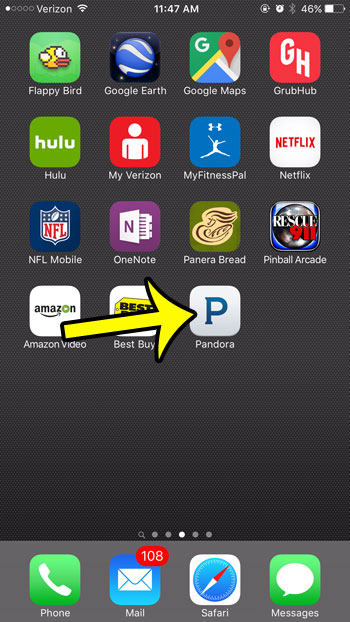
Open the Pandora app.
Step 2: Select the My Stations tab at the top of the screen.
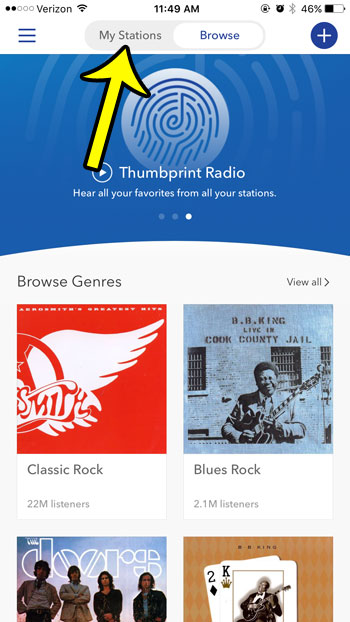
Navigate to your list of stations.
In newer versions of Pandora, you will need to select the My Collection option instead.
Step 3: Find the station to remove, then swipe left on it.
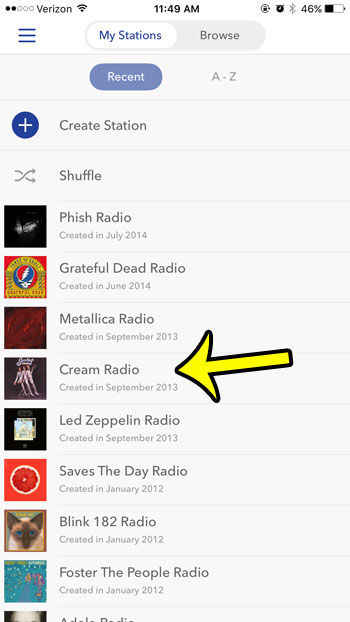
Swipe left on the station to delete.
Step 4: Select Delete to remove the Pandora station.
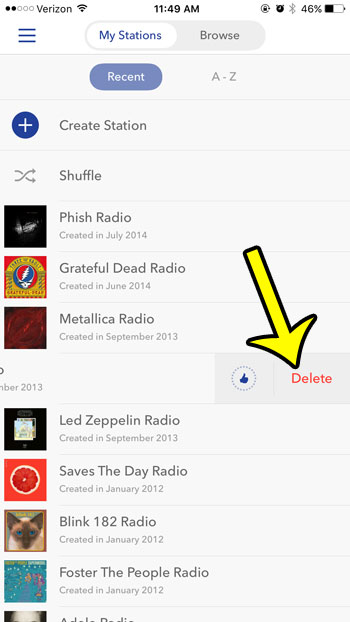
Choose the Delete option.
Step 5: Tap the Delete button in the center of the screen to confirm the station’s removal and complete the process.
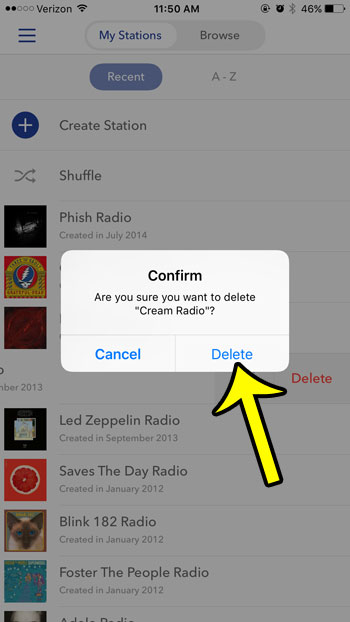
Touch Delete again to confirm.
Now that you are familiar with how to delete stations on Pandora, you should have a much simpler time finding and adding new stations in your account.
Are you planning to install a bunch of new apps, or install a new iOS update? Learn how to check the available storage space on your iPhone 6 to see if you have enough room for what you want to do.
More Information on How to Manage Pandora Stations and How to Remove from Your Collection
- When you delete the station from the Pandora app it is going to remove from your collection that station. This means that when you delete a station in Pandora it is gone not just from your iPhone, but from your collection on other devices as well.
- The Delete station option does not permanently remove that station from Pandora. If you decide later that there is a station you want to listen to but you deleted it in the past you can always add it back.
Frequently Asked Questions About Removing iPhone Pandora Stations
Can you delete stations on Pandora?
Yes, you are able to delete a station in the Pandora app on your iPhone.
You can accomplish this by opening the Pandora app, swiping left on the station, then tapping the Delete button. You will then need to tap Delete again to confirm that you wish to remove it from your account.
How do I delete a station from the Pandora web app?
You can go to the Pandora Web app at https://www.pandora.com and log into your account.
Click the My Collection link at the top-left corner of the window.
Hover over the station icon that you wish to delete and click the three dots at the bottom of the icon.
Choose the Remove from my collection option to delete the station from your account.
Can I delete my Pandora account?
Yes, you are able to delete your account if you don’t wish to use it anymore.
You can go to the Pandora Web app at https://www.pandora.com and log into your account.
You can then click your Pandora profile icon at the top-right corner of the window, then choose the Settings option.
You can then scroll to the bottom of this menu and click the Delete Pandora account button, then confirm that you wish to delete the account and all of its associated data.
How do I create a new station on the Pandora iPhone app?
Open the app, then select the Search tab at the bottom of the screen.
Search for an artist, album, song, or genre, then select a station to start playing it.
Once you begin playing a station it will be added to your collection.you can then start using the Thumbs up and Thumbs down buttons to indicate whether or not you like a song, which will help to further customize that station.
How do I delete the Pandora app on my iPhone?
If you no longer wish to have the Pandora app on your iPhone then you can tap and hold on it on your Home screen, then choose the Remove App option.
You can then touch the Delete App option to uninstall the Pandora app from your iPhone.
How much storage space is the iPhone Pandora app using?
You can find the amount of space that a particular app is using on your iPhone by going to Settings > General > iPhone Storage > then scrolling down and selecting the app.
Once you select the app you will see the App Size as well as a Documents & Data value that combine for the total storage space usage by the app.
If I delete a Pandora station on my iPhone, is it gone from other paces, too?
Yes, the stations that you see on your iPhone are the ones associated with your pandora account.
If you open that same account on another mobile device, like an iPad or an Android phone, then the station will not be there either.

Kermit Matthews is a freelance writer based in Philadelphia, Pennsylvania with more than a decade of experience writing technology guides. He has a Bachelor’s and Master’s degree in Computer Science and has spent much of his professional career in IT management.
He specializes in writing content about iPhones, Android devices, Microsoft Office, and many other popular applications and devices.