The steps in this guide will show you how to close the Pandora app on your iPhone so that the app stops playing music. We cover the steps briefly at the start of the article, then continue below with additional information and pictures of the steps.
- Press the Home button two times, quickly.
- Locate the Pandora app.
- Swipe the Pandora app off the top of the screen to close it.
The Pandora app on your iPhone is a great way to discover new music and listen to your favorite artists. You can use the app for free, or you can subscribe to the Pandora service to remove ads and gain some additional functionality.
But you may have discovered that Pandora continues when you return to your Home screen, and even when you lock your iPhone. While this can be useful for listening to music without quickly draining your battery, it can also make it difficult to simply close the app when you’re done listening to music. Our guide below will show you how to close Pandora on your iPhone.
How to Close the Pandora App and Stop it from Playing
The steps in this article were performed on an iPhone 7 Plus in iOS 12.3.1. Note that you can also stop Pandora music from playing by pressing the Pause button at the bottom of the app.
Step 1: Press the Home button at the bottom of your iPhone twice to open the app switcher.
Step 2: Locate the Pandora app.
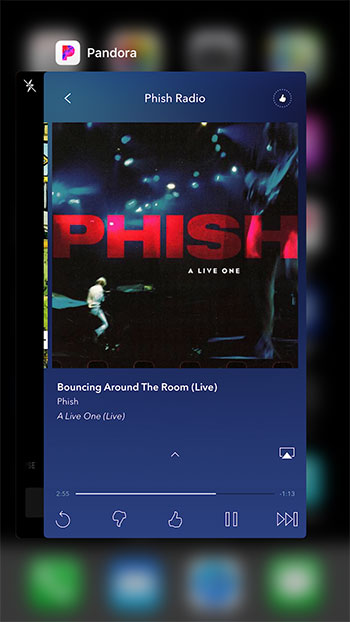
Step 3: Tap on the Pandora app and swipe it off the top of the screen to close the app.
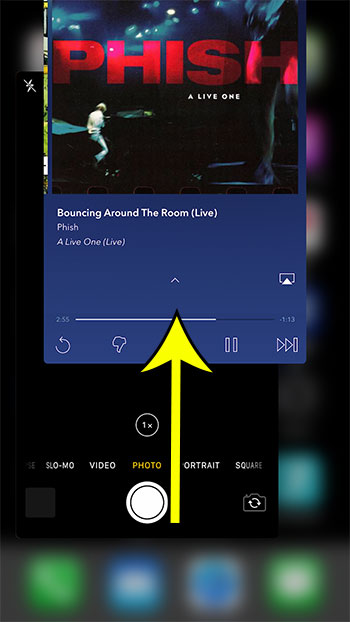
Is the amount of stations in your Pandora account making it difficult to find your favorite ones? Find out how to delete a Pandora station on an iPhone to remove it from your collection.

Kermit Matthews is a freelance writer based in Philadelphia, Pennsylvania with more than a decade of experience writing technology guides. He has a Bachelor’s and Master’s degree in Computer Science and has spent much of his professional career in IT management.
He specializes in writing content about iPhones, Android devices, Microsoft Office, and many other popular applications and devices.