Your iPhone has two different types of storage. One, which we will call “Device Storage” indicates the amount of physical storage space that is available on the device. It’s similar to the hard drive on your computer. The other type of storage is “iCloud Storage” and is located in the cloud.
Your iPhone will need an Internet connection in order to use and access your iCloud storage, but its physical separation from the iPhone makes it a good choice for backups in the event that your iPhone is ever damaged or stolen. If you want to know more about your iPhone, then the guides at sniftechsolutions.com can help.
But the difference between these two types of storage can be difficult to grasp, and it can be frustrating when you know that you have space available in iCloud (especially if you have purchased an iCloud storage upgrade) but your iPhone is telling you that you don’t have enough storage space to download a new game, or download a movie that you want to watch.
When you purchased your iPhone, you were able to choose from several different versions. You can start here to see all of the options available to you. But they can essentially be summarized like this:
- You can pick from the iPhone 7 or the iPhone 7 Plus
- You can pick from several different carrier models
- You can pick from five different colors
- You can select from a 32 GB (in some colors), 128 GB, or 256 GB option
The selection that you make in that last step indicates the amount of device storage that you have on your iPhone. This is the amount of space available on your iPhone for you to install new apps, download music and movies, take pictures, and perform many other activities that store files directly to the iPhone. This storage space amount is effectively set in stone, and cannot be upgraded later.
Your iCloud account includes 5 GB of storage space by default, and you can store device backups, sync photos, put files in your iCloud drive, save documents, and perform additional activities that will use your iCloud storage. The amount of storage that you have in iCloud can be changed by purchasing a storage upgrade. If you are paying a monthly or yearly fee for additional storage with Apple, then this is what you are paying for.
What’s the Difference Between Storage and iCloud Storage on an iPhone?
Unfortunately you aren’t able to add additional storage to an iPhone. You will only have the storage amount that was included when you purchased the device.
You can see detailed information about how both types of storage are being used on your iPhone by going to:
Settings > General > Storage & iCloud Usage
This will display a screen like the one below:
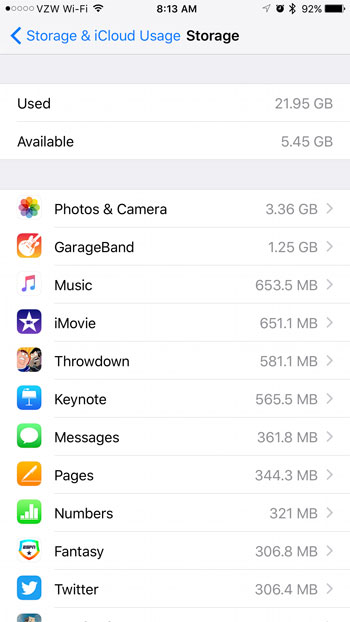
Note that if you total the amount of Used and Available space under the Storage section, it will not total the amount of storage space for your iPhone. There are operating system files for iOS that use some of this storage space. For example, the iPhone in the picture above is a 32 GB iPhone, but it only has 27.39 GB of usable storage space.
The total storage space listed under iCloud indicates how much space you can use in the cloud for backups and file storage. I upgraded to the 50 GB plan, which currently costs $0.99 per month.
If you select the Manage Storage option under the Storage section, you can see a detailed summary of which apps are using space on your iPhone.
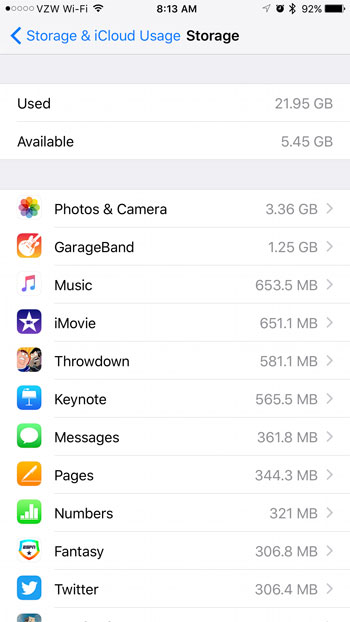
If you select the Manage Storage option under iCloud, you can see what is using your iCloud storage space.
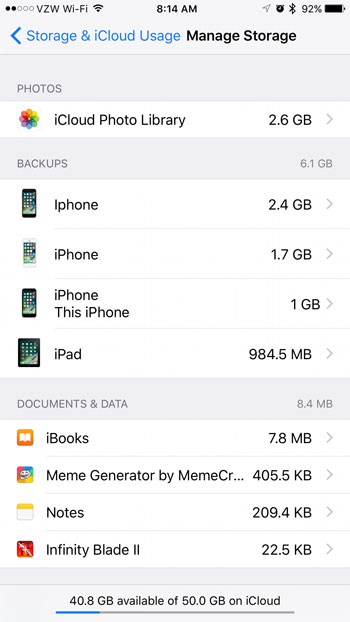
In the iCloud storage image above, the bulk of my storage usage can be attributed to pictures and device backups. You will note that you can share your iCloud storage among the devices that are using your Apple ID. For example, I have iCloud backups for several different iPhones, as well as an iPad.
If you are running out of storage space on your iPhone and want to install new apps, music, or movies, then you will need to delete some of your current files. There are many ways to do this, including deleting all of the music on your iPhone.

Kermit Matthews is a freelance writer based in Philadelphia, Pennsylvania with more than a decade of experience writing technology guides. He has a Bachelor’s and Master’s degree in Computer Science and has spent much of his professional career in IT management.
He specializes in writing content about iPhones, Android devices, Microsoft Office, and many other popular applications and devices.