Your Apple ID includes some iCloud storage space that can be used for backups of your Apple devices and app data that you use on your iPhone. If you haven’t purchased a storage space increase, then you have 5 GB of storage space for free. But as you increase the amount that you use your iPhone, it’s very likely that this space will get used rather quickly.
If you are getting notifications that your iCloud storage is full, then you might want to see what is using it. Our tutorial below will show you how to navigate to your iCloud storage information on an iPhone so that you can view its usage and see what is taking up that space.
How to See What’s in Your iCloud Storage
- Open Settings.
- Tap your Apple ID.
- Select iCloud.
- Choose Manage Storage.
- View storage usage by app.
Our article continues below with additional information on seeing what’s in your iCloud storage, including pictures for these steps.
How to View iCloud Storage Usage on an iPhone 7 (Guide with Pictures)
The steps in this article were performed on an iPhone 7 Plus in iOS 11.4. Note that this is going to show you the iCloud usage for the Apple ID for which you are currently signed in on the iPhone. If you are really low on storage then you will also have the ability to purchase additional storage from this menu as well.
Step 1: Touch the Settings icon.
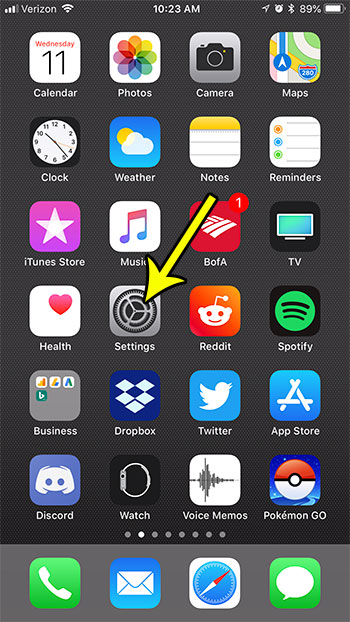
Step 2: Select your Apple ID card at the top of the screen.
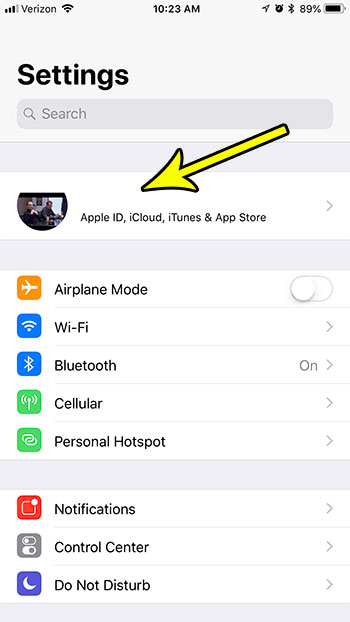
Step 3: Choose the iCloud option.
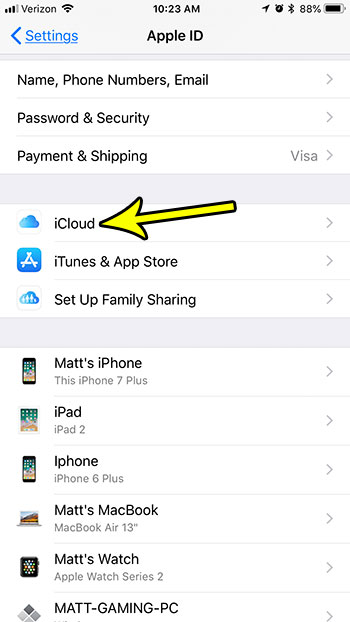
Step 4: Touch the Manage Storage button.
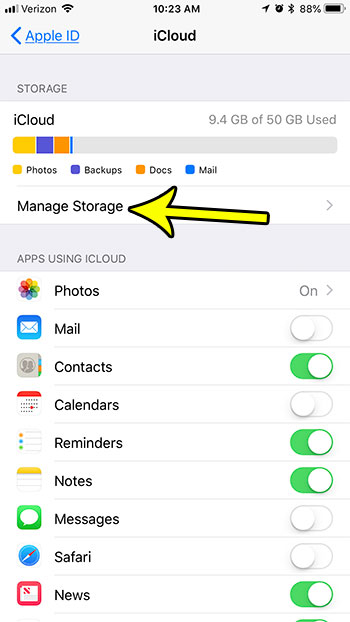
Step 5: View the iCloud storage usage by app and service on this screen.
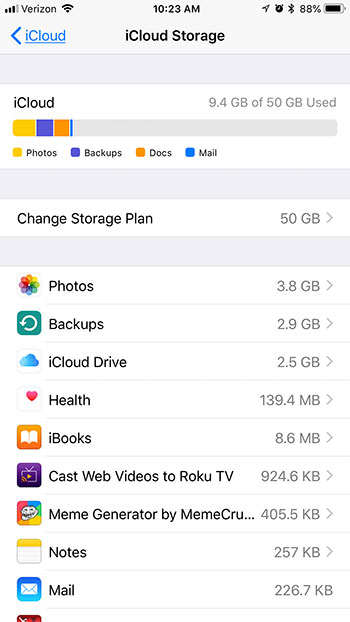
Are the iCloud backups for your iPhone taking up too much space in your iCloud storage and you want to disable them? Find out how to turn off iCloud backs for your iPhone and free up some space in your iCloud account.
What to Do if Your iCloud Storage is Full
Perhaps the easiest thing to do if your iCloud storage is full is to simply buy more. You can purchase iCloud storage for the following rates:
- $0.99 per month for 50 GB
- $2.99 for 200 GB
- $9.99 for 2 TB
But if you are trying to avoid paying for additional iCloud storage, then the other option is to delete a bunch of the files that are in your iCloud account.
The items that are likely taking up the most space are your photos or your backups.
You can delete photos from iCloud by opening the Photos app on the device, tapping on a photo, then touching the trash can icon. Or you can choose Select at the top of the an album and select multiple photos.
Once you are done deleting pictures you will need to go to the Recently Deleted album and permanently delete the files in there.
You can delete a device backup by going to Settings > Apple ID > iCloud > Manage Storage > Backups then deleting any unwanted backups.
There are additional items you can delete as well, such as app data, text message conversations and files in iCloud Drive, but it’s likely that the storage usage culprits are your pictures and backups.
Additional Reading

Kermit Matthews is a freelance writer based in Philadelphia, Pennsylvania with more than a decade of experience writing technology guides. He has a Bachelor’s and Master’s degree in Computer Science and has spent much of his professional career in IT management.
He specializes in writing content about iPhones, Android devices, Microsoft Office, and many other popular applications and devices.