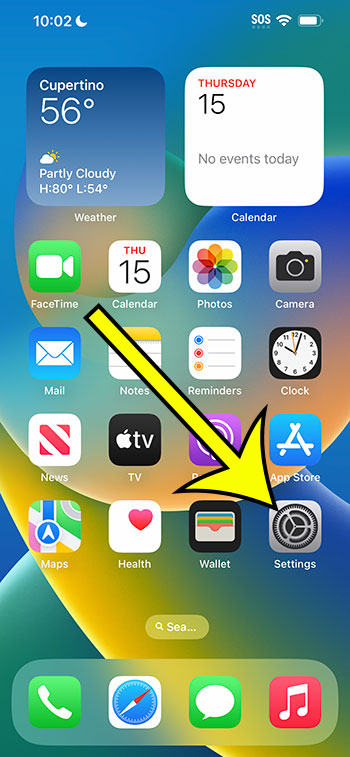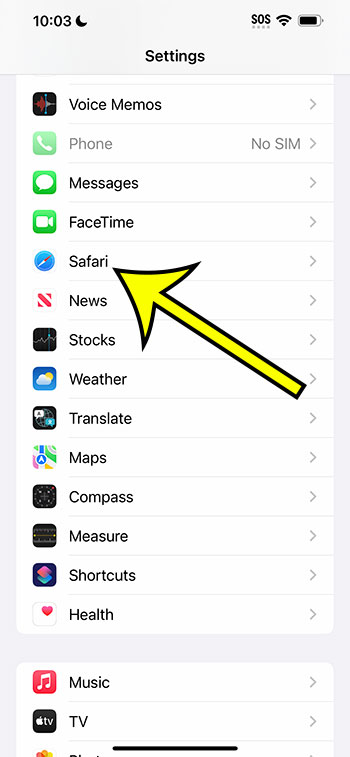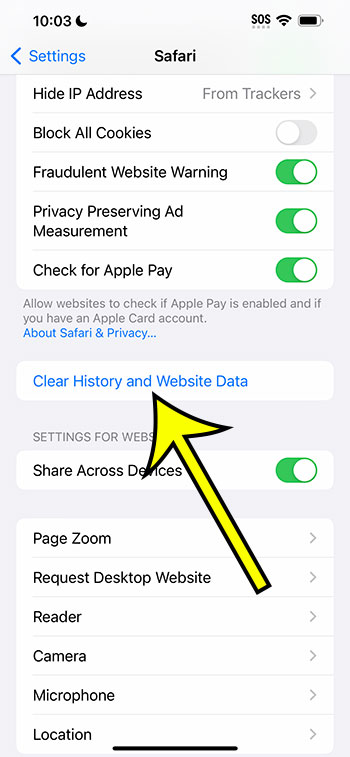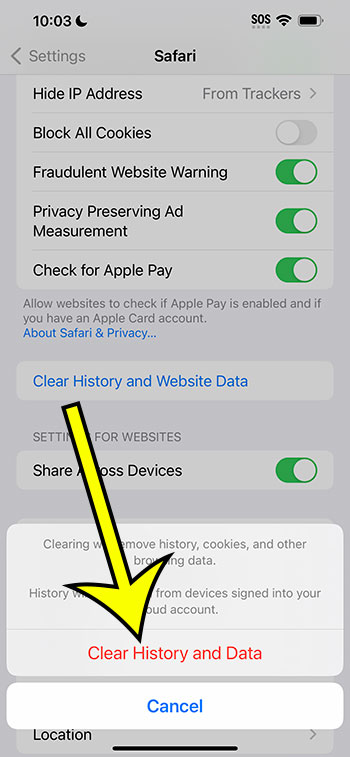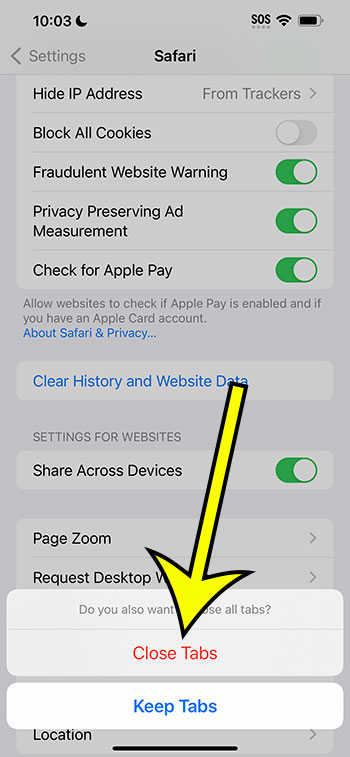You may remove your iPhone 14’s Safari history by navigating to Settings > Safari > Clear History and Website Data > Clear History and Data.
Our explanation continues below with more information about deleting the iPhone 14 browsing data and history and screenshots of these processes.
For more information on this issue, see this video on how to delete history on iPhone 14.
How to Delete Safari History and Browsing Data on an iPhone 14 (Photo Guide)
The instructions in this post were carried out using an iPhone 14 Plus running iOS 16.5.
These methods will also work on most other iOS versions and iPhone models, including:
- Apple iPhone 14
- Apple iPhone 14 Pro
- Apple iPhone 14 Pro Max
Step 1: On your Home screen, locate the Settings app icon and tap it to open the menu.
Step 2: Scroll to the bottom and select Safari.
Step 3: Scroll to the bottom of the page and click the Clear History and Website Data button.
Step 4: Tap Clear History and Data to indicate that you want to delete this information.
Step 5: Select Close Tabs or Keep Tabs, depending on whether you want Safari to close any open browser tabs.
Now that you understand how to clear history on iPhone 14, you will be able to perform these procedures whenever you encounter an issue that you believe could be remedied by removing history, cache, or cookies.
Related: What Does Hide Alerts Mean on iPhone?
Clearing Your IPhone 14 History Video
Additional Information
Clearing the Safari web browser’s browsing history on an iPhone 14 is a quick and easy way to preserve your privacy while saving up storage space.
Safari retains information such as the websites you visit, search terms you enter, and cookies that save data from websites while you browse the internet.
Clearing this history can help to protect your personal information and keep others from monitoring your browsing habits. In this section, we’ll go over another method for deleting Safari web browser history on an iPhone 14.
To begin, locate and tap the Safari app icon on your iPhone 14’s home screen. When you run the Safari browser, a navigation bar appears at the bottom of the screen.
At the center of the navigation bar, there is an open book icon. Tap this icon to access your bookmarks.
When you get to the bookmarks page, you’ll find several tabs at the top of the screen. Select the “History” tab to view your browsing history.
The history page displays a list of all the websites you’ve recently visited. To delete individual entries from your history, swipe left on the respective page and hit the “Delete” button that appears. Your browsing history will be cleared of the specified website.
To delete your entire browsing history, tap the “Clear” button in the bottom right corner of the screen. For clearing the history, a pop-up window will appear with the following options: “the last hour,” “today,” “today and yesterday,” and “all time.” Select the relevant time period, then click the “Clear History” button to confirm your selection.
After hitting “Clear History,” Safari will remove all web pages from your browsing history for the specified time period. It should be noted that deleting your internet history will not remove any saved passwords or autofill data. If you want to remove that data as well, go to your iPhone 14’s “Settings” app, scroll down, and press “Passwords” to manage the data on that screen.
Clearing your Safari browsing history on an iPhone 14 is a straightforward process that you should undertake on a regular basis to preserve your privacy.
It’s especially critical if you share your smartphone or are concerned about unauthorized others accessing your internet habits. By following the steps in this tutorial, you may swiftly manage and wipe your browsing history, keeping your iPhone 14 secure and your online activities private.
Summary – iPhone 14 Safari History Clearing
- Go to Settings.
- Choose Safari.
- Select the Clear History and Website Data option.
- Select Clear History and Data.
- Select to Keep or Close Tabs.
Conclusion
While the iPhone’s Safari browser’s private browsing mode is a decent alternative if you don’t want to preserve your history, you may need to remove data acquired in regular browsing mode on occasion.
This has been available for some time in most browsers and platforms, and the Safari mobile browser makes it simple.
Whether you have something in your history that you don’t want someone to see, or you’re simply attempting to resolve a Web browsing issue on the device, knowing how to clear history on iPhone 14 is useful.

Kermit Matthews is a freelance writer based in Philadelphia, Pennsylvania with more than a decade of experience writing technology guides. He has a Bachelor’s and Master’s degree in Computer Science and has spent much of his professional career in IT management.
He specializes in writing content about iPhones, Android devices, Microsoft Office, and many other popular applications and devices.