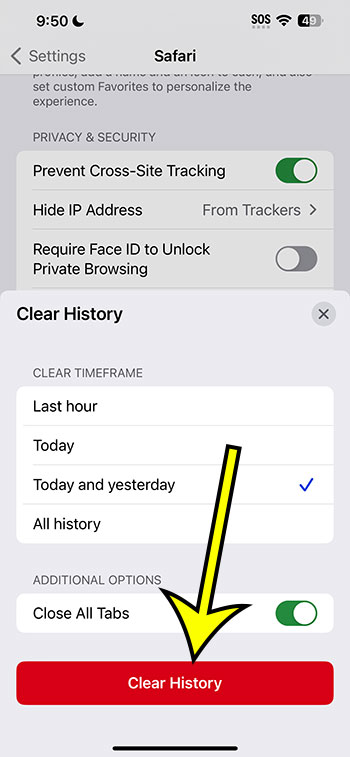Clearing the cache on your iPhone 14 can help boost its performance, free up storage space, and solve app-related issues. This guide walks you through the steps to clear cache from Safari, third-party apps, and the system cache, along with the pros and cons of doing so. Keep your iPhone running smoothly with these helpful tips!
This article continues below with more about iPhone 14 cache, including some frequently asked questions, as well as the pros and cons of completing this action.
You can also check out this video about how to clear cache on iPhone for more on this topic.
Introduction
You know how it feels when your brand-new iPhone starts slowing down, and everything just seems to drag? Frustrating, isn’t it? Well, one of the culprits behind this could be the cache. The cache is where your phone stores little bits of information from your apps and websites to help them load faster. Over time, though, this data can build up and start causing more harm than good. So, let’s dive into how you can clear all that cache on your iPhone 14 and get it running smoothly again!
Related: How to Clear Cache on iPhone (iOS 17)
What is Cache, Anyway?
Before we start, it’s important to understand exactly what we’re dealing with here. Cache is a type of temporary storage that your iPhone uses to save data from apps and websites. This is supposed to make your phone faster because it can retrieve this data quickly instead of downloading it again. However, when there’s too much cache, it can take up valuable storage space and slow your phone down.
How to Clear Cache from Safari
The Safari browser on your iPhone stores a lot of cached data. To clear it:
- Go to “Settings.”
- Scroll down and tap “Safari.”
- Scroll down again and tap “Clear History and Website Data.”
- Confirm that you want to clear the history and data. This will remove all your browsing history, cookies, and other website data.
Clearing Cache from Third-Party Apps
Each app on your iPhone can also store cached data, and the process for clearing this can vary from app to app. For many apps, you can clear the cache from within the app’s own settings. If you can’t find this option, or if the app doesn’t have it, you can try deleting and reinstalling the app. This will remove all the app’s data, including the cache, but make sure to back up any important information first!
Restarting to Clear System Cache
Sometimes, simply restarting your iPhone can help clear the system cache. To do this:
- Press and hold the side button and either volume button until two sliding buttons appear.
- Slide to power off.
- After your device powers down completely, hold the side button again until you see the Apple logo. This won’t clear as much cache as the other methods, but it’s a quick and easy way to give your phone a little performance boost.
Related: How to Clear iPhone 14 Safari History
Pros and Cons of Clearing Cache
Like anything, clearing your iPhone’s cache has its pros and cons.
Pros:
- Speeds Up Your Phone: Getting rid of all that unnecessary cached data can help your iPhone run faster.
- Frees Up Space: Clearing cache can also free up valuable storage space on your device.
- Solves App Issues: Sometimes, cached data can become corrupt, causing apps to malfunction. Clearing the cache can resolve these issues.
Cons:
- Slower Load Times (Initially): When you first clear your cache, apps and websites may take longer to load because they have to download all that data again.
- Lost Browsing Data: Clearing cache from Safari will also delete your browsing history and cookies, which can be inconvenient if you rely on them.
- Might Not Solve the Problem: If your iPhone is running slow for another reason, clearing the cache might not make a noticeable difference.
Video About Clearing iPhone Cache
Additional Information
You might be wondering, “Should I clear my cache regularly, or just when I’m having issues?” It’s not necessary to clear your cache all the time, but doing it every now and then, especially if you’re experiencing performance issues, can be beneficial.
Remember, clearing the cache will log you out of websites in Safari and might change some of your settings in other apps. So, make sure to weigh the pros and cons before you decide to clear your cache.
Also, if you’re constantly running out of storage space on your iPhone, it might be worth looking into other ways to free up space, like deleting unused apps or offloading large photos and videos to iCloud.
Conclusion
In conclusion, clearing the cache on your iPhone 14 can be a great way to boost its performance and free up storage space. Whether you’re dealing with a sluggish browser in Safari or a misbehaving app, a good cache clear might be just what the doctor ordered. Just make sure to back up any important data before you start, and remember that it’s not something you need to do every day. Happy clearing!
FAQs
- Will clearing the cache delete my apps or photos? No, clearing the cache will not delete your apps or photos. It only removes temporary data stored by apps and websites.
- How often should I clear my cache? You don’t need to clear your cache regularly. Only do it if you’re experiencing performance issues or running out of storage space.
- Will clearing Safari’s cache remove my saved passwords? No, clearing Safari’s cache will not remove your saved passwords. However, it will log you out of websites and delete your browsing history.
- Can clearing the cache fix app crashes? Yes, clearing the cache can sometimes fix app crashes and other issues caused by corrupt cached data.
- Is it safe to clear my cache? Yes, it’s completely safe to clear your cache. Just make sure to back up any important data first.

Kermit Matthews is a freelance writer based in Philadelphia, Pennsylvania with more than a decade of experience writing technology guides. He has a Bachelor’s and Master’s degree in Computer Science and has spent much of his professional career in IT management.
He specializes in writing content about iPhones, Android devices, Microsoft Office, and many other popular applications and devices.