Occasionally you will search for something unusual in your YouTube app.
If you weren’t using Incognito mode or you didn’t pause your search history, then this search activity can give you some really bizarre video recommendations.
Fortunately, you can fix this by deleting your YouTube search history.
Our tutorial below will show you how to delete YouTube search history on iPad by following just a few short steps.
Summary – Clear YouTube Search History
- Open the YouTube app.
- Touch your profile icon.
- Select the Settings option.
- Choose History & privacy.
- Tap the Clear search history button.
- Touch Clear search history again to confirm.
Our guide continues below with additional information on deleting your YouTube search history, including pictures of these steps.
Many of the most popular apps from companies like Google, Apple, and Microsoft will use your data to improve the performance of their apps.
In the case of Google’s YouTube service, this occurs by taking information about the videos that you have watched and search for, then using that data to inform the content that is recommended to you.
In theory, this works well to deliver you the type of content that you want to watch, but it can get skewed if you have been searching for things that you don’t usually search for, or if someone else was using the device.
Luckily it’s possible for you to clear your search history on the YouTube iPad app so that you can start rebuilding your search data to cultivate a better set of recommended videos.
How to Clear an iPad’s YouTube Search History (Guide with Pictures)
The steps in this article were performed on an iPad 6th generation, in the iPadOS 15 operating system.
This is going to clear your search history across all of the devices where you are signed into this YouTube account, such as your phone and computer.
These steps will show you how to clear search history in the YouTube iPad app.
Step 1: Open the YouTube app on your iPad.
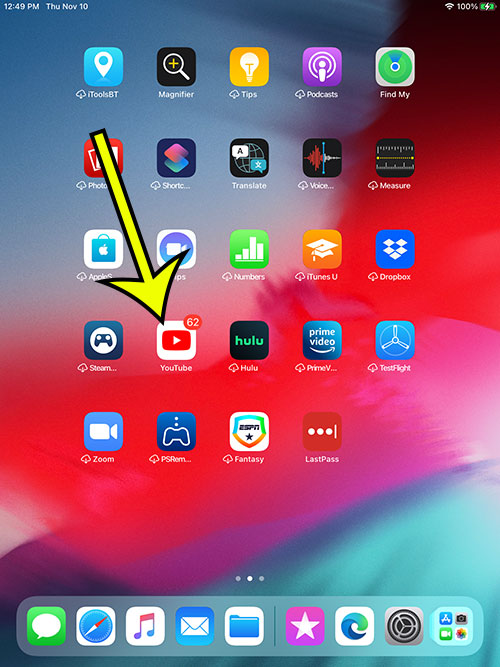
Touch the YouTube icon.
Step 2: Tap your profile icon at the upper-right corner of the screen.
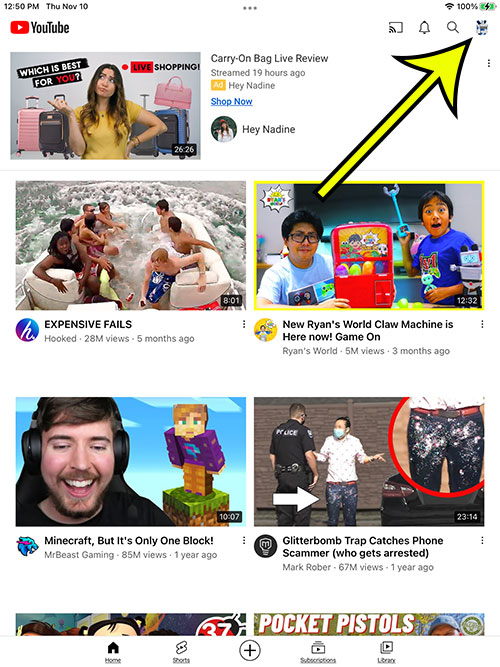
Select your YouTube profile icon.
Step 3: Choose the Settings option from the menu.
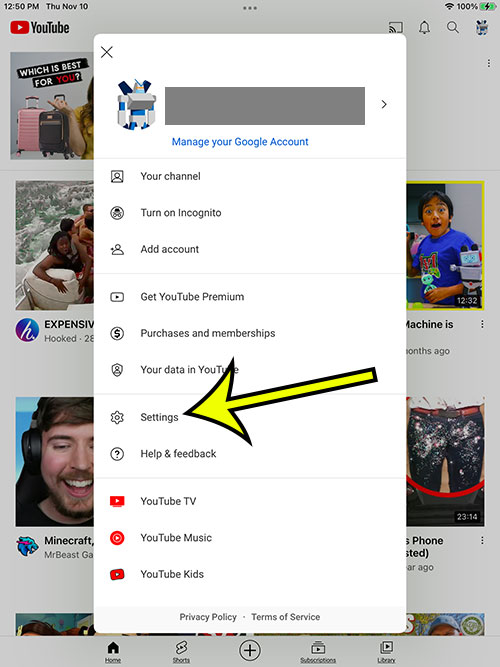
Select Settings.
Step 4: Select the History & privacy option.
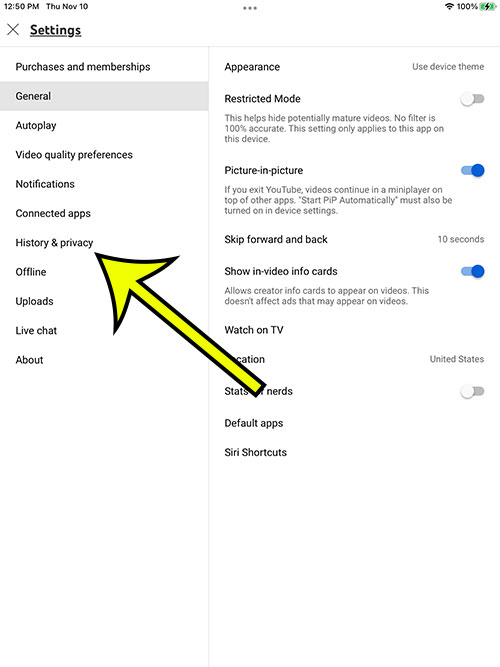
Choose History & privacy.
Step 5: Tap the Clear search history button.
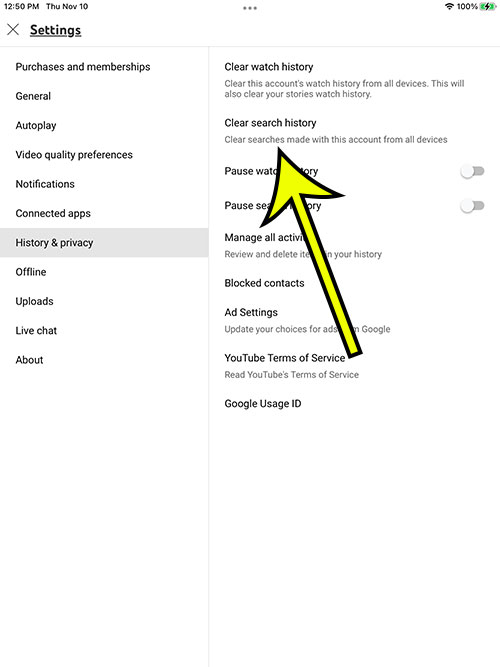
Choose to Clear search history in the app.
Step 6: Touch the Clear search history button again to confirm.
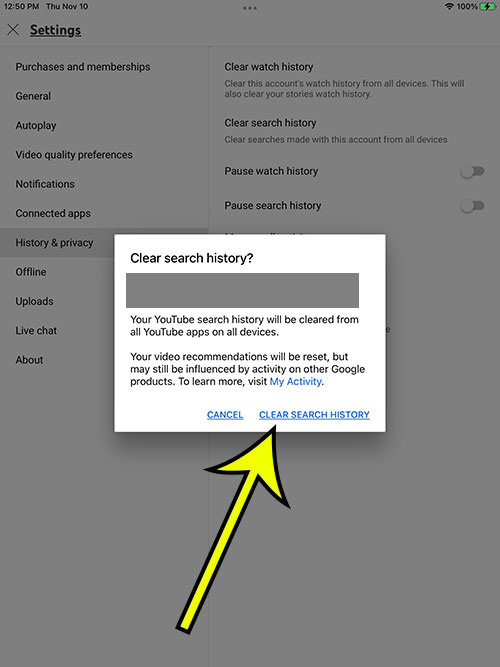
Select the Clear search history option on the pop-up window to complete the removal of that data.
Now that you know how to delete your YouTube search history on an iPad you will be able to do this whenever you want to reset your recommendations, or if there is something in your search history that you would like to remove.
Note that there are also options on the History & privacy menu for you to Pause watch history or Pause search history.
If you are planning to watch a lot of videos that are dissimilar to the videos you usually watch, then this can be a good thing to enable so that it doesn’t affect your recommended videos.
Frequently Asked Questions
How do I delete my watch history in the YouTube iPad app?
The process for clearing your iPad’s YouTube watch history is nearly identical to clearing the search history.
In fact, you probably saw that option right next to the button that you selected to delete the search history.
You can open the YouTube app, tap your profile icon, choose Settings, then History & privacy, and select the Clear watch history option.
Is there an incognito option for the iPad YouTube app?
Yes, you have the ability to watch videos in the YouTube app without saving them to your history, or including search data in your history.
You can start an incognito YouTube session by tapping your profile icon, then selecting the Turn on Incognito option.
Any activity in the app will not be stored until you go back to that menu and turn Incognito back off.
How do I delete the search history for YouTube on an iPhone?
The layout of the iPhone and iPad YouTube apps are very similar, as is the process for clearing the search history.
Open the iPhone YouTube app, touch your profile icon, select Settings, then History & privacy, then Clear search history.
You can then choose the Clear search history option to confirm that you want to delete this information.
If I delete my YouTube search history will it affect my recommendations?
Yes, YouTube uses your historical watch and search data ot inform the content that it recommends to you.
By deleting this history you will affect these recommendations.
You may still see content that you might want to watch if Google is collecting data about you from other Google apps, but you will need to use YouTube for a little bit to start getting good recommendations in the future.

Kermit Matthews is a freelance writer based in Philadelphia, Pennsylvania with more than a decade of experience writing technology guides. He has a Bachelor’s and Master’s degree in Computer Science and has spent much of his professional career in IT management.
He specializes in writing content about iPhones, Android devices, Microsoft Office, and many other popular applications and devices.