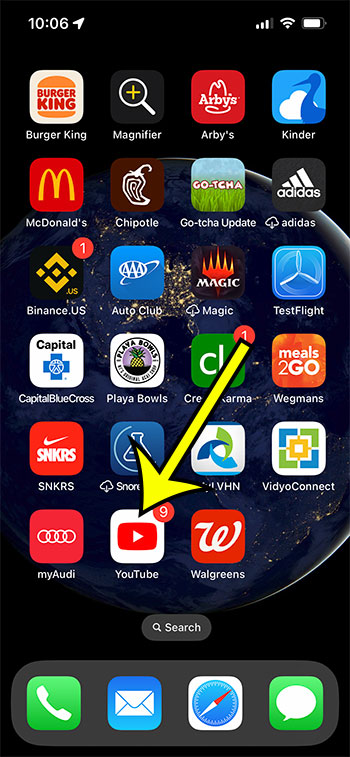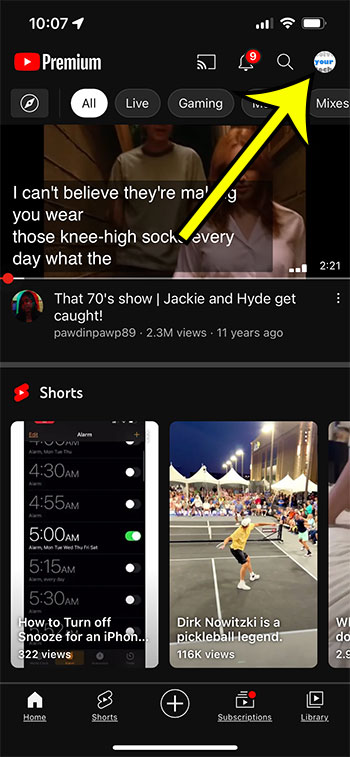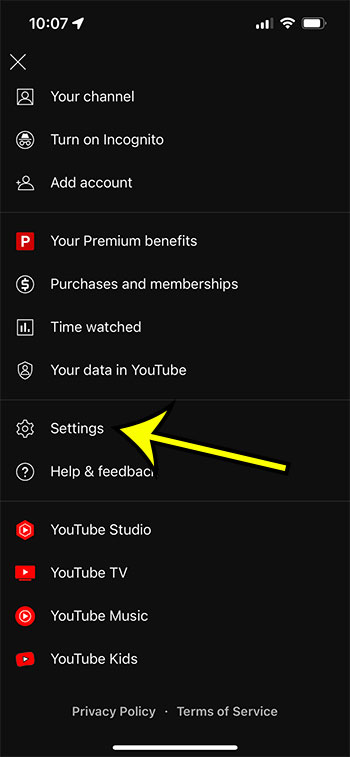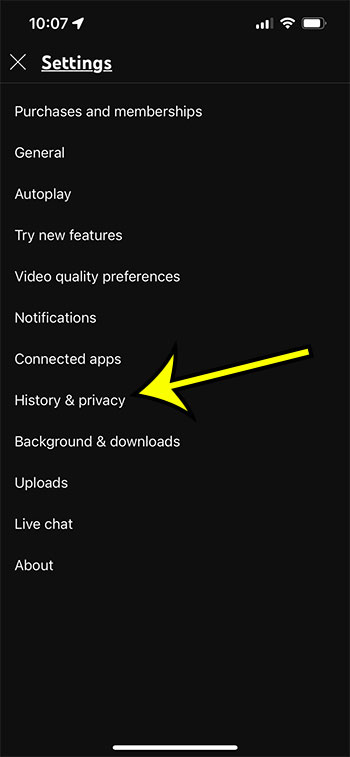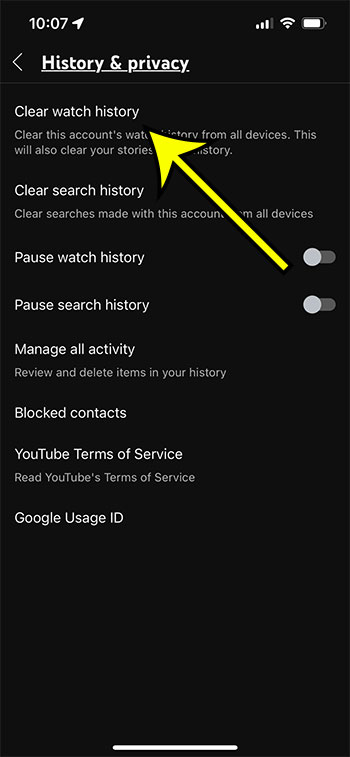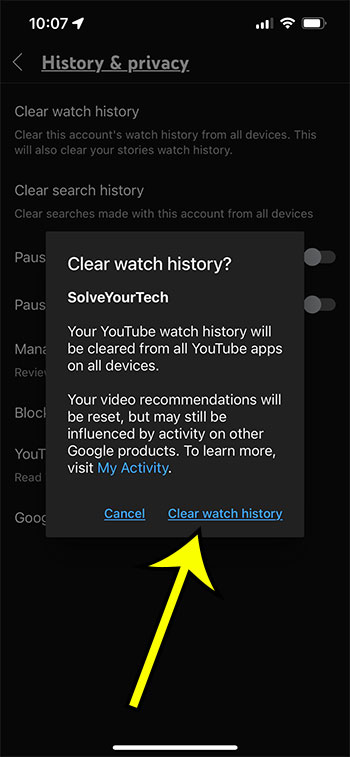The YouTube app on your iPhone saves a lot of data about the videos that you watch.
It then uses that information to provide you with recommendations that align with what other users with similar histories have seen.
This works really well if you always watch videos in certain categories, but it can be disrupted if someone else uses your phone to watch something or if you watch a video that is different from what you typically view.
Our tutorial will show you how to clear YouTube history on iPhone 13 so that you can start rebuilding your watch history and improve your recommendations.
Summary – How to Delete Your Watch History in the iPhone YouTube App
- Tap YouTube.
- Select your profile picture.
- Choose Settings.
- Touch History & privacy.
- Tap Clear watch history.
- Select Clear watch history to confirm.
Our guide continues below with additional information on this topic, including pictures of these steps.
The YouTube app on mobile devices like iPhones and Android smartphones is one of the most-used ways that people can watch video content.
This is due not only to its large library of videos but also because the app is so good at showing you additional videos that it thinks you will enjoy.
if you used to rely on this to discover new content, but have noticed that the videos being recommended to you aren’t ones that you want to watch, then there might be something in your watch history that’s impacting it negatively.
Fortunately, you can follow the steps below to delete your YouTube watch history so that you can start to improve the content recommendations you are seeing.
Related: If you are being interrupted by the break reminder in the app, then our guide on disabling the YouTube break reminder can help you out.
How to Get Rid of the History in the YouTube App on an iPhone (Guide with Pictures)
The steps in this guide were performed on an iPhone 16 that uses the iOS 16 operating system. I am using the most current version of the YouTube app that was available when this article was written.
If you don’t have the iPhone YouTube app, then you can download it from here.
Step 1: Open the YouTube app on your iPhone.
Step 2: Touch your profile icon at the top-right corner of the screen.
Step 3: Choose the Settings option from the menu.
Step 4: Select the History & privacy option.
Step 5: Tap the Clear watch history option at the top of the screen.
Step 6: Choose Clear watch history from the pop-up menu to confirm that you wish to clear this data.
Now that you know how to clear YouTube history on iPhone 13, you will be able to use this method anytime you have watched a video that seems to be having a negative impact on the types of videos that are recommended to you.
Note that YouTube can also use data that it collects from other apps to inform the videos that it recommends to you, so you may not be starting from an empty canvas after deleting your watch history.
More Information on the History in the YouTube iPhone App
Along with the watch history that we have discussed in this guide, YouTube also saves information about the videos that you search for.
Fortunately, this can also be removed with a similar set of steps.
- Open the YouTube app.
- Select the profile icon.
- Choose the Settings button.
- Touch the Clear search history button.
- Tap the Clear Search History option again.
One other item that you might consider using if you think that you might need to clear your history a lot is the Incognito mode on YouTube.
This option makes it easier for you to watch videos without them affecting your history or your other video recommendations.
You can go into YouTube Incognito mode by tapping your profile icon, then choosing the Turn on Incognito option.
You will know that you are in Incognito mode because a hat and glasses will replace your profile icon.
You can exit Incognito mode by tapping that icon, then choosing Turn off Incognito.

Kermit Matthews is a freelance writer based in Philadelphia, Pennsylvania with more than a decade of experience writing technology guides. He has a Bachelor’s and Master’s degree in Computer Science and has spent much of his professional career in IT management.
He specializes in writing content about iPhones, Android devices, Microsoft Office, and many other popular applications and devices.