The search engine that gets used in your Web browser isn’t something that you probably give much thought until it becomes a problem.
Most Web browsers define a search engine that will be used if you type a search term into the address bar at the top of the screen.
if the one that is currently being used on your Apple computer isn’t one that you like, then you may be wondering how to change search engine on Mac.
Our tutorial below will show you where to find the menu in the Safari browser that contains this setting so that you can switch it to something that you would rather use.
How to Change Search Engine on Mac Book
- Click Safari.
- Choose Edit.
- Select Preferences.
- Click the Search tab.
- Click the Search engine dropdown and choose your preferred one.
Our guide continues below with additional information on how to change search engine on Mac, including pictures of these steps.
While you can search the Web in the Safari browser by going to a search engine’s home page, such as https://www.google.com, you can also perform a search by simply typing the search term into the address bar at the top of the window.
But you might find that these searches are being performed in a different search engine than you would like to be using, so you might be curious if that’s something you can change.
Fortunately, you are able to control the default search engine that is used by Safari on your Mac. Our tutorial below will help you find and change that setting.
Find out how to change Microsoft Bing to Google in the Edge browser on your Windows computer if you want to use a different search option there, too.
How to Change the Default Mac Safari Search Engine (Guide with Pictures)
The steps in this article were performed on a MacBook Air in macOS High Sierra.
By completing the steps in this guide you will be changing the search engine that is used by default when you perform a search through the address bar at the top of the window.
You will still be able to use other search engines by navigating directly to their Web pages.
Additionally, this will not affect the default search engine options for any other Web browsers that you may have installed on your Mac.
Step 1: Open Safari.
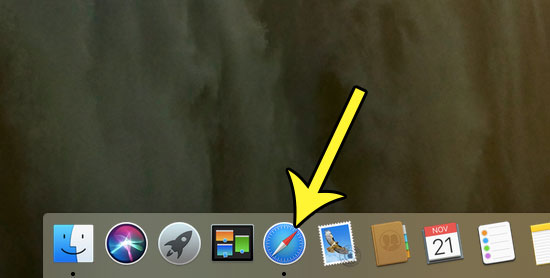
Step 2: Click Safari at the top of the screen, then choose the Preferences option.
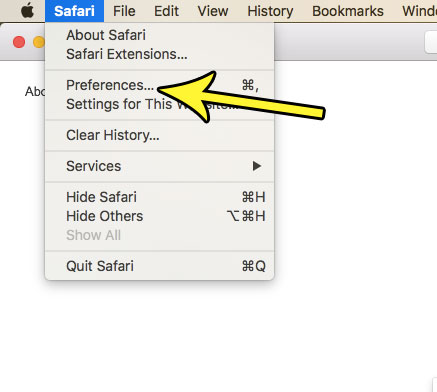
Step 3: Click the Search tab at the top of the window.
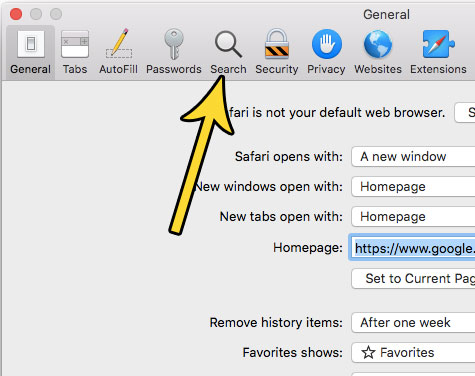
Step 4: Click the dropdown menu to the right of Default search engine, then select the one that you wish to use.

Now that you know how to change search engine on Mac Book you will be able to switch between different options as your preferences change, or you will be able to use the browser that you use on other devices for consistency.
Do you often clear your search history and find it difficult to remember to do so? Find out how to schedule an automatic clearing of your history every week so that you no longer need to worry about performing that manually.
Additional Reading

Kermit Matthews is a freelance writer based in Philadelphia, Pennsylvania with more than a decade of experience writing technology guides. He has a Bachelor’s and Master’s degree in Computer Science and has spent much of his professional career in IT management.
He specializes in writing content about iPhones, Android devices, Microsoft Office, and many other popular applications and devices.