The different files that you have on your computer all have file types.
An Excel spreadsheet could have a filename extension like .xls or .xlsx, while a Word document might be the .doc or .docx file type.
But the Finder app on your Mac might only be showing the names of the files right now, without also displaying the extensions.
Our tutorial below will show you how to display filename extensions in the Mac Finder app so that you have an easier time determining which of your files is the one that you need.
Mac Show Extensions in Finder Guide
- Open the Finder app.
- Select Finder, then Preferences.
- Choose the Advanced tab.
- Enable the Show all filename extensions option.
Our guide continues below with additional information on how to show file extensions in the Finder app on your MacBook Pro or MacBook Air, including pictures of these steps.
Have you ever had more than one file with the same name on your Mac, and you aren’t sure which one you need? This type of situation can be confusing when you have similar filenames with different file extensions.
Fortunately, you can change a setting in the Finder app so that you can see the filename extensions for your files. This allows you to identify your files more easily while also providing you with a way to locate files of specific file types.
Our tutorial below will show you where to find and enable this setting on your Mac.
How to Show the Filename Extensions for Your Files on a Mac (Guide with Pictures)
The steps in this article were performed on a MacBook Air using the macOS High Sierra operating system. Once you complete these steps, you will see the extensions of the filenames for your files when you are using the Finder app.
Step 1: Open the Finder app.
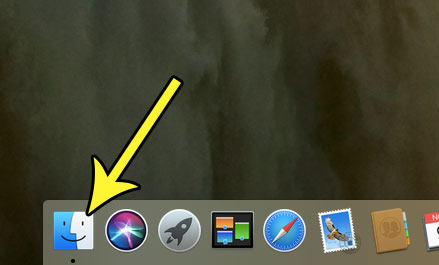
Step 2: Click the Finder option at the top of the screen, then choose the Preferences option.
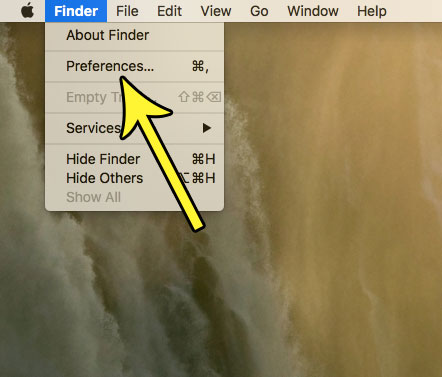
Step 3: Select the Advanced tab at the top of the Preferences window.
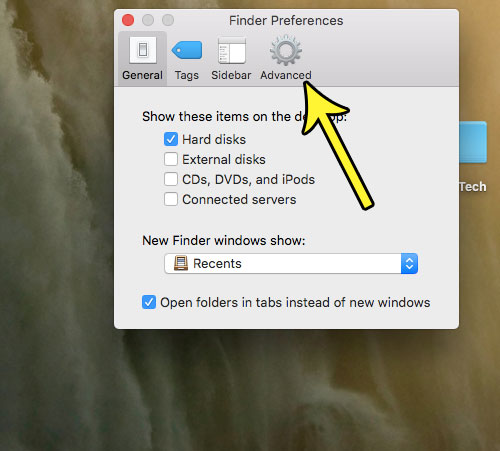
Step 4: Check the box to the left of Show all filename extensions.
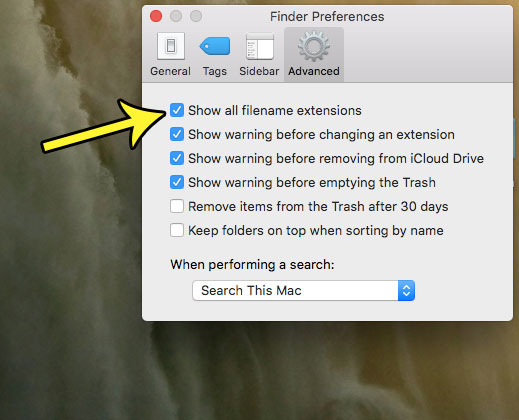
Now that you know how to show file extensions in the Mac Finder app, you will have an easier time finding the correct file when you have multiples that all have similar names, but different extensions.
Trying to improve your file organization? Find out how to create new folders on your Mac and make it a little easier to sort and later find your files on your computer.

Kermit Matthews is a freelance writer based in Philadelphia, Pennsylvania with more than a decade of experience writing technology guides. He has a Bachelor’s and Master’s degree in Computer Science and has spent much of his professional career in IT management.
He specializes in writing content about iPhones, Android devices, Microsoft Office, and many other popular applications and devices.