When you open the Messages app on your iPhone SE you are shown a list of the contacts with whom you have sent and received text messages. These messages can be mixtures of text messages, iMessages, picture messages and group messages. Each new contact, or group of contacts, that send you a message of any kind will be shown as a “conversation” in this list.
Over time this list of message conversations can become quite large, making it difficult to find the conversation that you are looking for. Our tutorial below will show you how to delete text message conversations so that you can remove the ones you don’t need anymore and make your Messages app a little easier to navigate.
iPhone SE – How to Delete All Messages With a Contact
The steps in this article were performed on an iPhone SE in iOS 10.3.2. This is going to permanently delete all of the messages in a conversation. That includes any picture messages that were sent to you that were not saved to the camera roll.
Step 1: Open the Messages app.
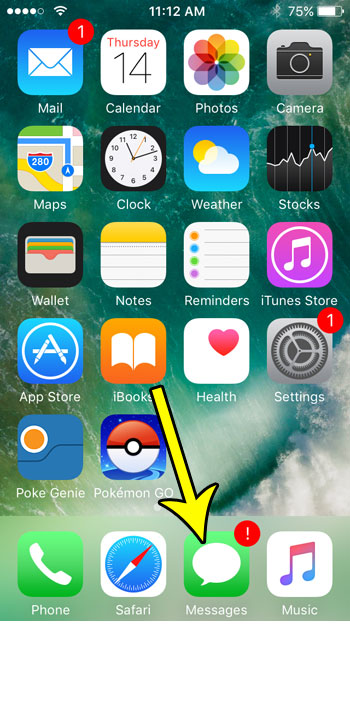
Step 2: Touch the Edit button at the top-left of the screen.
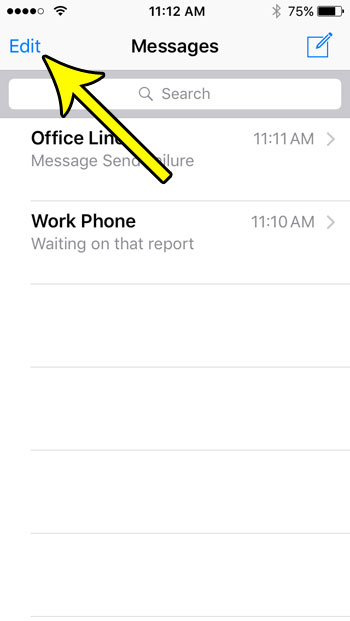
Step 3: Tap the circle to the left of each message conversation that you want to delete, then tap the Delete button at the bottom-right corner of the screen.
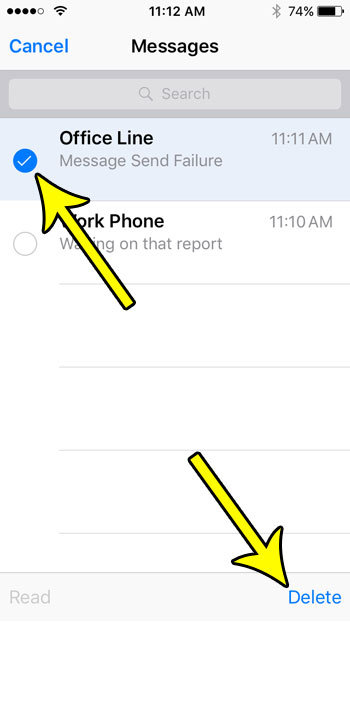
Would you prefer to have your iPhone choose when to delete messages by getting rid of any that were sent before a certain date? Learn how to adjust the iPhone setting that controls when messages are automatically deleted. You can even elect to keep your messages until you manually delete them, if you so wish.

Kermit Matthews is a freelance writer based in Philadelphia, Pennsylvania with more than a decade of experience writing technology guides. He has a Bachelor’s and Master’s degree in Computer Science and has spent much of his professional career in IT management.
He specializes in writing content about iPhones, Android devices, Microsoft Office, and many other popular applications and devices.