Most Web browsers that you use in Windows 10 are going to download files to your computer’s Downloads folder by default. This can help to save you some time while searching for downloaded files because they would almost always be in that location.
But if you download a lot of files from the Internet and you have your own way or organizing files, then this may not be the best solution for you. Fortunately it is possible for you to choose a new location for your downloaded files in Google Chrome.
How to Change the Download Location in Google Chrome
The steps in this article are going to allow you to choose a new location for the files that you download from Google Chrome. Note that this will not affect the download locations for any other browsers that you might be using, such as Edge or Firefox.
Step 1: Open Google Chrome.
Step 2: Click the Customize and control Google Chrome button at the top-right of the window.
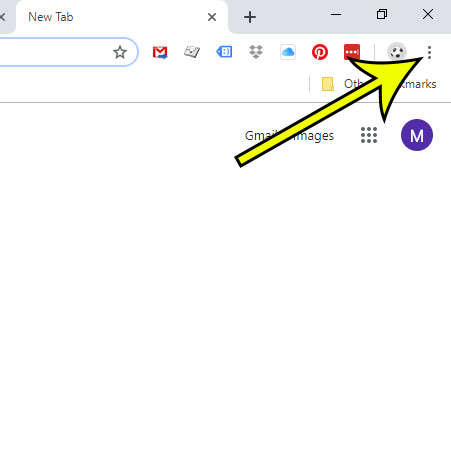
Step 3: Choose the Settings option.
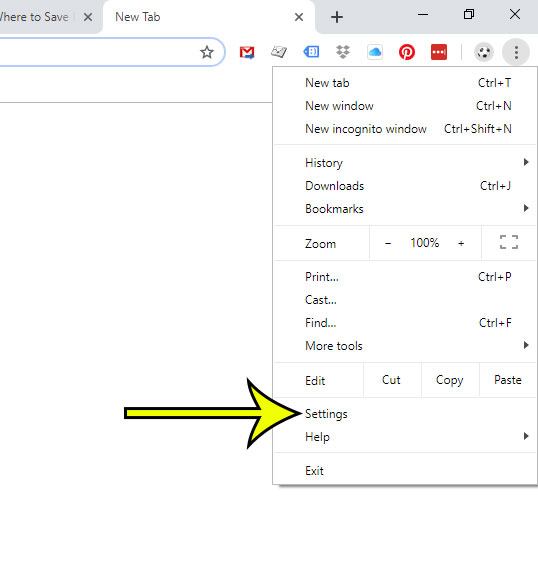
Step 4: Scroll to the bottom of the menu and click Advanced.
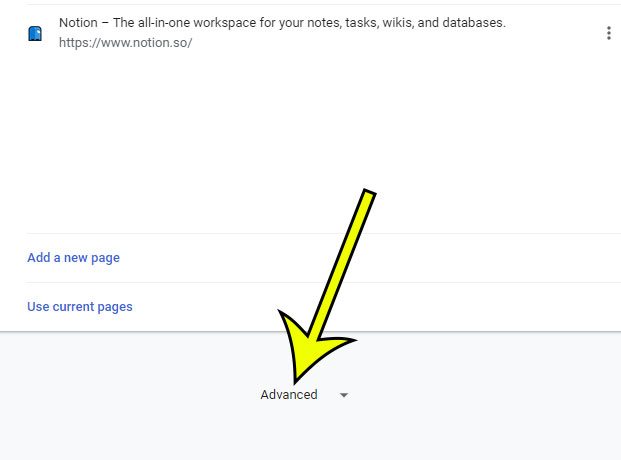
Step 5: Click the Change button to the right of the current download folder location.
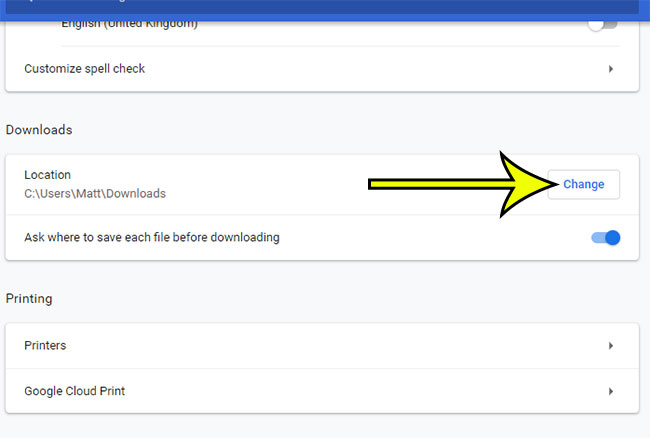
Step 6: Browse to the desired download folder, click it once, then click the Select Folder button at the bottom of the window.
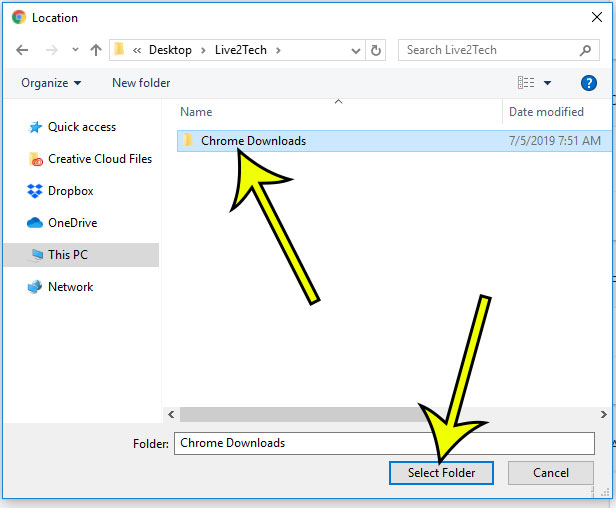
Rather than save all of your files to the same folder, you might prefer to choose for each file you download. Find out how to make Chrome prompt you to pick a location whenever you want to download a file.

Kermit Matthews is a freelance writer based in Philadelphia, Pennsylvania with more than a decade of experience writing technology guides. He has a Bachelor’s and Master’s degree in Computer Science and has spent much of his professional career in IT management.
He specializes in writing content about iPhones, Android devices, Microsoft Office, and many other popular applications and devices.