Outlook 2013 offers three different formats that you can use to create your emails. You can select between HTML, Plain Text, and Rich Text. This can be done on an individual-message basis, or you can change the default setting so that every new email you create is sent in that format.
Our guide below will show you how to set the default format for new messages in Outlook 2013. So whether you would prefer to send HTML email so that you can customize the appearance of your messages, or if you need to use Plain Text messaging because your contacts have asked you to do so, then you can follow the steps below to make that change.
Some Outlook messaging formats let you use a variety of different formatting tools. Our article on how to strikethrough in Outlook can show you more about one of those options.
Set the Message Format Used for New Messages in Outlook 2013
The steps in this article will show you how to set the default format used by Outlook 2013 when writing new email messages. Outlook will automatically use the message format of the original email when you are replying to or forwarding a message.
If you only wish to change the format for individual messages, then you can do that as well. For example, learn how to send plain text emails in Outlook 2013 to see where the message format option is on individual emails.
- Open Outlook 2013.
- Click the File tab at the top-left corner of the window.
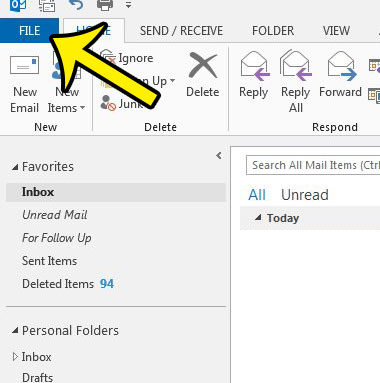
- Click the Options button at the bottom of the column on the left side of the window. This opens a new Outlook Options window.
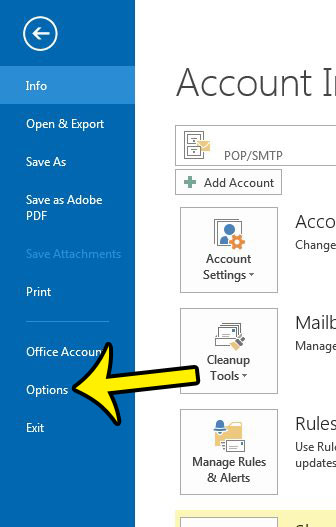
- Click the Mail tab at the left side of the Outlook Options window.
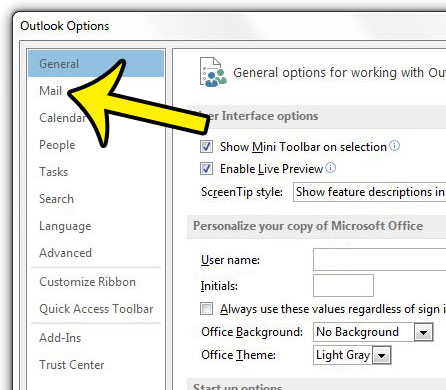
- Click the drop-down menu to the right of Compose messages in this format, then select format that you wish to use by default. Click the OK button at the bottom of the window to save your changes.
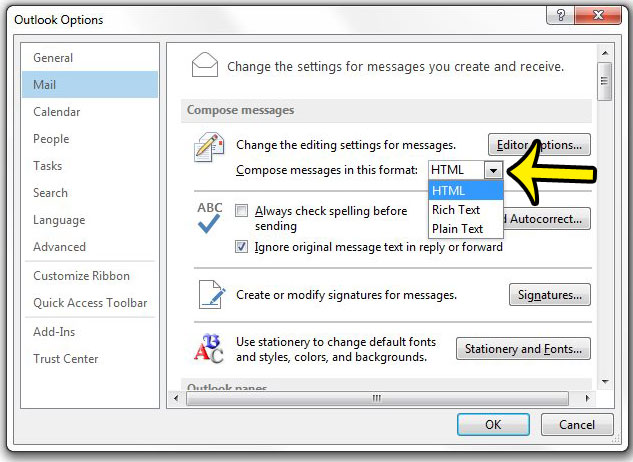
Do you need to change some of the information that is being used in your Outlook signature? or do you need to create a new signature? Learn how to edit Outlook 2013 signatures to customize the information that is included at the end of your emails.

Kermit Matthews is a freelance writer based in Philadelphia, Pennsylvania with more than a decade of experience writing technology guides. He has a Bachelor’s and Master’s degree in Computer Science and has spent much of his professional career in IT management.
He specializes in writing content about iPhones, Android devices, Microsoft Office, and many other popular applications and devices.