The Gmail interface can be a little intimidating to people that are new to the email service but, overtime, you become familiar with it and realize how powerful it can be. One of the features that you can use in Gmail is a chat feature that lets you communicate instantly with other people. These chats appear under your folders and labels at the left side of the window, letting you read conversations and send new messages with your contacts.
But you might find this chat feature to be distracting, or you may decide that you don’t want it cluttering up the interface. Fortunately you are able to turn off the Gmail chat feature if you aren’t using it, or no longer wish to use it.
How to Disable the Chat Feature in Your Gmail Inbox
The steps in this article were performed in Google Chrome. This is going to turn off the chat feature that is accessible below your folders/labels at the left side of the window. You can always re-enable chat later if you decide that you want to keep it there.
Step 1: Sign into your Gmail account at https://mail.google.com/mail/u/0/#inbox.
Step 2: Click the gear icon at the top-right of the window, then select the Settings option.
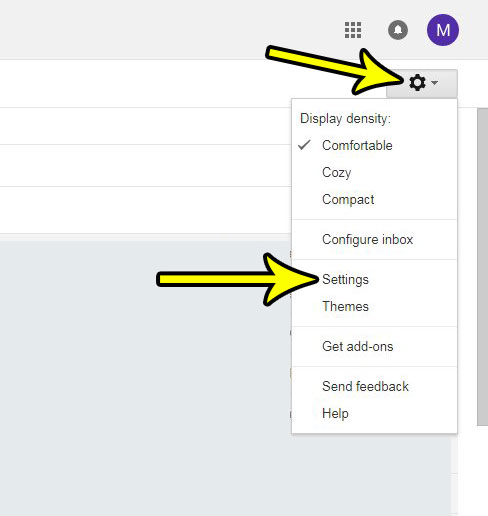
Step 3: Click the Chat tab at the top of the window.
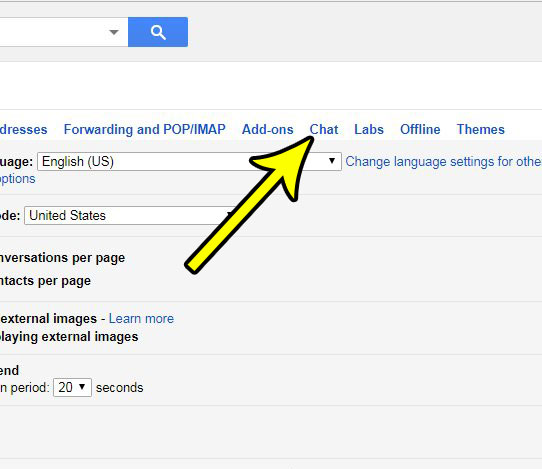
Step 4: Click the circle to the left of Chat on, then click the Save Changes button.
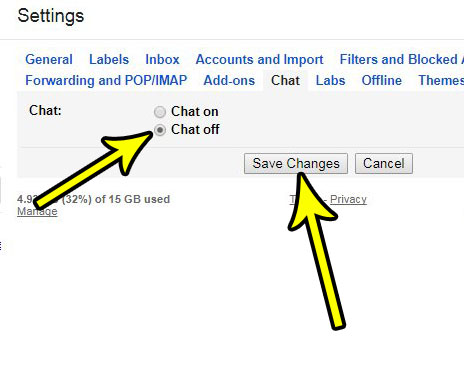
The tab should then refresh, and the chat section of the window should be gone.
Do you dislike the font that Gmail currently uses for the emails you send, and you would like to try something different? Find out how to change the default font in Gmail and use something different than what you currently use when you type emails.

Kermit Matthews is a freelance writer based in Philadelphia, Pennsylvania with more than a decade of experience writing technology guides. He has a Bachelor’s and Master’s degree in Computer Science and has spent much of his professional career in IT management.
He specializes in writing content about iPhones, Android devices, Microsoft Office, and many other popular applications and devices.